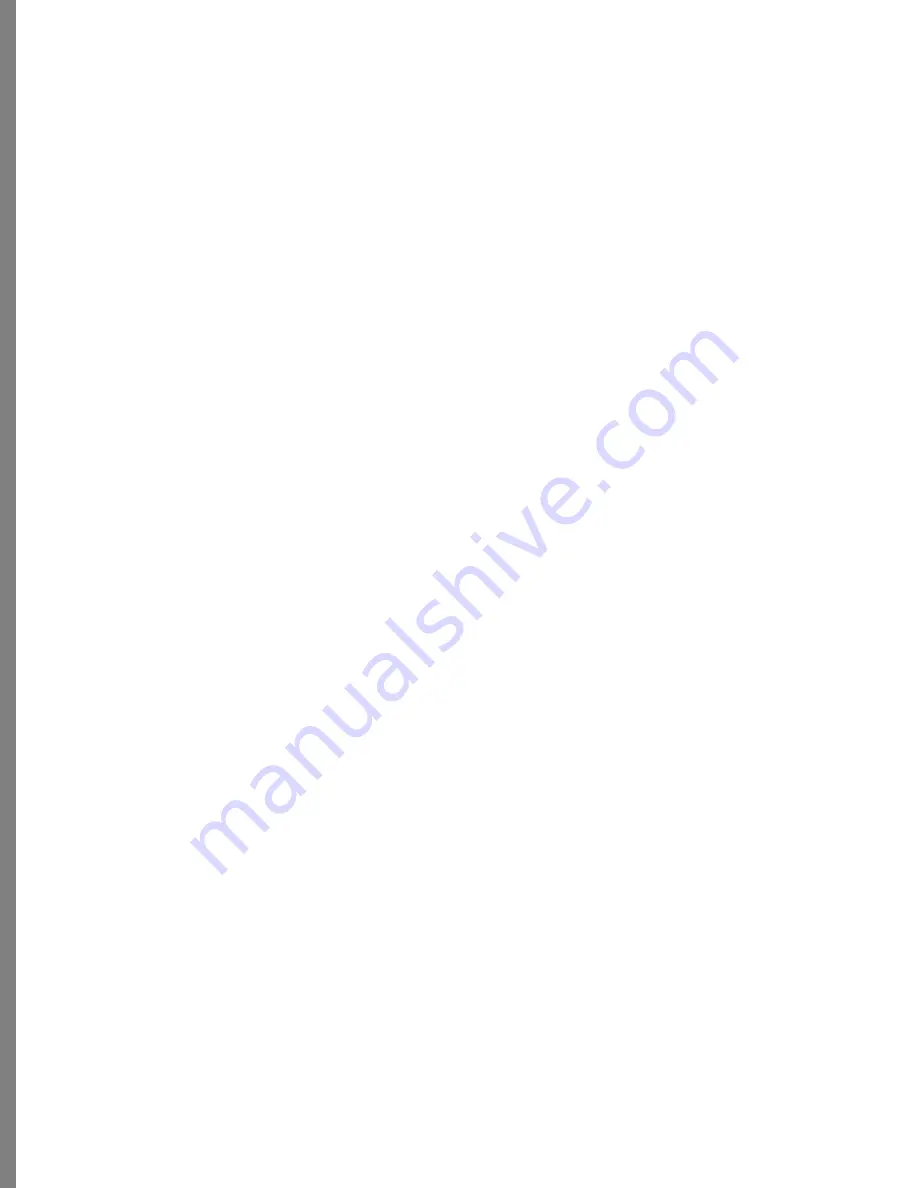
14
Starting and Quitting Soap 2
To start Soap 2:
✤
Double-click the Kai’s Photo Soap 2 logo.
To quit Soap 2
✤
Choose Output menu > Quit Soap 2 or Input menu > Quit Soap 2. (You can also Press Ctrl
+ Q on Windows or Cmd + Q on a Macintosh).
If you’ve made changes to a photo, Soap 2 asks if you want to save your work before
quitting. Refer to
“Saving your Work” on page 24
for more about the ways you can save
your work. As a rule of thumb, if you aren’t ready to actually make changes to the
photo file you’re modifying, save your work using a new file name or save it as
work in progress (a Soap 2 project or composition file).
To access your computer’s operating system while using Soap 2:
✤
Click in the upper right or upper left portion of the Soap 2 screen.
You can quit/minimize Soap 2 (Win). You can hide, select another program, or use
the Apple menu (Mac).





























