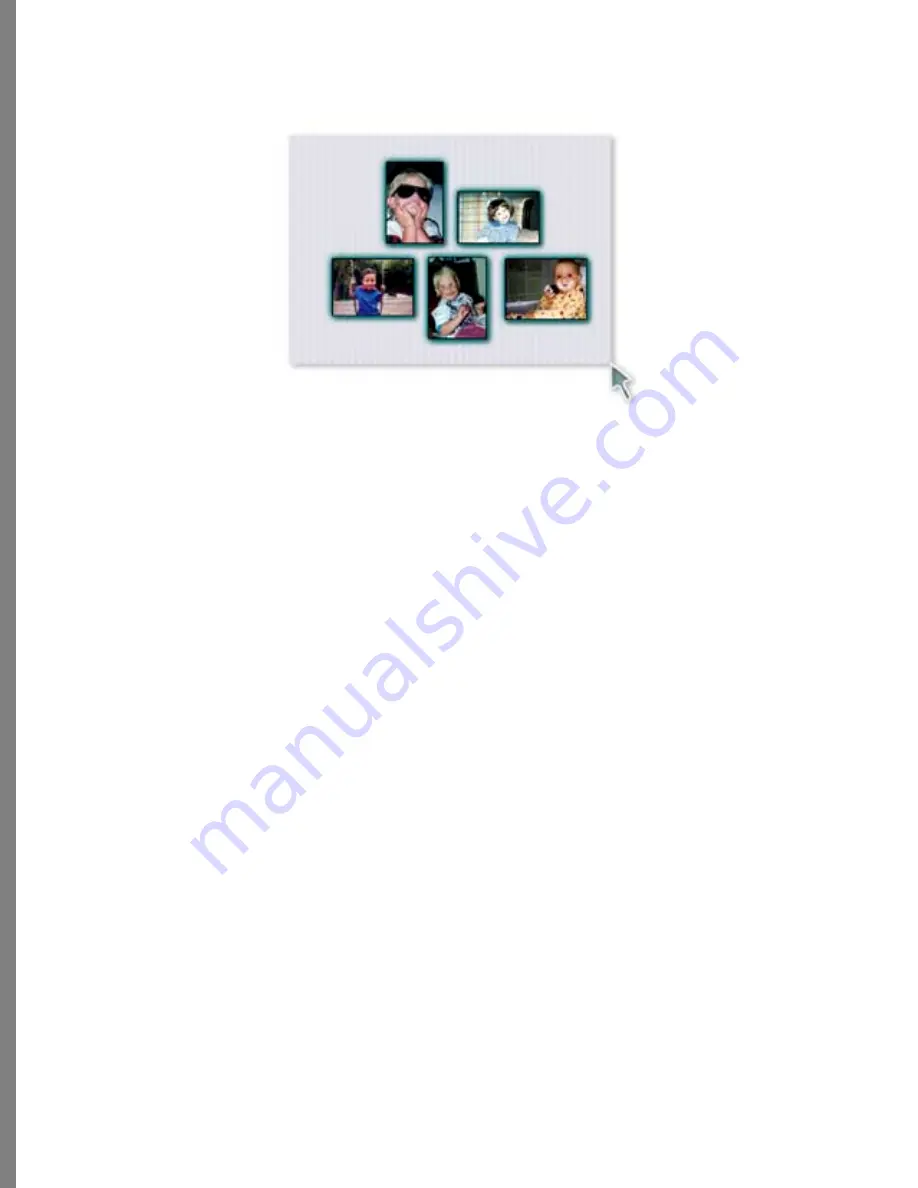
34
A color border around thumbnails indicates they are selected.
To select all
except
the currently selected thumbnails:
1
Select one or more thumbnail—these are the ones you
don’t
want selected.
2
Choose Edit menu > Select Inverse. The originally selected thumbnail(s) are deselected
and remaining thumbnails are selected.
To select all the thumbnails:
✤
Choose Edit menu > Select All. All thumbnails are selected.
To deselect all the thumbnails:
✤
Choose Edit menu > Select None.
✤
Click on the desktop.
Changing Thumbnail Size
To change the size of a thumbnail
1
Select the thumbnail(s) whose size you wish to change.
2
Press plus (+) on the numeric keypad to make them larger. Press plus (+) again to
make them even larger.
3
Press minus (-) on the numeric keypad to make them smaller. Press minus (-) again
to make them even smaller.
4
Press equal (=) on the numeric keypad to return the thumbnails to a mid-range size.
Draw a marquee around thumbnails to select them.






























