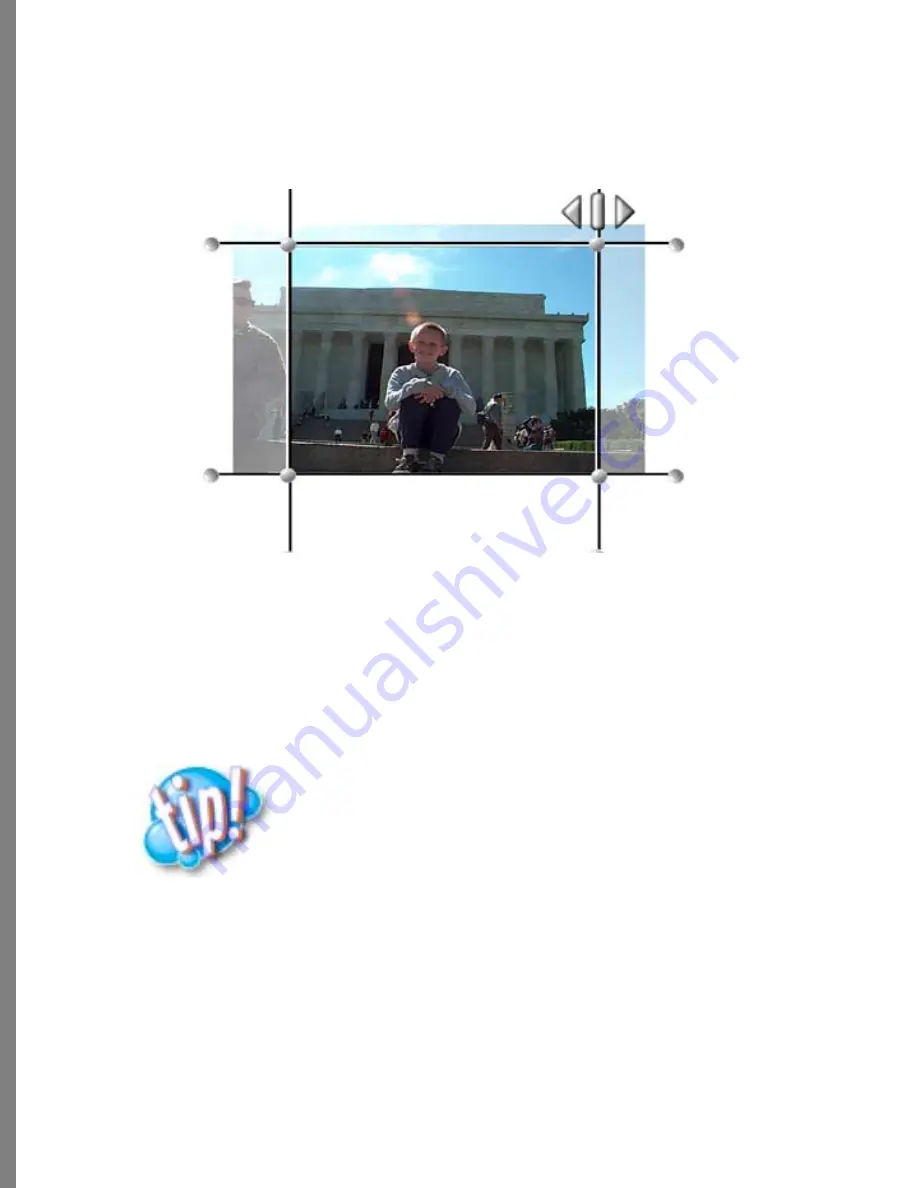
58
Cropping Photos
Ever want to use just part of a photo? If you’ve ever tried trimming pictures with scissors,
you’ll love using Soap 2 for the job. Soap 2 makes it easy to choose what you want and
throw away the rest. And, you’ll always have a straight edge!
Dad’s the only one who didn’t squint in the group photo? Don’t throw that picture away!
Crop around dad’s head and create what could be the best portrait he’s ever taken!
• The picture you took at the pet parade has pooch looking small in comparison to all
that background? Crop away that extra background to bring out the subject of your
photo.
• Old photos often have white borders. You can easily remove them if desired.
To crop a photo:
1
If needed, drag the photo you want to crop from the Transporter.
2
Choose Image menu > Crop and Rotate.
3
Place the cursor over a vertical crop bar, a horizontal crop bar, and near a corner.
The cursor changes to show you how to move the bars.
Cropping a photo.
When a picture is rotated, crop bars can go outside of the
image area. A crop is relative to the picture and rotates with
the image.






























