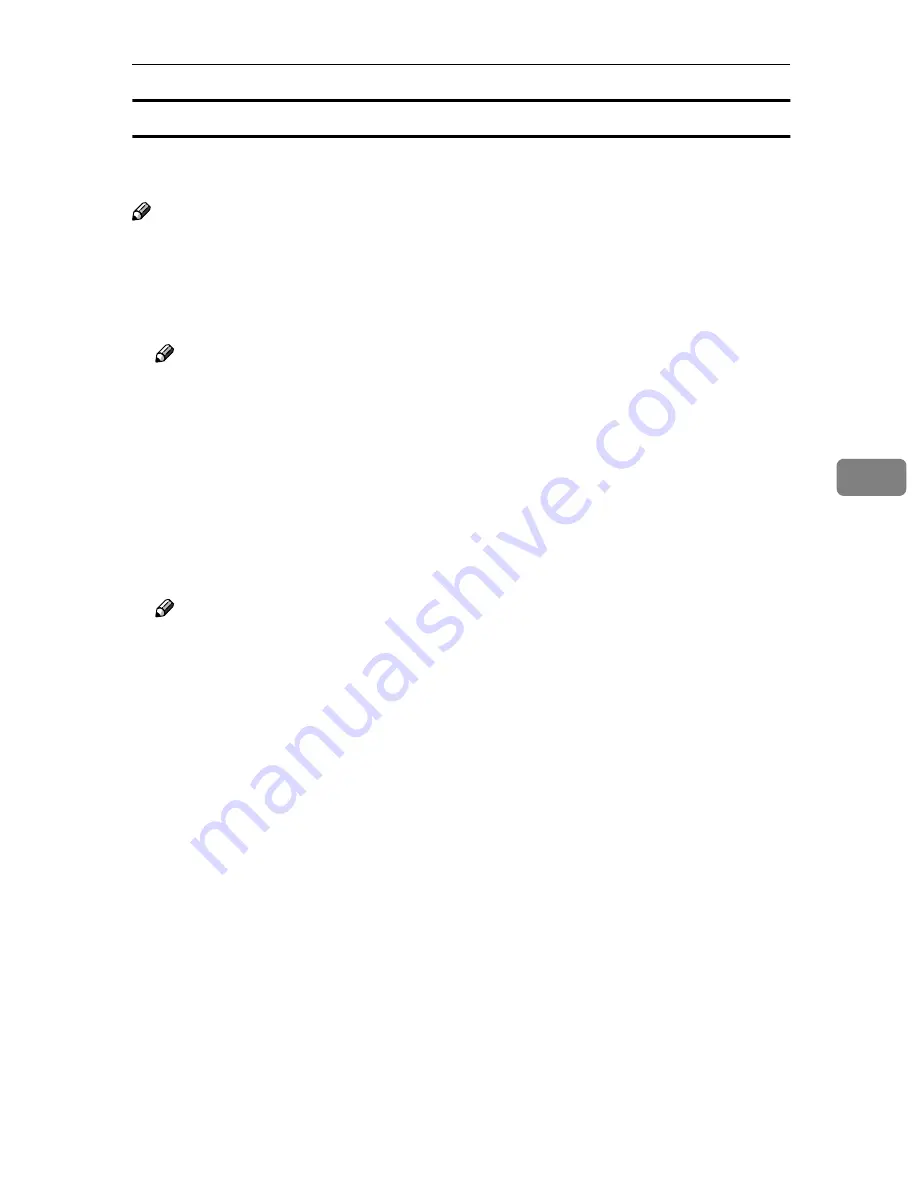
Procedure Breakdown
129
5
Related information
The following information is automatically generated and used as body text of
your E-mail message.
Note
❒
You cannot change the auto-generated body text.
❖
❖
❖
❖
First line
The following sentence is inserted to the first line of an E-mail body.
“This E-mail was sent from <device name> (model name).”
Note
❒
For “<device name>”, the name that is specified for the machine’s device
name is used. (You can specify the device name using
[
Configuration
]
→
[
Ba-
sic Settings
]
→
[
General Settings
]
→
[
Device Name
]
.)
❒
For “model name”, the product ID of this machine is automatically insert-
ed.
❖
❖
❖
❖
Date and time when scan is performed
Date and time information is inserted to the second line of an e-mail body, in
the following format.
“Day/Month/Year/Hour/Minute/Second/Offset from GMT”
Note
❒
You can set time and date using
[
Date/Time(Yr/Month/Day/Hr/Min/Sec)
]
in
[
2.Send Scan Settings
]
under the Scanner Features menu.
❒
“Offset from GMT” shows the time offset from Greenwich Mean Time.
You can specify this setting by using
[
Configuration
]
→
[
Basic Settings
]
→
[
Scanner
]
→
[
Time Zone
]
on the Web Status Monitor.
❖
❖
❖
❖
Contact information
When
[
Sender's Name Default
]
(included under
[
Configuration
]
→
[
E-mail Settings
]
on the Web Status Monitor) is set to “Administrator's Address”, the regis-
tered administrator’s e-mail address is inserted to the third line of an e-mail
body, as a contact representative.
When
[
Sender's Name Default
]
is set to “No” and administrator’s address is not
registered, the contact information is omitted.
Summary of Contents for IS200e
Page 10: ...vi ...
Page 32: ...What You Can Do With This Machine 22 1 ...
Page 42: ...Setting Up the Scanner 32 2 ...
Page 128: ...Configuring the Scanner Settings 118 3 ...
Page 136: ...Setting Originals 126 4 ...
Page 154: ...Sending Scan File by E mail 144 5 ...
Page 166: ...Sending Scan File by Scan to Folder 156 6 ...
Page 172: ...Sending Scan File by Scan to FTP 162 7 ...
Page 182: ...Printing Scanned Image Files 172 8 ...
Page 186: ...Sending Scan Files Using Delivery Server 176 9 ...
Page 192: ...Using the TWAIN Scanner Function 182 10 ...
Page 238: ...Image Scanner Operating Instructions GB GB G422 8601 ...
















































