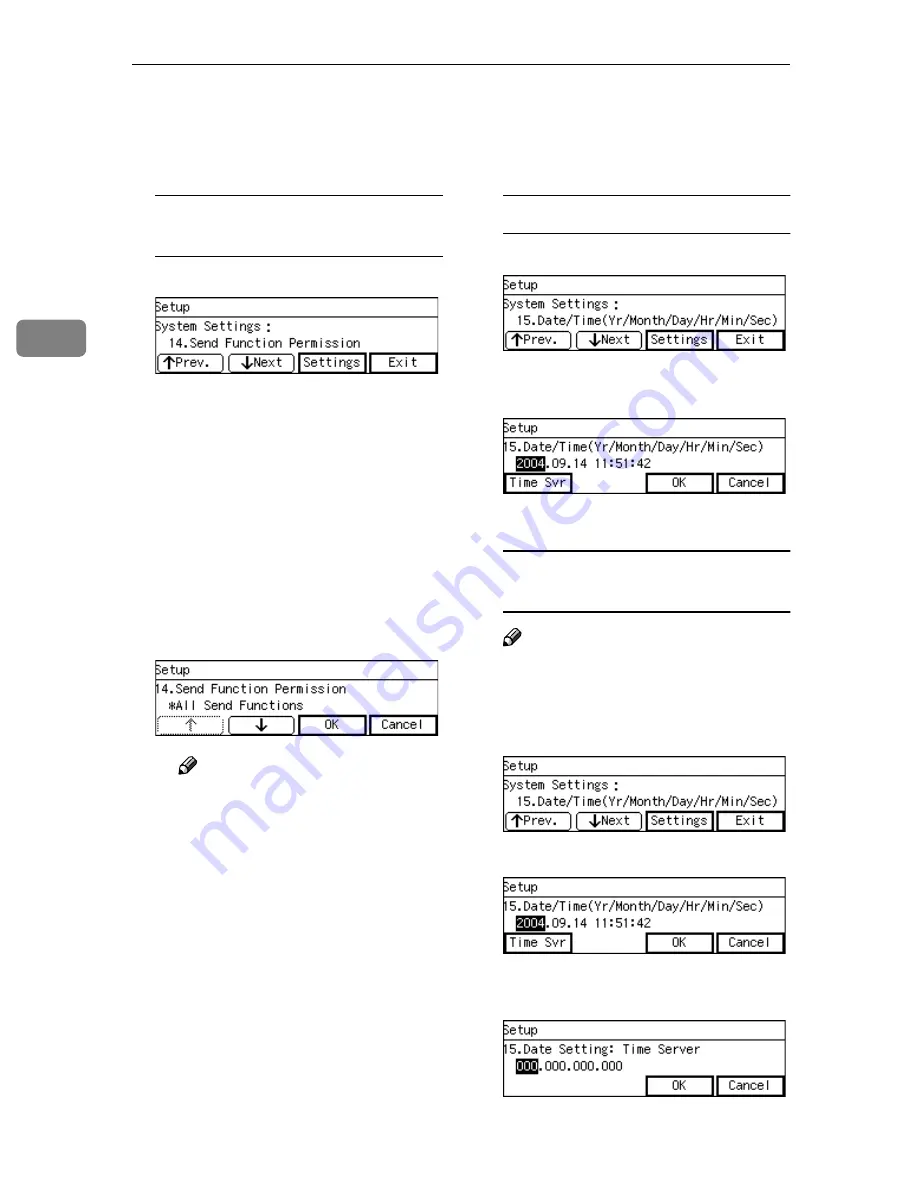
Configuring the Scanner Settings
62
3
LLLL
Press
[
↓↓↓↓
Next
]
.
“14. Send Function Permission”
appears.
To specify the Send Function
Permission
A
Press
[
Settings
]
.
You can specify a type of Send
Functions to be available by se-
lecting among: “All Send Func-
tions”, “E-mail Only”, “SMB
Only (File Name Changeable)”,
“SMB Only (File Name Un-
changeable)”, “FTP Only (File
Name Changeable)”, or “FTP
Only (File Name Unchangea-
ble)” with
[
↓↓↓↓
]
or
[
↑↑↑↑
]
.
B
Press
[
OK
]
, to select the func-
tion you wish.
Note
❒
The selected menu is marked
with “*” in front of the item.
❒
By pressing
[
Cancel
]
if you do
not wish to change, you will
return to the “14. Send Func-
tion Permission”.
MMMM
Press
[
↓↓↓↓
Next
]
.
“15. Date/Time(Yr/Month/Day/
Hr/Min/Sec)” appears.
To set the date and time
A
Press
[
Settings
]
.
B
Enter the numeric values to
correct the date and time.
C
Press
[
OK
]
.
To specify the IP address of the
Time Server
Note
❒
Set the necessary settings to ac-
cess the internet to use this func-
tion.
A
Press
[
Settings
]
.
B
Press
[
Time Svr
]
.
C
Enter the IP address of your lo-
cal time server.
Summary of Contents for IS200e
Page 10: ...vi ...
Page 32: ...What You Can Do With This Machine 22 1 ...
Page 42: ...Setting Up the Scanner 32 2 ...
Page 128: ...Configuring the Scanner Settings 118 3 ...
Page 136: ...Setting Originals 126 4 ...
Page 154: ...Sending Scan File by E mail 144 5 ...
Page 166: ...Sending Scan File by Scan to Folder 156 6 ...
Page 172: ...Sending Scan File by Scan to FTP 162 7 ...
Page 182: ...Printing Scanned Image Files 172 8 ...
Page 186: ...Sending Scan Files Using Delivery Server 176 9 ...
Page 192: ...Using the TWAIN Scanner Function 182 10 ...
Page 238: ...Image Scanner Operating Instructions GB GB G422 8601 ...






























