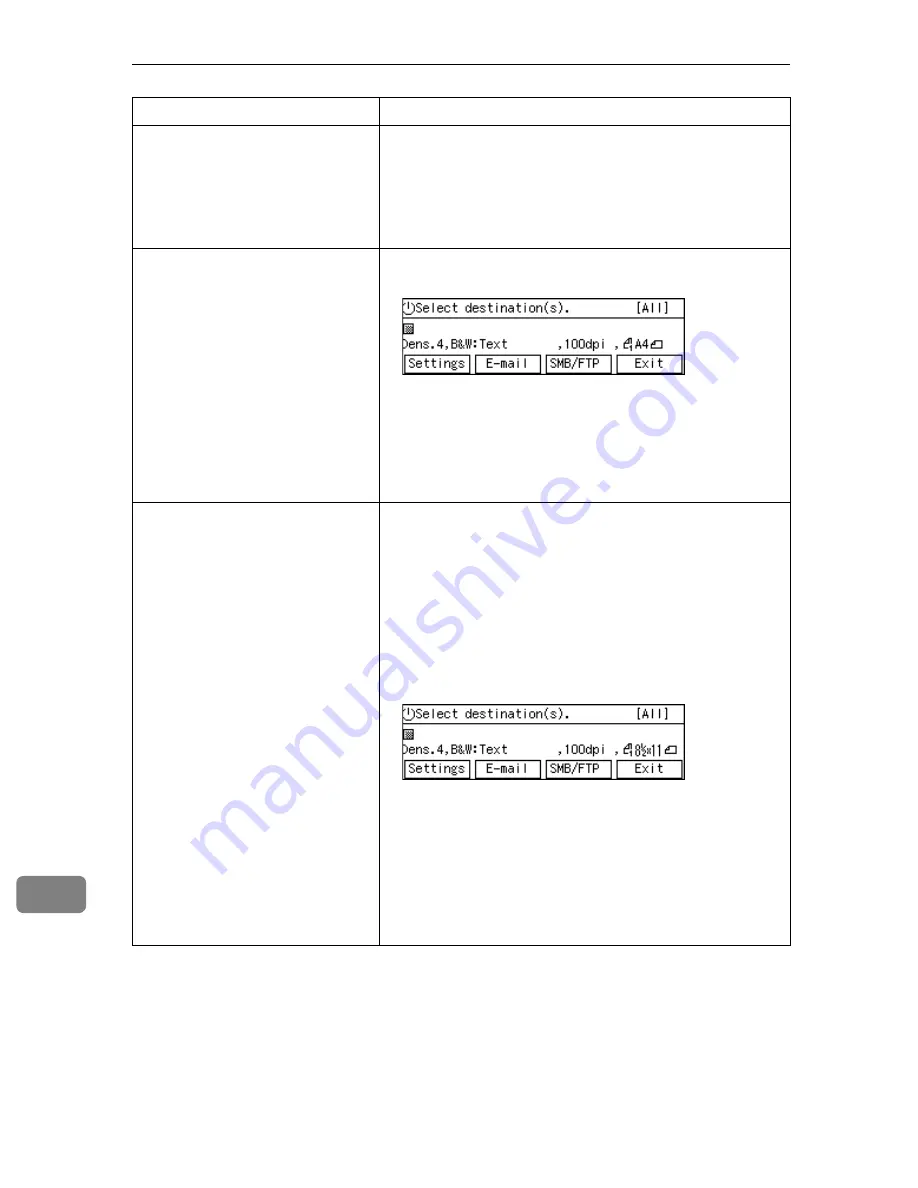
Appendix
192
11
This machine does not work in ac-
cordance with the scan settings
configured on the Web Status
Monitor.
• After configuring the scan settings (specifically, after
clicking
[
OK
]
on the
[
Scan Settings
]
screen) on the Web
Status Monitor, press the
{{{{
Clear Modes
}}}}
key. By press-
ing the
{{{{
Clear Modes
}}}}
key, the settings under
[
Scan Set-
tings
]
of this machine instantly reflect the settings
configured using the Web Status Monitor.
Some of the registered destina-
tions are not displayed on the des-
tination list.
• Check if
[
All
]
is displayed at the top right corner of the
“Select destination(s).” screen.
If another title like
[
A
]
,
[
B
]
or
[
Freq.
]
is on the screen, it
means that you have searched destinations using the
{{{{
./*
}}}}
(Title) key, and only the matched destinations are
currently available for selection. In this case, press the
{{{{
./*
}}}}
(Title) key, highlight
[
All
]
, and then press
[
OK
]
. See
p.136 “To recall all available destinations” for details.
The e-mail destinations (including
Cc destinations) are cleared when
a file name is specified.
When you perform a Send Scan operation, note the follow-
ing things.
• You cannot use the following functions at the same
time:
• Scan to E-mail (referred to as “e-mail function”
here)
• Scan to Folder (SMB) (referred to as “SMB function”
here)
• Scan to FTP (referred to as “FTP function” here)
When you select
[
File Name
]
and then press
[
Settings
]
on
the screen shown above, it means that you select either
of the SMB or FTP function, and the e-mail function is
disabled. Because of this, the e-mail destinations are
cleared automatically.Specifying
[
To:
]
,
[
Cc:
]
, or
[
Subject
]
disables the SMB or FTP function. Specifying
[
SMB
]
dis-
ables the e-mail and FTP function. Specifying
[
FTP
]
dis-
ables the e-mail and SMB function.
Problem
Possible Cause and Required Action
Summary of Contents for IS200e
Page 10: ...vi ...
Page 32: ...What You Can Do With This Machine 22 1 ...
Page 42: ...Setting Up the Scanner 32 2 ...
Page 128: ...Configuring the Scanner Settings 118 3 ...
Page 136: ...Setting Originals 126 4 ...
Page 154: ...Sending Scan File by E mail 144 5 ...
Page 166: ...Sending Scan File by Scan to Folder 156 6 ...
Page 172: ...Sending Scan File by Scan to FTP 162 7 ...
Page 182: ...Printing Scanned Image Files 172 8 ...
Page 186: ...Sending Scan Files Using Delivery Server 176 9 ...
Page 192: ...Using the TWAIN Scanner Function 182 10 ...
Page 238: ...Image Scanner Operating Instructions GB GB G422 8601 ...






























