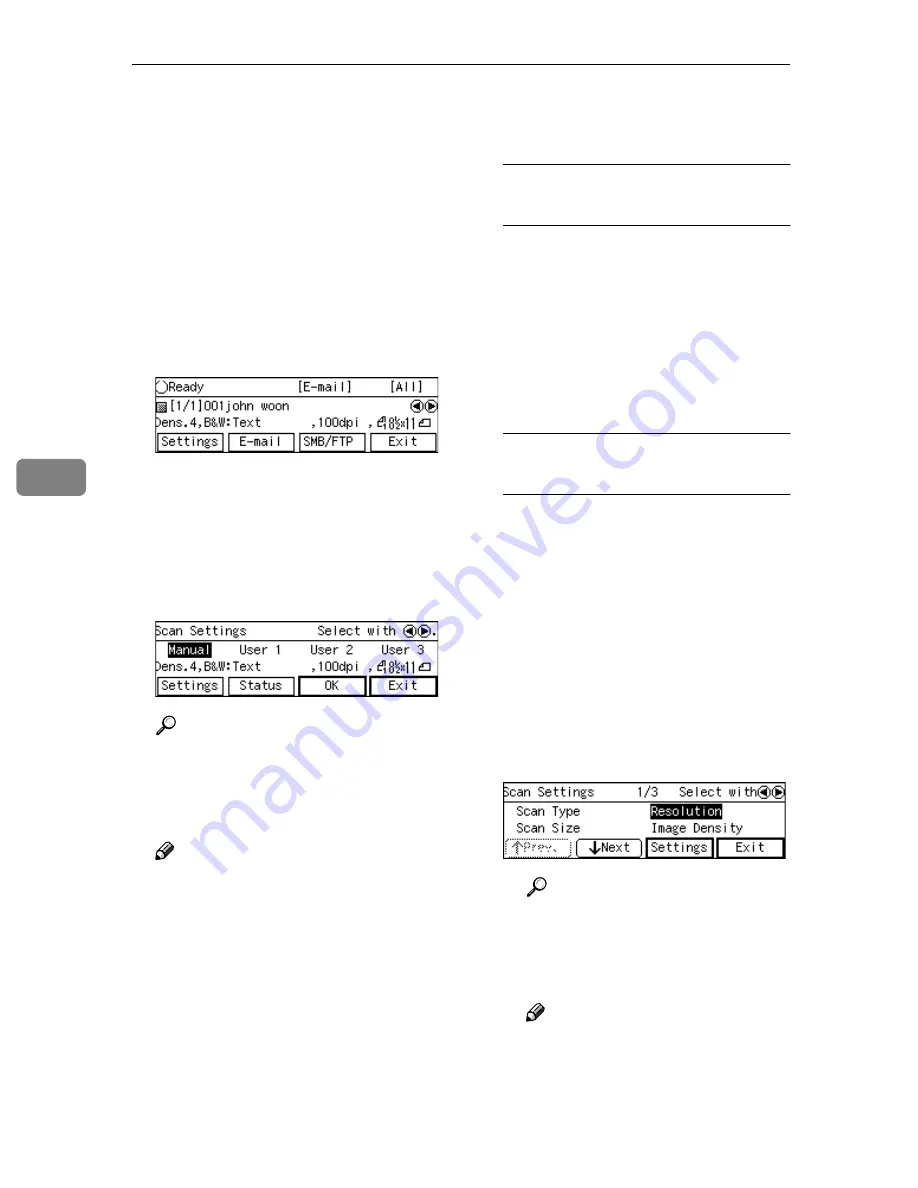
Sending Scan File by E-mail
138
5
Making Scan Settings
Follow the steps below to configure
scan settings before you perform a Send
Scan operation. If you skip the follow-
ing steps, scan is performed using the
settings that you have configured and
registered to
[
Default
]
in
[
4.Scan Settings
]
under the Scanner Features menu.
AAAA
At E-mail Ready screen, press
[
Settings
]
.
The Scan Settings screen is dis-
played.
BBBB
Select whether you configure the
scan settings manually, or use one
of the user settings you have reg-
istered.
Reference
You can confirm the scan set-
tings you have registered. See
p.139 “Confirming the Scan Set-
tings”.
Note
❒
Press
[
Exit
]
if you want to use
the settings you have registered
to
[
Default
]
.
❒
You cannot edit and save the
settings that you have regis-
tered to
[
User 1
]
,
[
User 2
]
and
[
Us-
er 3
]
here. If you want to use one
of the user settings while chang-
ing some of them, recall the user
setting you want to use by high-
lighting it and pressing
[
OK
]
first. And then, change the set-
tings by selecting
[
Settings
]
.
To recall a registered scan
settings
A
Use the
{{{{
1
1
1
1
}}}}
or
{{{{
0
0
0
0
}}}}
key to
highlight
[
User 1
]
,
[
User 2
]
or
[
User 3
]
on the screen, and then
press
[
OK
]
.
This returns to the E-mail stand-
by screen, and the correspond-
ing scan settings are displayed
on the third line of the screen.
To configure scan settings
manually
A
Use the
{{{{
1
1
1
1
}}}}
or
{{{{
0
0
0
0
}}}}
key to
highlight
[
M an ua l
]
on the
screen, and then press
[
Set-
tings
]
.
The first page of the Scan Set-
tings screen ( Scan Settings 1/3)
is displayed.
B
Use
[
↓↓↓↓
Next
]
or
[
↑↑↑↑
Prev.
]
to scroll
through the pages, use the
{{{{
1
1
1
1
}}}}
or
{{{{
0
0
0
0
}}}}
key to highlight the set-
up item you want to change,
and then press
[
Settings
]
.
Reference
See p.76 “Information to Reg-
ister in
[Scan Settings]
” for
details about each of the set-
up items.
Note
❒
For example,
[
Resolution
]
is
selected here.
Summary of Contents for IS200e
Page 10: ...vi ...
Page 32: ...What You Can Do With This Machine 22 1 ...
Page 42: ...Setting Up the Scanner 32 2 ...
Page 128: ...Configuring the Scanner Settings 118 3 ...
Page 136: ...Setting Originals 126 4 ...
Page 154: ...Sending Scan File by E mail 144 5 ...
Page 166: ...Sending Scan File by Scan to Folder 156 6 ...
Page 172: ...Sending Scan File by Scan to FTP 162 7 ...
Page 182: ...Printing Scanned Image Files 172 8 ...
Page 186: ...Sending Scan Files Using Delivery Server 176 9 ...
Page 192: ...Using the TWAIN Scanner Function 182 10 ...
Page 238: ...Image Scanner Operating Instructions GB GB G422 8601 ...






























