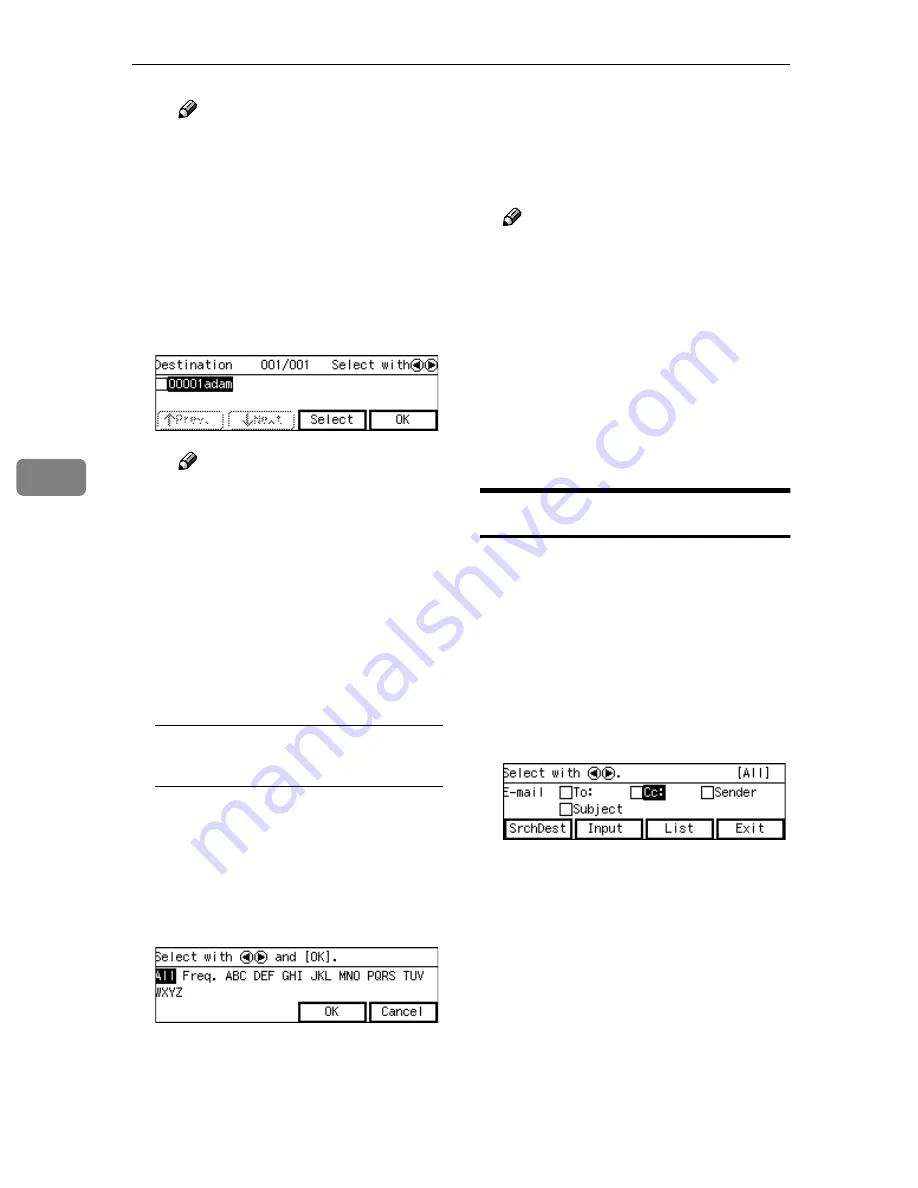
Sending Scan File by E-mail
136
5
Note
❒
You can select the title under
which each of the registered
destinations is assigned in
[
Configuration
]
→
[
E-mail Set-
tings
]
→
[
E-mail Address
]
→
[
Assign Title
]
on the Web Sta-
tus Monitor.
C
Highlight the destination you
want to select, and then press
[
Select
]
.
Note
❒
While highlighting a destina-
tion with its check box select-
ed, press
[
Clear
]
to clear the
check box (this deselects the
destination).
❒
If you want to select from an-
other title, press the
{{{{
./*
}}}}
(Ti-
tle) key. This displays list of
titles again.
D
Press
[
OK
]
.
To recall all available
destinations
A
Press the
{{{{
./*
}}}}
(Title) key.
List of titles appears on the
screen.
B
Use the
{{{{
1
1
1
1
}}}}
or
{{{{
0
0
0
0
}}}}
key to
highlight
[
All
]
, and then press
[
OK
]
.
C
Select the destination.
DDDD
When you are finished, press
[
Ex-
it
]
.
This returns to the screen that was
displayed in step
C
.
Note
❒
When no cc destination and
subject is necessary, press
[
Exit
]
here. The E-mail/Send File
standby screen is displayed,
and the first destination you
have selected appears at the sec-
ond line of the screen. When
you have selected multiple des-
tinations, you can confirm them
by using the
{{{{
1
1
1
1
}}}}
and
{{{{
0
0
0
0
}}}}
keys.
Setting Cc Destinations
You can specify destinations to send
“carbon copies” of an E-mail message
as necessary. Up to 100 destinations
can be selected per an E-mail message
in all, including those specified as
[
To:
]
and
[
Cc:
]
.
AAAA
Use the
{{{{
1
1
1
1
}}}}
and
{{{{
0
0
0
0
}}}}
keys to
highlight
[
Cc:
]
, and then press
[
Settings
]
.
The list of the destinations that are
registered to this machine appears.
BBBB
Follow the same procedure as the
step
CCCC
under “Setting Destina-
tions”.
CCCC
When you are finished, press
[
Ex-
it
]
.
This returns to the screen that was
displayed in step
A
.
Summary of Contents for IS200e
Page 10: ...vi ...
Page 32: ...What You Can Do With This Machine 22 1 ...
Page 42: ...Setting Up the Scanner 32 2 ...
Page 128: ...Configuring the Scanner Settings 118 3 ...
Page 136: ...Setting Originals 126 4 ...
Page 154: ...Sending Scan File by E mail 144 5 ...
Page 166: ...Sending Scan File by Scan to Folder 156 6 ...
Page 172: ...Sending Scan File by Scan to FTP 162 7 ...
Page 182: ...Printing Scanned Image Files 172 8 ...
Page 186: ...Sending Scan Files Using Delivery Server 176 9 ...
Page 192: ...Using the TWAIN Scanner Function 182 10 ...
Page 238: ...Image Scanner Operating Instructions GB GB G422 8601 ...






























