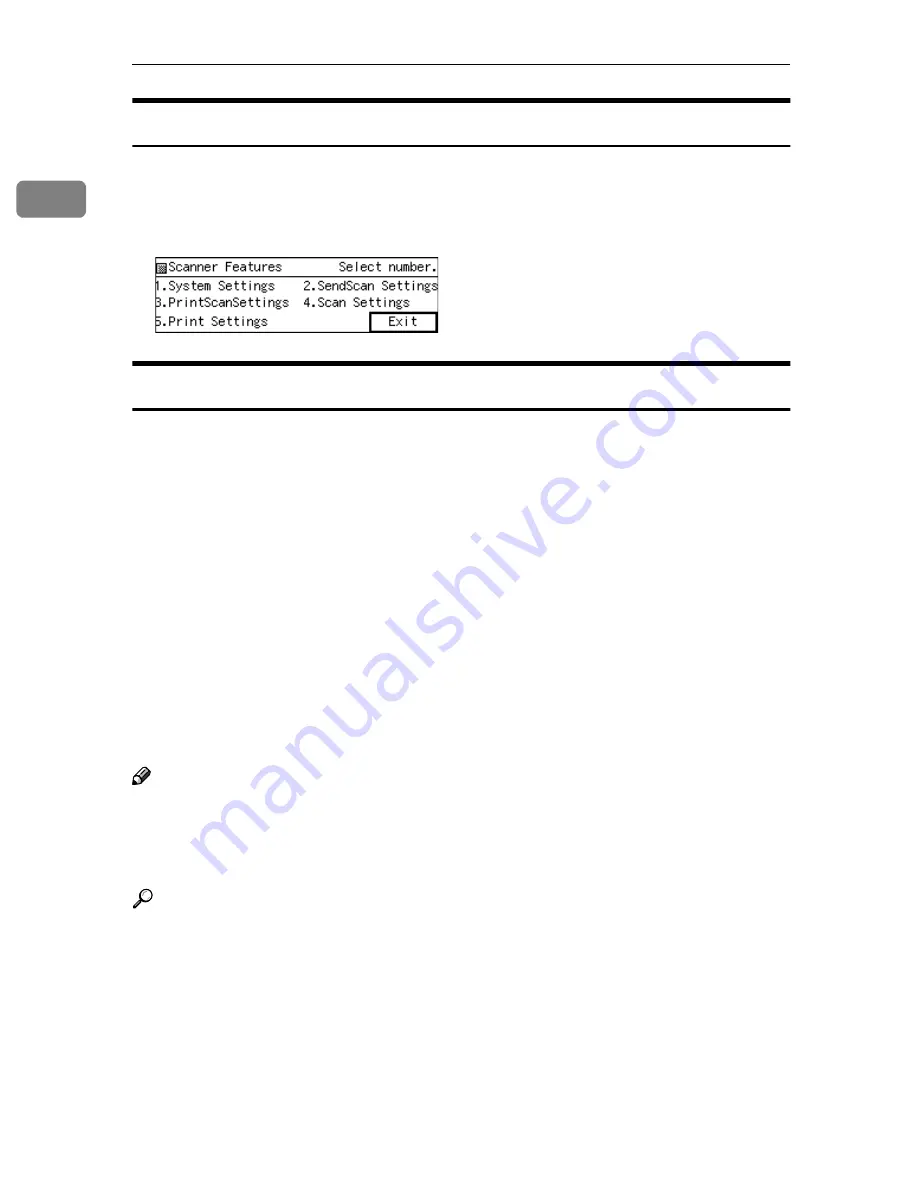
What You Can Do With This Machine
16
1
Scanner Features Menu
Pressing the
{{{{
User Tools
}}}}
key displays the Scanner Features menu. You can con-
figure settings for network, Send Scan, Print Scan, and Scan/Print conditions to
meet your requirements.
Function Settings and Standby Screens
You cannot use the following functions at the same time.
• E-mail (See p.5 “Scan to E-mail” )
• Send File (SMB) (See p.6 “Scan to Folder” )
• Send File (FTP) (See p.7 “Scan to FTP” )
• Print Scan (See p.8 “Scan to Print” )
• Delivery Server (See p.9 “Delivery Server” )
• TWAIN (See p.10 “TWAIN Scanner” )
To select the functions you use, you must configure the following settings in ad-
vance, referring to p.70 “Configuring
[Send Scan Settings]
”
• With the options in
[
6.Select Method
]
, select a method that suits for the func-
tions you want to use.
• With the options in
[
Function Priority
]
and
[
1.Send File/TWAIN Priority
]
, select the
initial screen that is displayed when you turn the machine's power on.
Note
❒
[
1.Send File/TWAIN Priority
]
and
[
6.Select Method
]
are menu items that are includ-
ed in
[
2.Send Scan Settings
]
under Scanner Features menu, which is displayed
by pressing the
{{{{
User Tools
}}}}
key.
[
Function Priority
]
is a menu item that is in-
cluded in
[
1.System Settings
]
under Scanner Features menu.
Reference
p.64 “SendScan Settings” for details about how to configure the above set-
tings.
Summary of Contents for IS200e
Page 10: ...vi ...
Page 32: ...What You Can Do With This Machine 22 1 ...
Page 42: ...Setting Up the Scanner 32 2 ...
Page 128: ...Configuring the Scanner Settings 118 3 ...
Page 136: ...Setting Originals 126 4 ...
Page 154: ...Sending Scan File by E mail 144 5 ...
Page 166: ...Sending Scan File by Scan to Folder 156 6 ...
Page 172: ...Sending Scan File by Scan to FTP 162 7 ...
Page 182: ...Printing Scanned Image Files 172 8 ...
Page 186: ...Sending Scan Files Using Delivery Server 176 9 ...
Page 192: ...Using the TWAIN Scanner Function 182 10 ...
Page 238: ...Image Scanner Operating Instructions GB GB G422 8601 ...






























