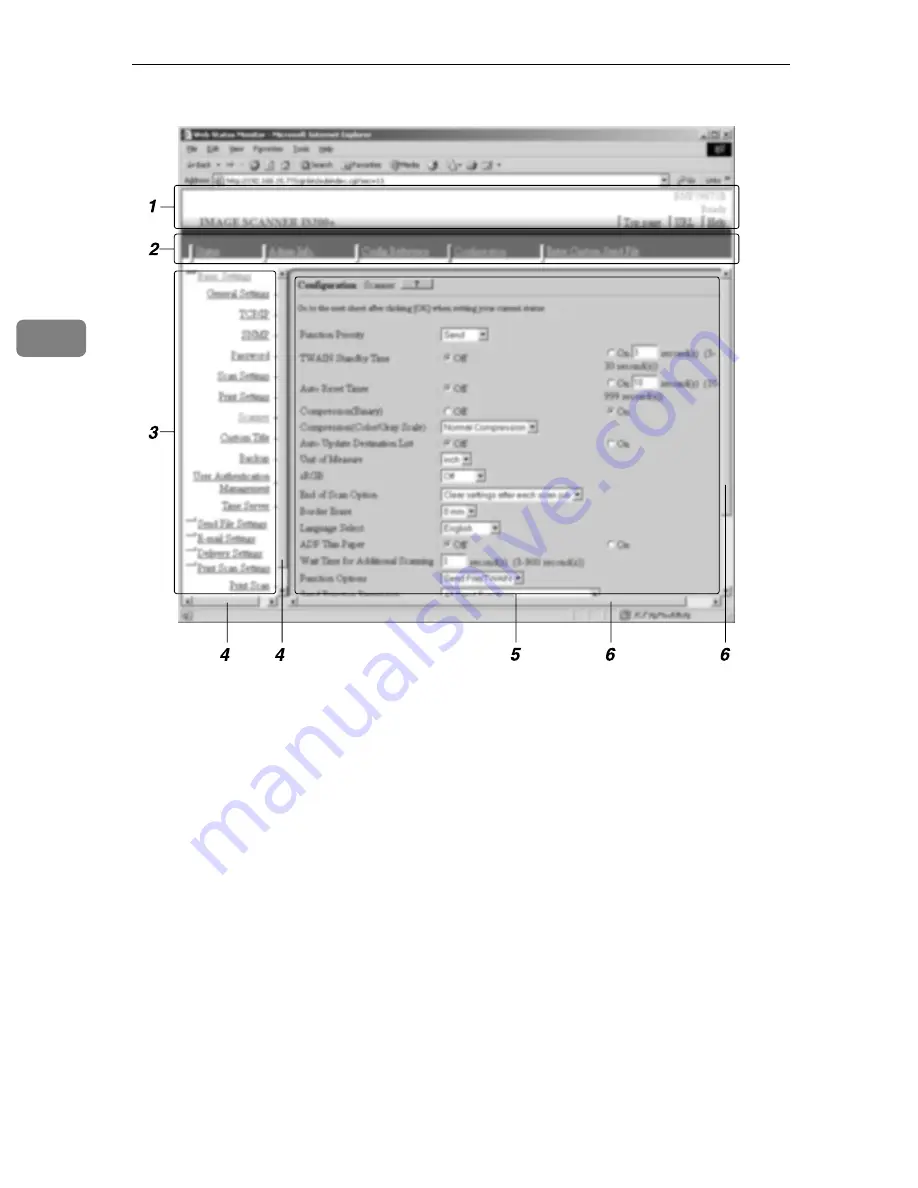
Configuring the Scanner Settings
92
3
1.
Header Area
Contains links to the top page and the on-
line help of the Web Status Monitor.
2.
Main Menu Area
Contains main menu items such as
[
Sta-
tus
]
,
[
Config Reference
]
and
[
Configuration
]
.
Clicking a main menu item refreshes the
sub-menu area, displaying sub-menu
items that are included under the main
menu item.
3.
Sub-Menu Area
Displays sub-menu items in accordance
with the main menu item currently se-
lected. Clicking a sub-menu item dis-
plays the contents of the item in the work
area.
4.
Scroll bar for the Sub-Menu Area
Use this scroll bar to scroll through the
sub-menu area, when the lower or upper
part of its content is out of sight.
5.
Work Area
Displays contents such as setup items,
options, and status information, in ac-
cordance with the sub-menu item cur-
rently selected.
6.
Scroll bars for the Work Area
Use these scroll bars to scroll through the
work area, when the lower/upper or
rightmost/leftmost part of its content is
out of sight.
AFJ060S
Summary of Contents for IS200e
Page 10: ...vi ...
Page 32: ...What You Can Do With This Machine 22 1 ...
Page 42: ...Setting Up the Scanner 32 2 ...
Page 128: ...Configuring the Scanner Settings 118 3 ...
Page 136: ...Setting Originals 126 4 ...
Page 154: ...Sending Scan File by E mail 144 5 ...
Page 166: ...Sending Scan File by Scan to Folder 156 6 ...
Page 172: ...Sending Scan File by Scan to FTP 162 7 ...
Page 182: ...Printing Scanned Image Files 172 8 ...
Page 186: ...Sending Scan Files Using Delivery Server 176 9 ...
Page 192: ...Using the TWAIN Scanner Function 182 10 ...
Page 238: ...Image Scanner Operating Instructions GB GB G422 8601 ...
















































