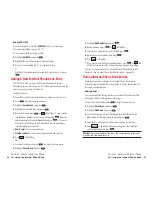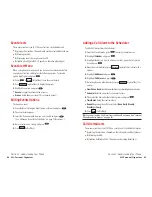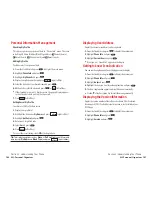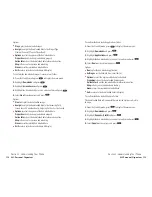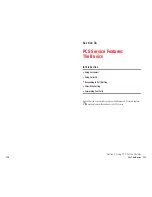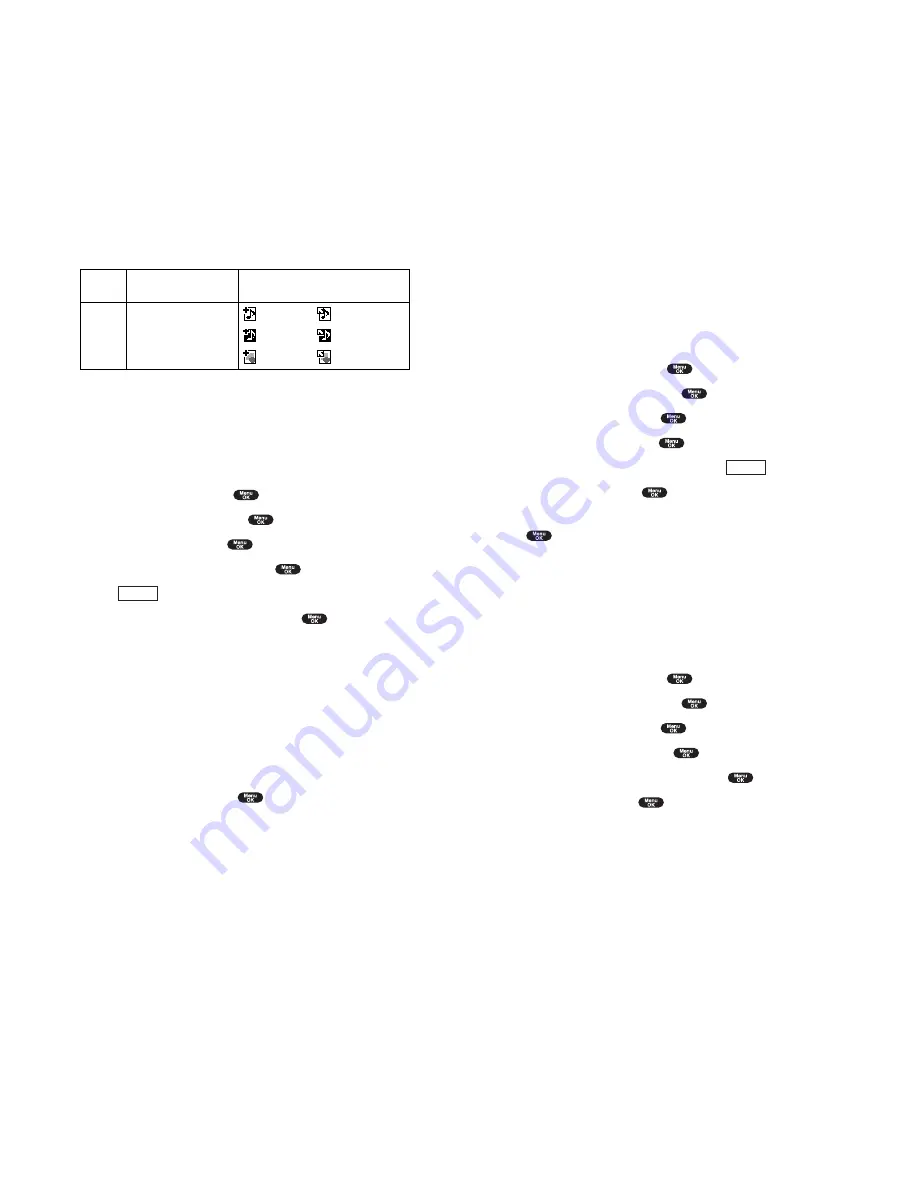
Viewing the Downloaded Ringer Data Size
Your phone lets you download 6 files of 20 KB and 1 file of 100 KB ringer
data via Multimedia Master. You can confirm the downloaded data size by
the following instructions.
To view the data size:
1.
From the Standby mode, press
to display the main menu.
2.
Highlight
Tools/Extras
and press
.
3.
Highlight
PC Sync
and press
.
4.
Highlight
Ringers
and press
.
5.
From the downloaded ringer data list, press
(right softkey).
6.
Highlight
Size
and press
.
7.
Highlight
Large
(20KB~100KB),
Normal
(~20KB) or
Both
and press
.
8.
The downloaded ringer data list is displayed as your selected data size.
Erasing All Downloaded Data
If the selected data has already been assigned to any menu (ex. Phone
Book, Screen Saver or Ringer Type etc.), the setting returns to default.
To erase individual downloaded data, see page 105.
1.
From the Standby mode, press
to display the main menu.
2.
Highlight
Tools/Extras
and press
.
3.
Highlight
PC Sync
and press
.
4.
Highlight
Erase Data
and press
.
5.
Highlight
Ringers
,
Images
or
All
and press
.
6.
Highlight
Yes
and press
.
You can also erase all downloaded ringer or image data in another way.
See page 106.
Options
Section 2: Understanding Your Phone
2H: Personal Organizer 107
Icon Indication
Sorting the downloaded data in alphabetical order
The downloaded files via Multimedia Master (see page 104) are stored in
alphabetical order.
If you want to store the data in reverse chronological order, follow these
instructions.
1.
From the Standby mode, press
to display the main menu.
2.
Highlight
Tools/Extras
and press
.
3.
Highlight
PC Sync
and press
.
4.
Highlight
Ringers
or
Images
and press
.
5.
Press (right
softkey).
6.
Highlight
Sorting
from the options and press
.
Options
Sorting
to sort the downloaded data in reverse chronological order
(Time/Date) or alphabetical order (Name).
Size
to show the downloaded data list as your selected data size.
(Only appears in Ringers selection at the step 4 above).
Erase All
to erase all downloaded data you selected at the step 4 above.
(If the selected data has already been assigned to any menu, the setting
returns to default.)
7.
Highlight
Time/Date
and press
.
Options
Section 2: Understanding Your Phone
106 2H: Personal Organizer
Type
From PC
Item
Ringers (~20KB)
Ringers (20KB~100KB)
Images (~16KB)
Icon (appears at the left side of the
downloaded data)
(New Data) (Assigned Data)
(New Data) (Assigned Data)
(New Data) (Assigned Data)