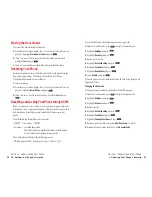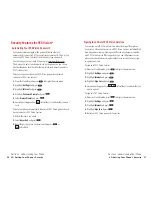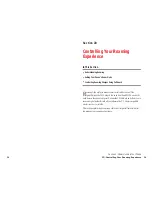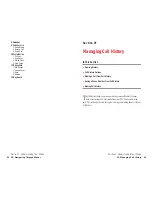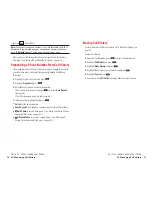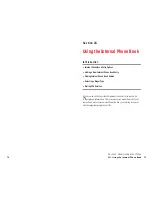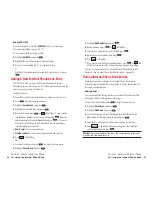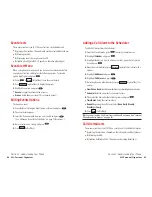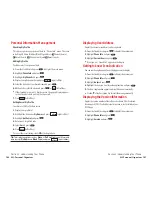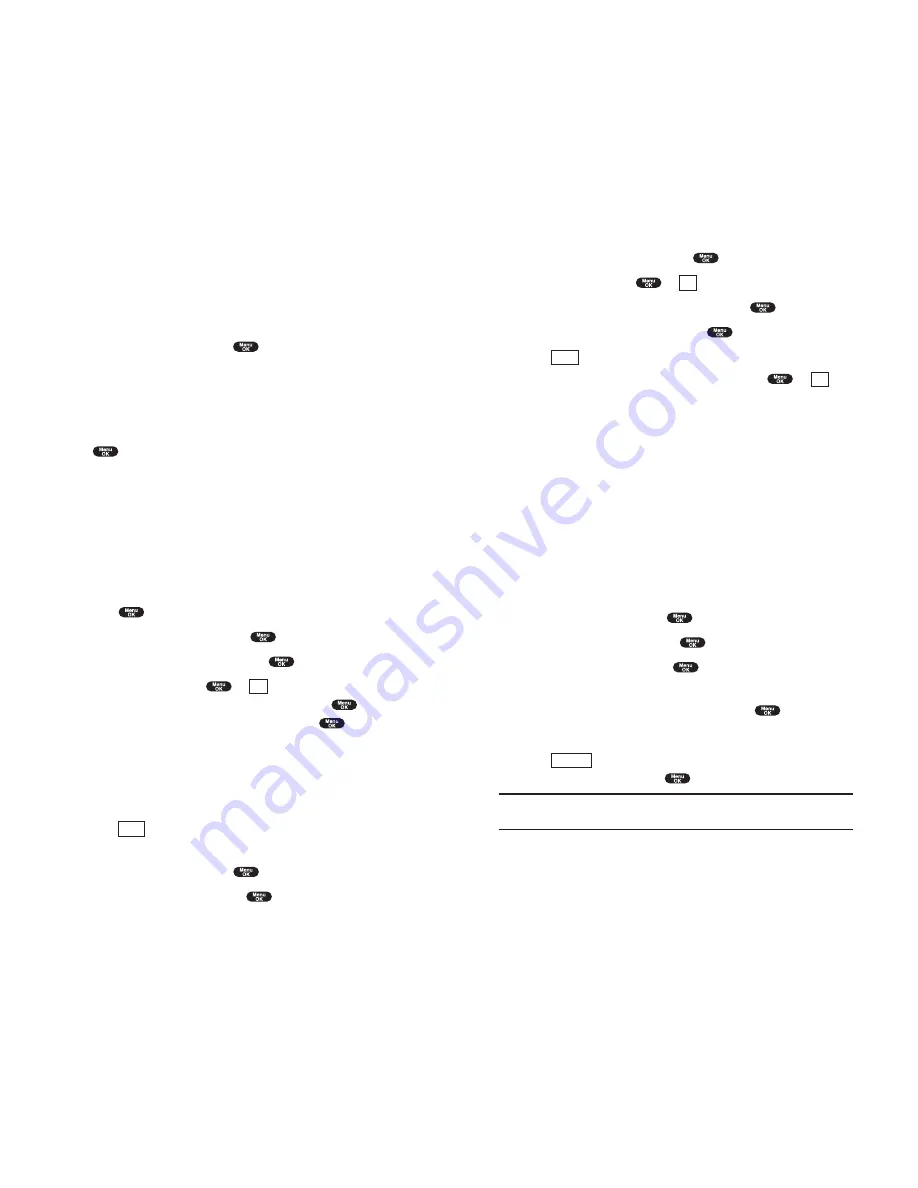
3.
Highlight
Add New Entry
and press
.
4.
Enter a name and press
or
(left softkey).
5.
Select the box under your desired label and press
.
6.
Enter the number or address, and press
.
7.
Press (left
softkey).
If you want to store the number without name, press
or
(left
softkey) before you enter the name at the step 4 above and select
Yes
.
After you have saved the number, the new Internal Phone Book entry is
displayed. (See “Internal Phone Book Entry Options” on page 76.)
Finding Internal Phone Book Entries
There are several ways to display your Internal Phone Book entries.
Follow the steps outlined in the sections below to display entries from the
Internal Phone Book menu.
Finding Names
You can review all the entries stored in your Internal Phone Book or find
an entry quickly by following these simple steps:
1.
From the Standby mode, press
to display the main menu.
2.
Highlight
Phone Book
and press
.
3.
Highlight
Find Name
and press
.
4.
Use your Navigation key to scroll through the Phone Book list and
highlight one of the appropriate entries and press
.
5.
Select the box under your desired memory location by scrolling.
6.
Press
(right softkey) for the menu options, then highlight
your desired feature and press
.
Shortcut:
From the Standby mode, press the navigation key to the right
to display the Find Name feature.
Options
OK
Save
OK
Section 2: Understanding Your Phone
2G: Using the Internal Phone Book
81
Entering SMILEYS
To enter smile picture, select the
SMILEYS
mode (see “Selecting a
Character Input Mode” on pages 76-77).
1.
In a text entry field, press right softkey.
2.
Highlight
SMILEYS
and press
.
3.
Highlight the line that includes your desired smiley.
4.
Press the corresponding key (1~4) with each smiley.
or
Highlight your desired smiley by using the Navigation key, and press
.
Adding a New Internal Phone Book Entry
Your PCS Phone can store up to 300 Internal Phone Book entries.
Phone Book entries can store up to a total of 500 phone numbers and the
entry’s name can contain 16 characters.
To add a new entry:
1.
From the Standby mode, enter the phone number you want to save.
2.
Press
to display the menu options.
3.
Highlight
Save Phone#
and press
.
4.
Highlight your desired label and press
.
5.
Enter a Name, and press
or
(left softkey). Or you can also
save the phone number without a name by pressing
from the
name entry display, highlight
Yes
and then press
. If you have
any already stored entries in the Phone Book, you are prompted to
select the following entry mode.
New Name
to enter a name directory.
From Phone Book
to select a name from Phone Book entry list.
6.
Press (left
softkey).
OR
1.
From the Standby mode, press
to display the main menu.
2.
Highlight
Phone Book
and press
.
Save
OK
Section 2: Understanding Your Phone
80
2G: Using the Internal Phone Book