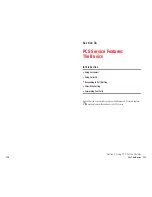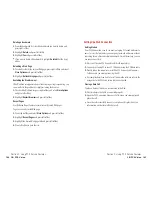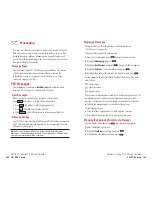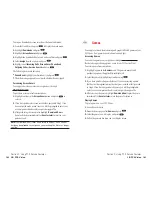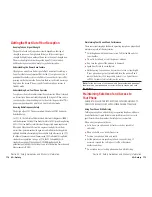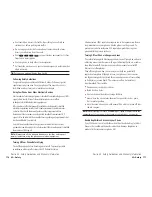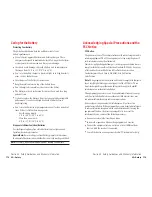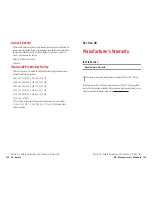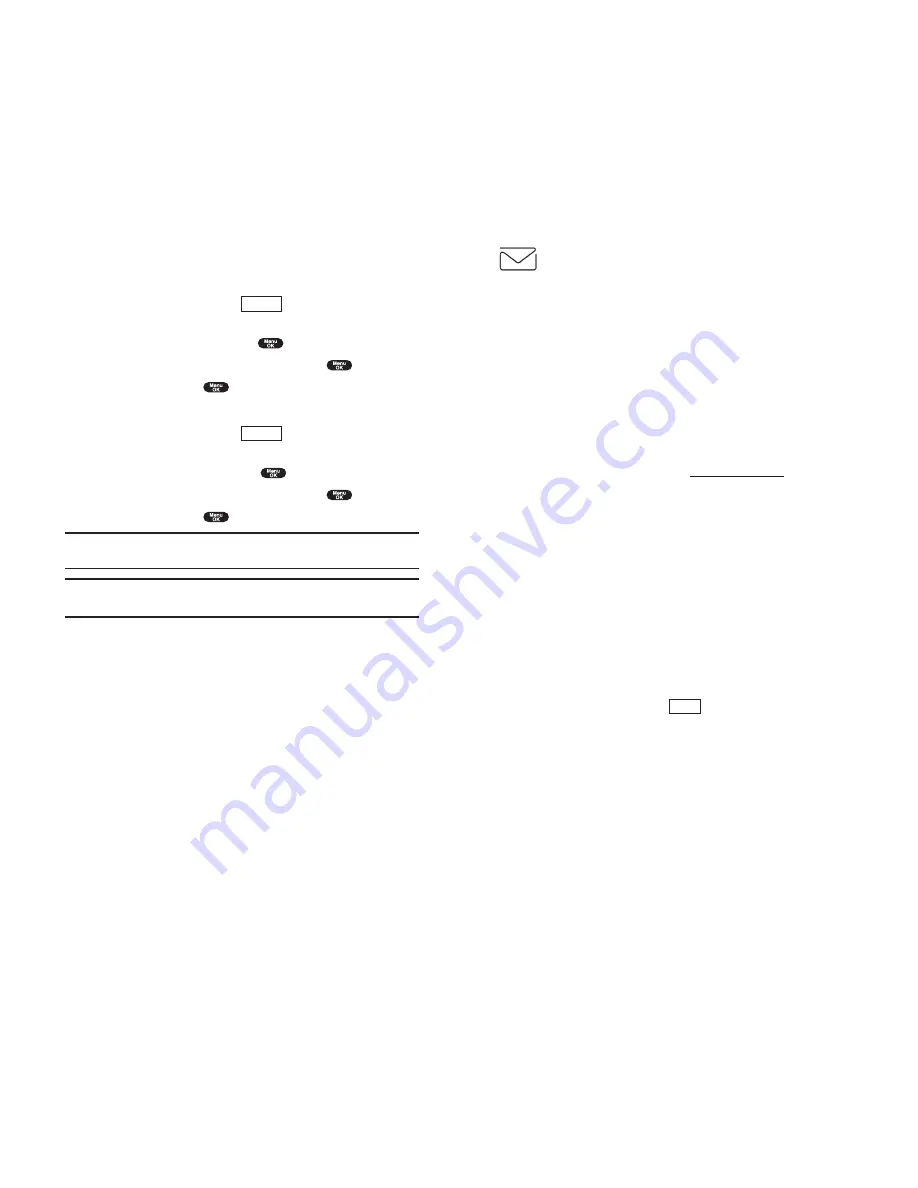
PCS Short Mail
Using PCS Short Mail
With PCS Short Mail, you can use a person’s wireless phone number to
send instant text messages from your Internet-ready PCS Phone to their
messaging-ready phone – and they can send messages to you. When you
receive a new message, you’ll automatically be notified with a one-way
text message.
In addition, PCS Short Mail includes a variety of pre-set messages, such as
“I’m running late, I’m on my way,” that make composing messages fast
and easy. You can also customize your own pre-set messages, up to 100
characters, from your PCS Phone or at
www.sprintpcs.com
.
To send a PCS Short Mail message:
1.
Launch the PCS Wireless Web on your PCS Phone.
2.
From the PCS Wireless Web Home Page, select the
Messaging
folder
and press left softkey.
3.
Select
Short Mail
and press left softkey.
4.
Select
Compose
, enter the PCS Phone Number of the person to whom
you wish to send a message.
5.
Select
Type Msg
(to enter a message up to 256 characters),
Pre-Set Msgs
(to select a preset message) or
Icons
and press left softkey.
6.
Enter your text or select a pre-set message or icon and press left softkey.
7.
To send the message, and press
(left softkey).
SEND
Section 3: Using PCS Service Features
3B: PCS Vision 155
Erasing All Messages
To erase all messages:
1.
From the folder list display, press
(right softkey) to display the
menu options.
2.
Highlight
Erase All Msgs
and press
.
3.
Highlight
In This Folder
or
In All Folders
and press
.
4.
Highlight
Yes
and press
.
To erase all Messages already read:
1.
From the folder list display, press
(right softkey) to display the
menu options.
2.
Highlight
Erase Old Msgs
and press
.
3.
Highlight
In This Folder
or
In All Folders
and press
.
4.
Highlight
Yes
and press
.
Note:
If the folder contains a new message, you are prompted to select
Erase
or
Don’t Erase
.
Note:
To erase an individual message, see “Message Options” on
page 148.
Signing Up for PCS Updates
With PCS Updates, you can have news and information sent directly to
your PCS Phone at the times you choose.
To select the information you want sent to your PCS Phone:
1.
From your computer, log on to the Internet.
2.
Go to the site from which you want to receive information. A few of the
sites you can visit are America Online
®
, Yahoo!
®
, MSN
®
and ebay
®
.
(The location where you request updates within each site will vary.)
3.
Where indicated on the site, input your 10-digit PCS Phone Number
followed by “@messaging.sprintpcs.com.” For example:
[email protected].
Upon completing the registration process, you should begin receiving
updates on your PCS Phone as requested.
Options
Options
Section 3: Using PCS Service Features
154 3B: PCS Vision