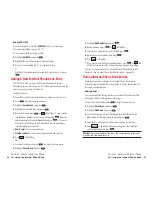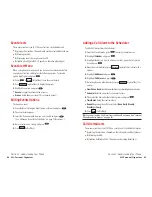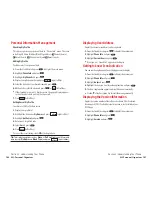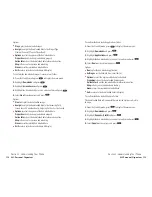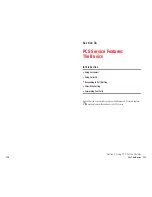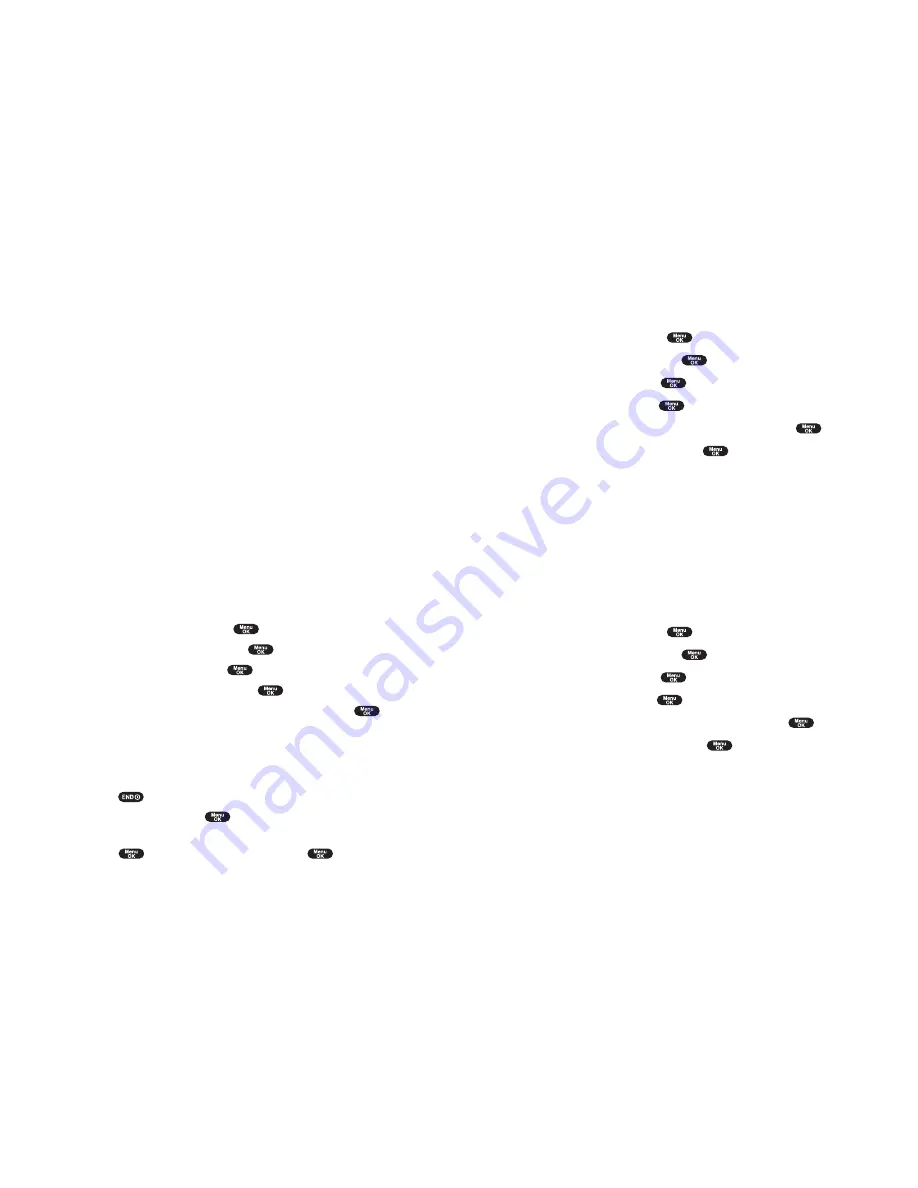
Confirming the downloaded data
The downloaded data via Multimedia Master will be classified as ringer or
image file automatically.
To confirm the downloaded ringer file:
1.
From the Standby mode, press
to display the main menu.
2.
Highlight
Tools/Extras
and press
.
3.
Highlight
PC Sync
and press
.
4.
Highlight
Ringers
and press
.
5.
Highlight the downloaded data you want to hear and press
.
6.
Select
Play
from the options and press
.
Options
Play
to play the downloaded ringer data.
Details
to display the data information.
Assign Ringer
to assign the downloaded ringer data to the Ringer Type,
Start-up/Power-off Tone or Phone Book.
Erase
to erase the selected downloaded ringer data. (If the selected data
has already been assigned to any menu, the setting returns to default.)
To confirm the downloaded image file:
1.
From the Standby mode, press
to display the main menu.
2.
Highlight
Tools/Extras
and press
.
3.
Highlight
PC Sync
and press
.
4.
Highlight
Images
and press
.
5.
Highlight the downloaded data you want to see and press
.
6.
Select
View
from the options and press
.
Options
View
to view the downloaded image data.
Details
to display the data information.
Assign Image
to assign the downloaded image data to the Incoming
Calls, Screen Saver or Phone Book.
Erase
to erase the selected downloaded image data. (If the selected data
has already been assigned to any menu, the setting returns to default.)
Section 2: Understanding Your Phone
2H: Personal Organizer 105
Downloading Files
Your SCP-6400 has two methods of downloading: from your PC or through the
Wireless Web. To use the former, the Multimedia Master is required (you should
purchase separately). And also the PCS Wireless Connection Kit (you should
purchase separately) are required to connect SCP-6400 and your PC. See the
following instructions for details on using these two methods for downloading.
Downloading from Your PC with
Multimedia Master
You can download images or ringers from your PC by using the
Multimedia Master (you should purchase separately). Also the PCS
Wireless Connection Kit (you should purchase separately) are required to
connect SCP-6400 and your PC. You have to prepare the status to accept
the download by using PC Sync menu of your SCP-6400. See the
Multimedia Master User guide for detailed information.
You can set the downloaded data to the Phone Book Entry (page 85),
Ringer Setting (pages 33-34 and 35) or Display Setting (pages 39-41).
To download the ringer or image file via Multimedia Master:
1.
Connect your PC to SCP-6400 by using USB data cable included in the
PCS Wireless Connection Kit.
2.
Confirm the USB port to which SCP-6400 is attached.
3.
From the Standby mode, press
to display the main menu.
4.
Highlight
Tools/Extras
and press
.
5.
Highlight
PC Sync
and press
.
6.
Highlight
PC Sync Mode
and press
.
7.
If you’re sure to start “PC Sync”, highlight
Yes
and press
.
To end the download
1.
Wait for the download to complete.
2.
Prompt message appears on the display.
3.
Press .
4.
Highlight
Yes
and press
.
or
Press ,
highlight
End PC Sync
and press
.
See the Multimedia Master User guide for detailed information.
Section 2: Understanding Your Phone
104 2H: Personal Organizer