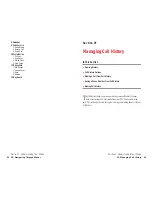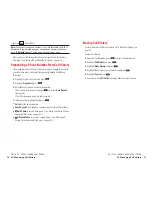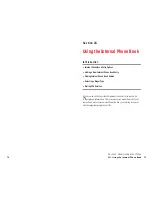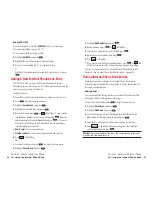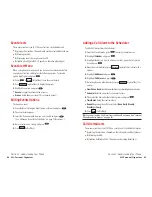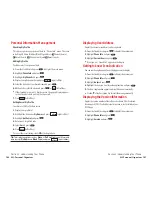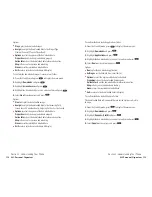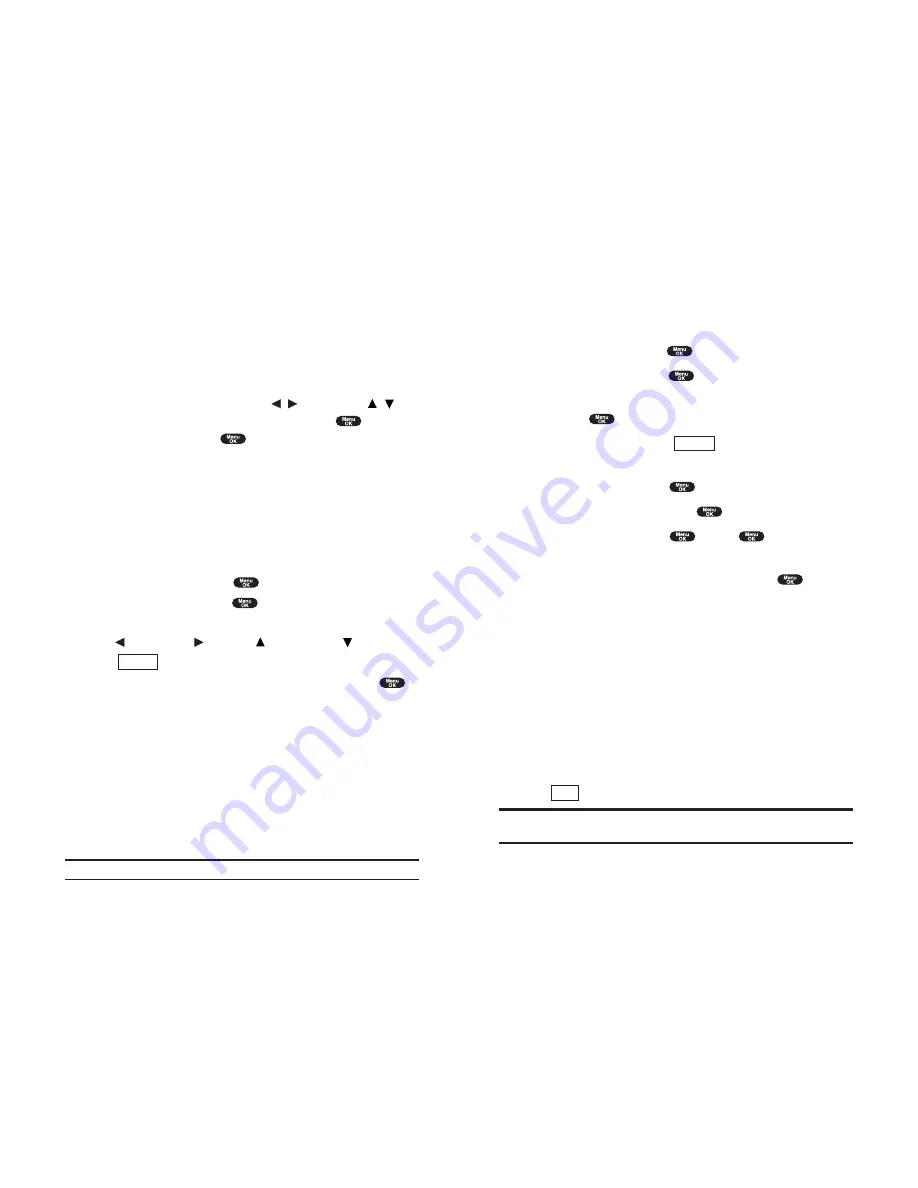
Adding an Event to the Scheduler
Your Scheduler helps organize your time and reminds you of
important events.
To add an event:
1.
From the Standby mode, press
to display the main menu.
2.
Highlight
Calendar
, and press
.
3.
Highlight the day you want to add an event to by using the Navigation
key and press
.
4.
From the event list display, press
(right softkey) to display the
options.
5.
Highlight
Add Event
and press
.
6.
Highlight
Schedule Event
and press
.
7.
Enter the description and press
or press
without entering
the description.
8.
Select the menu under the following options and press
.
Description
Entering a description of your event (up to 14 characters).
From
Scheduling the start time.
To
Scheduling the end time.
Location
Editing the location of your event (up to 14 characters).
Alarm
Select your desired setting from
On
or
Off
.
Alarm Time
Editing the alarm time (number of hours or minutes
before the event starts). Default alarm time is 10 minutes.
Repeat
Repeating the event. Select
None
,
Daily
,
Weekly
,
Monthly
, or
Yearly
.
8.
Press
(left softkey) to schedule the event.
Tip:
Press the navigation key up or down to scroll by week through the
Scheduler calendar.
Save
Options
Section 2: Understanding Your Phone
2H: Personal Organizer
93
Managing Schedules
Calendar
Use the Calendar to remind you of events or important calls you need to make.
You can schedule up to 100 events, 15 Call Alarms and 20 To-Do Items.
Setting the Time/Date
In no service area or Analog service area, it’s necessary to set actual time
and date to use Calendar function. Set the current Time/Date by using
numeric keys and/or the Navigation key ( / : move cursor, / :
change value). To display the time setting display, press
, then
highlight
Calendar
and press
.
It’s available from 12:00 AM, Jan 1, 2000 to 11:59 PM, Dec 31, 2099.
Setting Holidays
You can set your personal holidays by displaying the date in bold on the
Calendar display. The default holidays displayed in bold are Sundays and
National holidays.
You can set holidays from Jan 1,2000 to Dec 31,2020.
1.
From the Standby mode, press
to display the main menu.
2.
Highlight
Calendar
and press
.
3.
Highlight the day you want to set to the holiday by using the Navigation
key ( : previous day, : next day, : previous week, : next week).
4.
Press (right
softkey).
5.
Highlight
Set Date
or
Set Weekly
from the options, and press
.
Options:
Set Date
sets the selected date to the holiday.
Set Weekly
sets the weekly holidays.
Reset Date
resets the holiday setting for the selected date.
Reset Weekly
resets the weekly holiday setting.
Reset All
resets all the holiday settings and returns to the default settings.
6.
If you selected
Set Weekly
,
Reset Weekly
or
Reset All
, you’ll be
prompted to select
Yes
or
No
.
Tip:
The current day is framed by a rectangle.
Options
Section 2: Understanding Your Phone
92
2H: Personal Organizer