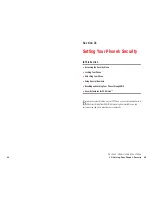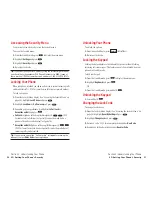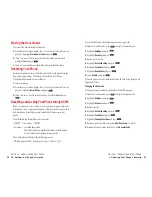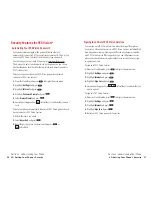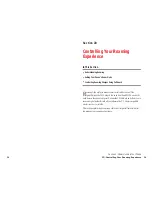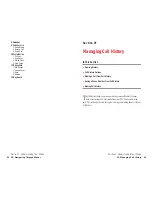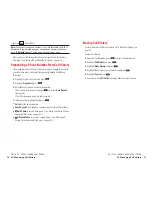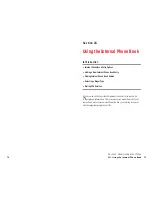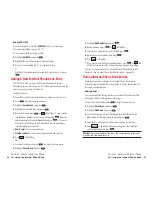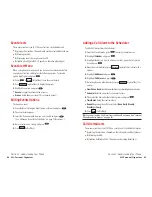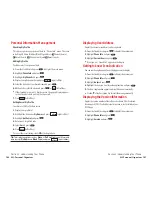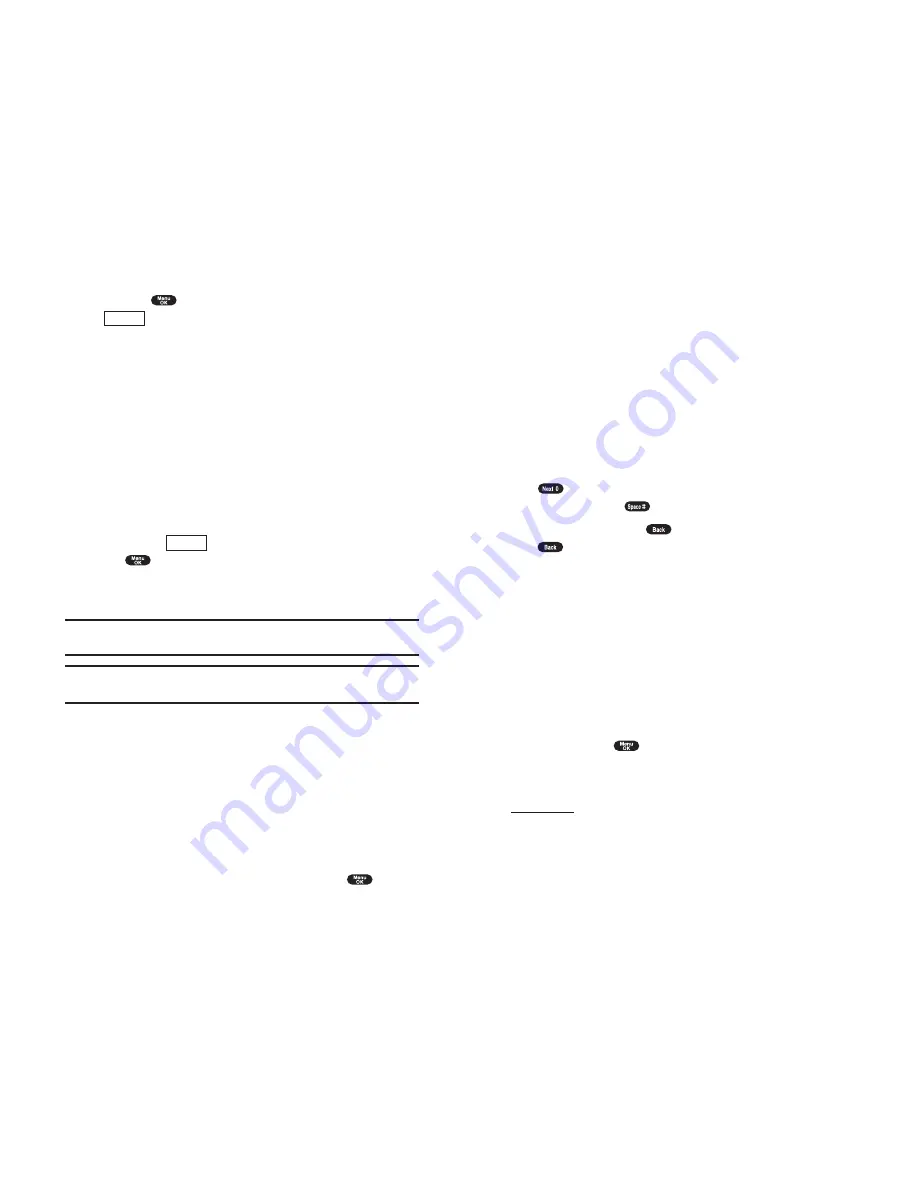
Alphabet
to enter characters by tapping the keypad (see page 78).
SYMBOL
to enter symbols (see page 79).
NUMBER
to enter numbers (see page 79).
SMILEYS
to enter smile pictures (see page 80).
Entering Characters Using T9 Text Input
T9 Text Input lets you enter text in your PCS Phone by pressing keys just
once per letter. (To select the
T9 Word
mode when entering text, see
“Selecting a Character Input Mode” on pages 76-77.)
T9 Text Input analyzes the letters you enter using an intuitive word
database and creates a suitable word. (The word may change as you type.)
If the word you want does not display after you have entered all the letters,
press
to scroll through additional word selections. To accept a word
and insert a space, press
.
If you make a mistake, press
to erase a single character. Press and
hold
to delete an entire entry.
Adding a Word to the T9 Database
If a word you want to enter does not display as an option when you are
using T9 Text Input, you can add it to the database.
To add a word to the T9 Text Input database:
1.
Select the
Alphabet
input mode. (See “Selecting a Character Input
Mode” on pages 76-77.)
2.
Enter the word using multi-tap text entry. (See “Entering Characters by
Tapping the Keypad” on page 78.) Then press right softkey, highlight
T9 Word
and press
. The word will appear as an option the next
time you scroll through options during T9 Text Input.
For more information about T9 Text Input, visit their Web site at
www.T9.com
.
Section 2: Understanding Your Phone
2G: Using the Internal Phone Book
77
Internal Phone Book Entry Options
When you display an Internal Phone Book list, highlight your desired
entry and press
, then select the box under your desired label and
press (right
softkey).
Call
to dial the phone number. (If you are roaming and have the Call
Guard feature activated, you are required to take an extra step to
proceed. See “Controlling Roaming Charges Using Call Guard” on
pages 62-63.)
Call Alarm
to set the call alarm to the entry.
Set Speed Dial
to set the speed dial to the entry.
Set Voice Dial
to set the voice dial to the entry.
Prepend
to alter a phone number by adding additional numbers.
Erase
to erase the selected number.
To erase the whole entry under the name, highlight the entry in the Phone
Book list and press
(right softkey)then highlight
Erase Entry
and press
.
Send Email
to send the email. (Only
category)
Visit Site
to visit the Web site. (Only
Web
category)
Tip:
You can view the next entry by pressing the navigation key right or view
the previous entry by pressing the navigation key left.
Note:
Record Voice Dial tags in a quiet environment and without the aid of
an accessory (for example, a headset or hands-free car kit).
Selecting a Character Input Mode
Your PCS Phone provides convenient ways to enter words, letters,
punctuation and numbers whenever you are prompted to enter text (for
example, when adding an Internal Phone Book entry).
To change the character input mode:
1.
When you display a screen where you can enter text, press right softkey
to display the input mode menu.
2.
To select a character input mode, highlight it and press
.
T9 Word
to enter characters using T9 Text Input (see page 77).
Options
Options
Section 2: Understanding Your Phone
76
2G: Using the Internal Phone Book