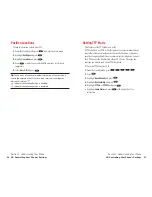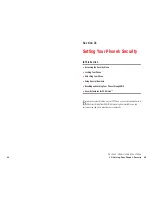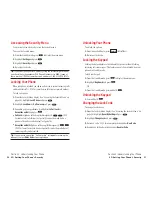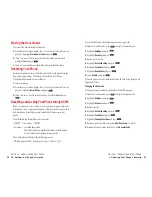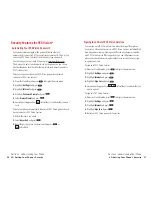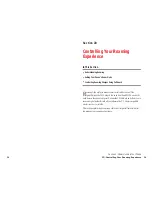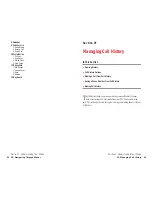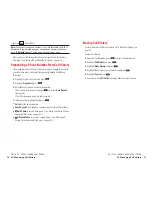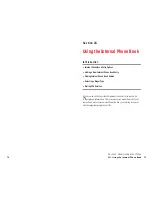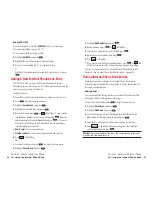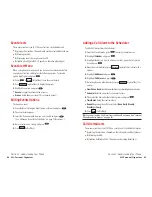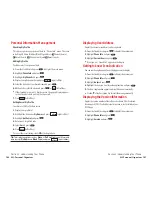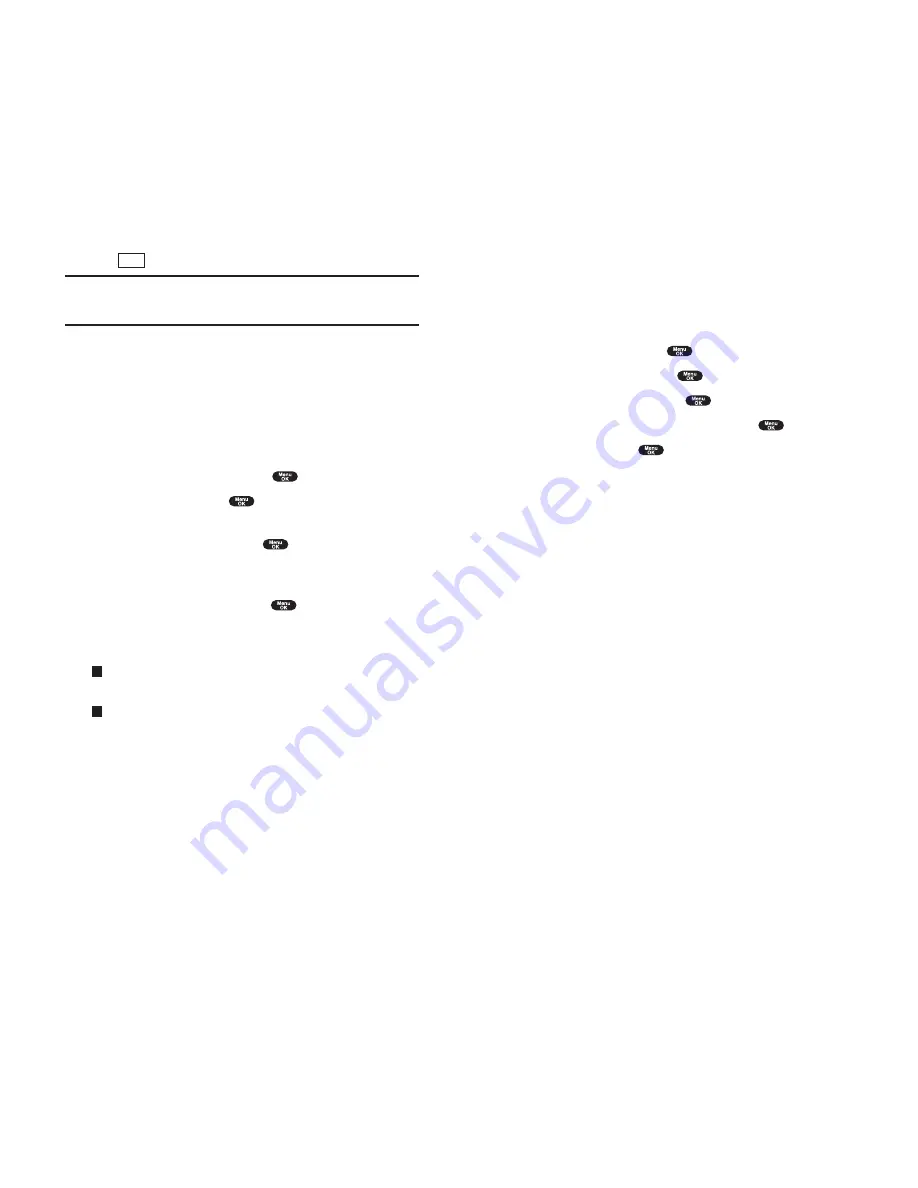
Erasing Call History
To erase individual Call History entries, see “Call History Options” on
page 70.
To erase Call History:
1.
From the Standby mode, press
to display the main menu.
2.
Highlight
Call History
and press
.
3.
Highlight
Erase History
and press
.
4.
Highlight the category you want to erase and press
.
5.
Highlight
Yes
and press
.
You can also select
All Calls
at the step 4 above to erase all entries.
Section 2: Understanding Your Phone
2F: Managing Call History
73
6.
Press (left
softkey).
Note:
You cannot save phone numbers from calls identified as No ID or
Restricted. If the selected entry has already been stored in the phone
book, “
Alternate
” appears at the step 3 on the previous page.
After you have saved the number, the new Internal Phone Book entry is
displayed. (See “Internal Phone Book Entry Options” on page 76.)
Prepending a Phone Number From Call History
If you need to make a call from Call History and you happen to be outside
your local area code, you can add the appropriate prefix by following
these steps:
1.
Highlight a call history entry and press
.
2.
Highlight
Prepend
and press
.
3.
Enter the digits you want to add to the number.
If you want to save the number, press
and select
Save Phone#
from options.
If not, the changes only apply to the current call.
To select an option, highlight it and press
.
Call
to dial the phone number.
Save Phone#
to store the phone number in your Internal Phone Book.
Hard Pause
to insert a hard pause. (See “Dialing and Saving Phone
Numbers With Pauses” on page 28.)
2-Second Pause
to insert a 2-second pause. (See “Dialing and
Saving Phone Numbers With Pauses” on page 28.)
T
H
Save
Section 2: Understanding Your Phone
72
2F: Managing Call History