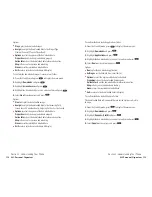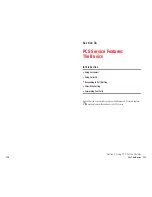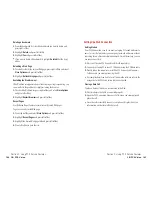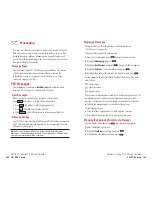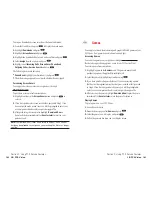Voicemail-to-Voicemail Message Forwarding
Forward a voice message, except those marked “Private,” to other
PCS Voicemail customers.
1.
After listening to a message, press
.
2.
Follow the voice prompts to enter the phone number.
3.
Follow the voice prompts to record your introduction and forward the
voice message.
Voicemail-to-Voicemail Receipt Request
Receive confirmation that your voice message has been listened to when
you send, forward or reply to a message to other PCS customers.
1.
After you have recorded a message, press
to indicate you are
satisfied with the message you recorded.
2.
Press
to mark receipt requested.
Continue Recording
Before pressing
to indicate you are satisfied with the message
you recorded, press
to continue recording.
Extended Absence Greeting
When your phone is turned off or you are off the Sprint Nationwide
PCS Network for an extended period, this greeting can be played instead of
your normal personal greeting.
1.
From the main voicemail menu, press
for Personal Options.
2.
Press for
Greetings.
3.
Press
to record an Extended Absence Greeting.
Section 3: Using PCS Service Features
3A: The Basics 135
Voicemail Options
Your PCS Phone offers several options for organizing and accessing
your voicemail.
Setting Up Group Distribution Lists
Create up to 20 separate group lists, each with up to 20 customers.
1.
Press and hold
to access your voicemail.
2.
Following the system prompts, press
to change your
Personal Options.
3.
Press
for Administrative Options.
4.
Press
for Group Distribution Lists.
5.
Follow the voice prompts to create, edit, rename or delete group lists.
PCS Callback
Return a call after listening to a message without disconnecting
from voicemail.
1.
After listening to a message, press
.
2.
Enter the phone number.
3.
Once the call is complete, you’re returned to the voicemail main menu.
Voicemail-to-Voicemail Message
Record and send a voice message to other PCS Voicemail customers.
1.
From the main voicemail menu, press
to send a message.
2.
Follow the voice prompts to enter the phone number.
3.
Follow the voice prompts to record and send your voice message.
Voicemail-to-Voicemail Message Reply
Reply to a voice message received from any other PCS Voicemail customer.
1.
After listening to a voice message, press
.
2.
Follow the voice prompts to record and send your reply.
Section 3: Using PCS Service Features
134 3A: The Basics