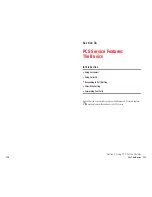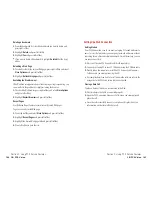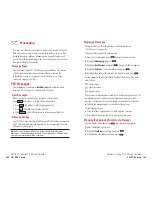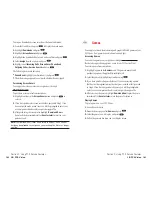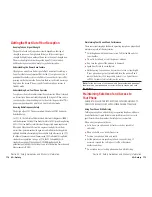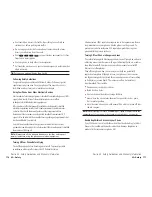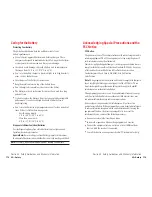Creating Folders for Messages
You can create up to ten folders to store your Messages. If 10 user defined
folders exist, “Create Folder” menu diappears.
1.
From the Standby mode, press
to display the main menu.
2.
Highlight
Messaging
and press
.
3.
Highlight
Notifications
and press
. Then the folder list appears.
4.
From the folder list display, press
(right softkey).
5.
Highlight
Create Folder
and press
.
6.
Enter a folder name from 3 to 13 letters and press
or
(left
softkey). See “Selecting a Character Input Mode” on pages 76-77.
Pressing
(left softkey) allows you to save the folder name.
7.
If you want the message to be filed into the folder automatically, select
the menu under
Auto Filing
and press
.
8.
Highlight
On
and press
.
9.
Select the box under
Keyword
by scrolling down and press
.
10.
Enter a keyword from 3 to 14 letters and press
or
(left softkey).
11.
Press (left
softkey).
If you want to set optional feature to the added folder:
1.
From the step 9 above, scroll down to select other menu options.
Highlight the menu under each item and press
.
Notify
to select displaying the notification to on or off when you have a
message matching the defined folder.
Envelope Icon
to select displaying the envelope icon to on or off when
you have a message matching the defined folder.
2.
After selecting the each setting, press
(left softkey).
Save
Save
OK
Save
OK
Options
Section 3: Using PCS Service Features
3B: PCS Vision 151
Extracting E-Mail Addresses From a Message
To extract an email address contained in a message:
1.
When the Message options are displayed, highlight
Extract Info.
, and
press .
2.
Highlight
Email Address
and press
.
All the email addresses contained in the message are displayed.
(If there are no appropriate email addresses to extract from the
message, the addresses are not displayed.)
3.
Highlight the address you wish to extract.
4.
Press
to display the options.
5.
To select an option, highlight it and press
.
Send Email
to send email.
Display Address
to display the email address.
Save Address
to save the email address if it is not already in your
Internal Phone Book. Or if the email address has already stored in the
Phone Book entry,
Alternate
appears instead of
Save Address
.
Extracting URLs From a Message
To extract a site address contained in a message:
1.
When the Message options are displayed, highlight
Extract Info.
, and
press .
2.
Highlight
Web Address
, and press
.
All the web addresses contained in the message are displayed.
(If there are no appropriate web addresses to extract from the message,
the addresses are not displayed.)
3.
Highlight URL you wish to extract.
4.
Press
to display the options.
5.
To select an option, highlight it and press
.
Visit Site
to visit the web site.
Display Address
to display the web address.
Save Address
to save the web address if it is not already in your
Internal Phone Book. Or if the web address has already stored in the
Phone Book entry,
Alternate
appears instead of
Save Address
.
Section 3: Using PCS Service Features
150 3B: PCS Vision