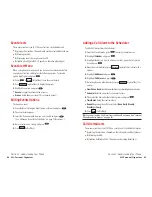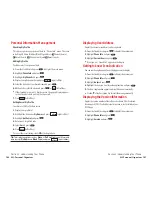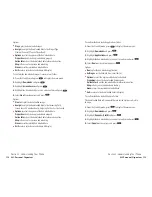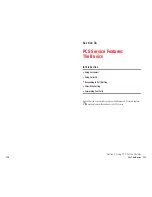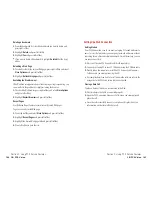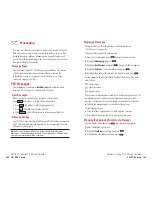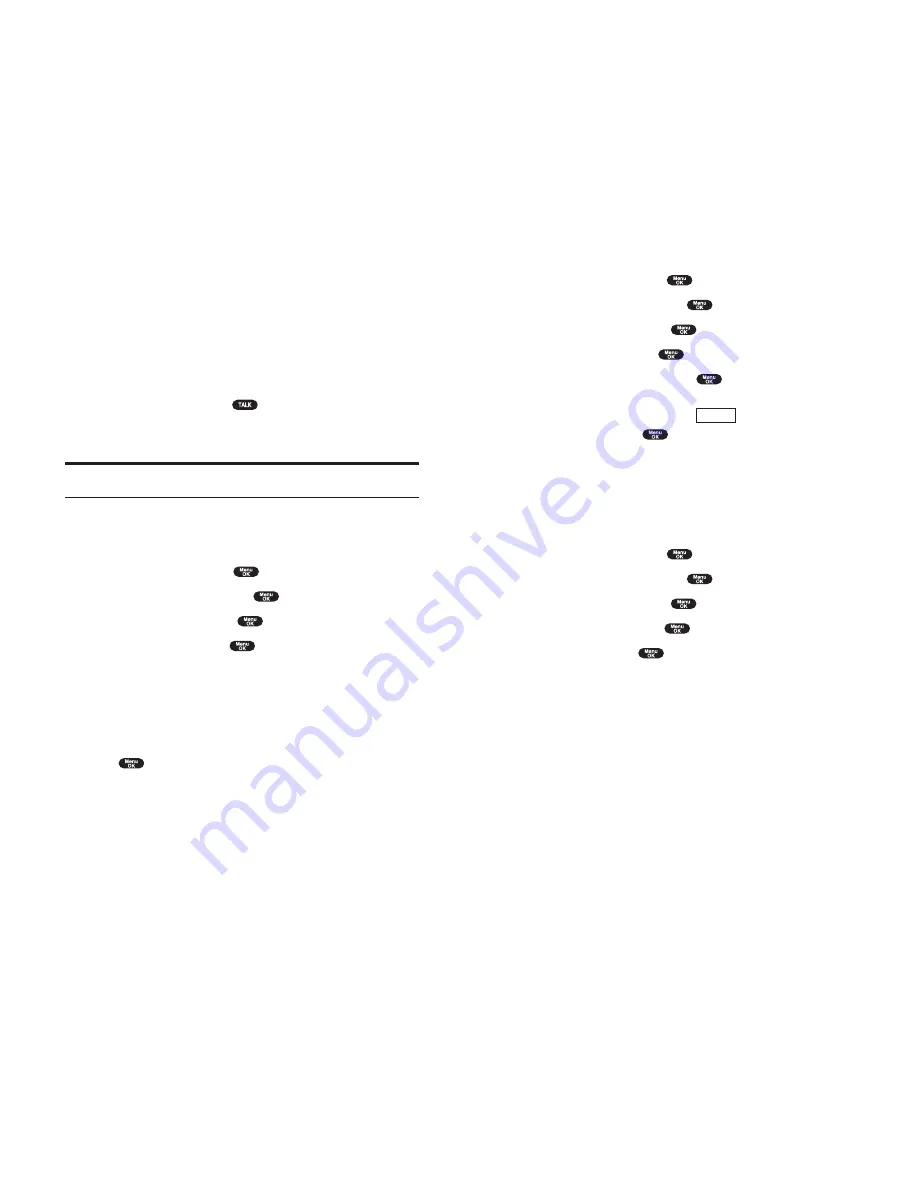
Reviewing Voice Dialing Tags
1.
From the Standby mode, press
to display the main menu.
2.
Highlight
VoiceService
and press
.
3.
Highlight
Voice Dial
and press
.
4.
Highlight
Review
and press
.
5.
Highlight the desired entry and press
.
or
Highlight the desired entry and press
(right softkey).
Highlight
Play
and press
.
Highlight
Erase
at the step 5 above, and then select
Yes
to erase voice
dial tag.
Erasing All Voice Dial Tags
To erase all voice dial tags:
1.
From the Standby mode, press
to display the main menu.
2.
Highlight
VoiceService
and press
.
3.
Highlight
Voice Dial
and press
.
4.
Highlight
Erase All
and press
.
5.
Highlight
Yes
and press
.
Options
Section 2: Understanding Your Phone
2I: Using Your Phone’s Voice Services 121
Using Voice-Activated Dialing
In addition to PCS Voice Command
SM
(see pages 167-169), you can use a
Voice Dial tag to automatically dial a phone number in your Internal
Phone Book. Your phone can store up to 30 Voice Dial tags.
(To create a Voice Dial tag, see “Programming Voice Dial Tag to Your
Phone” on page 120.)
To use a Voice Dial tag to call a phone number:
1.
From the Standby mode, press
shortly.
2.
Follow the voice prompts and recite the entry’s Voice Dial tag into your
phone’s microphone.
Note:
Record Voice Dial tags in a quiet environment and without the aid
of an accessory (for example, a headset or Hands-Free Car Kit).
Programming Voice Dial Tag to Your Phone
To program a voice dial tag:
1.
From the Standby mode, press
to display the main menu.
2.
Highlight
VoiceService
and press
.
3.
Highlight
Voice Dial
and press
.
4.
Highlight
Program
and press
.
5.
The phone will prompt you to say the name you want to program.
Wait for the beep and then say the name.
6.
Respond to the prompt by repeating the name after the beep.
7.
Enter or highlight the entry (name) in the phone book entry list.
8.
Press .
9.
Select the labeled category that includes your desired phone number.
Then display shows “Voice Dial Recorded”.
Section 2: Understanding Your Phone
120 2I: Using Your Phone’s Voice Services