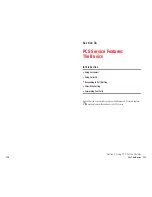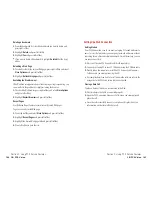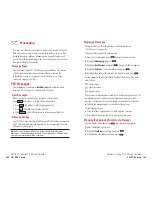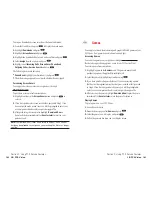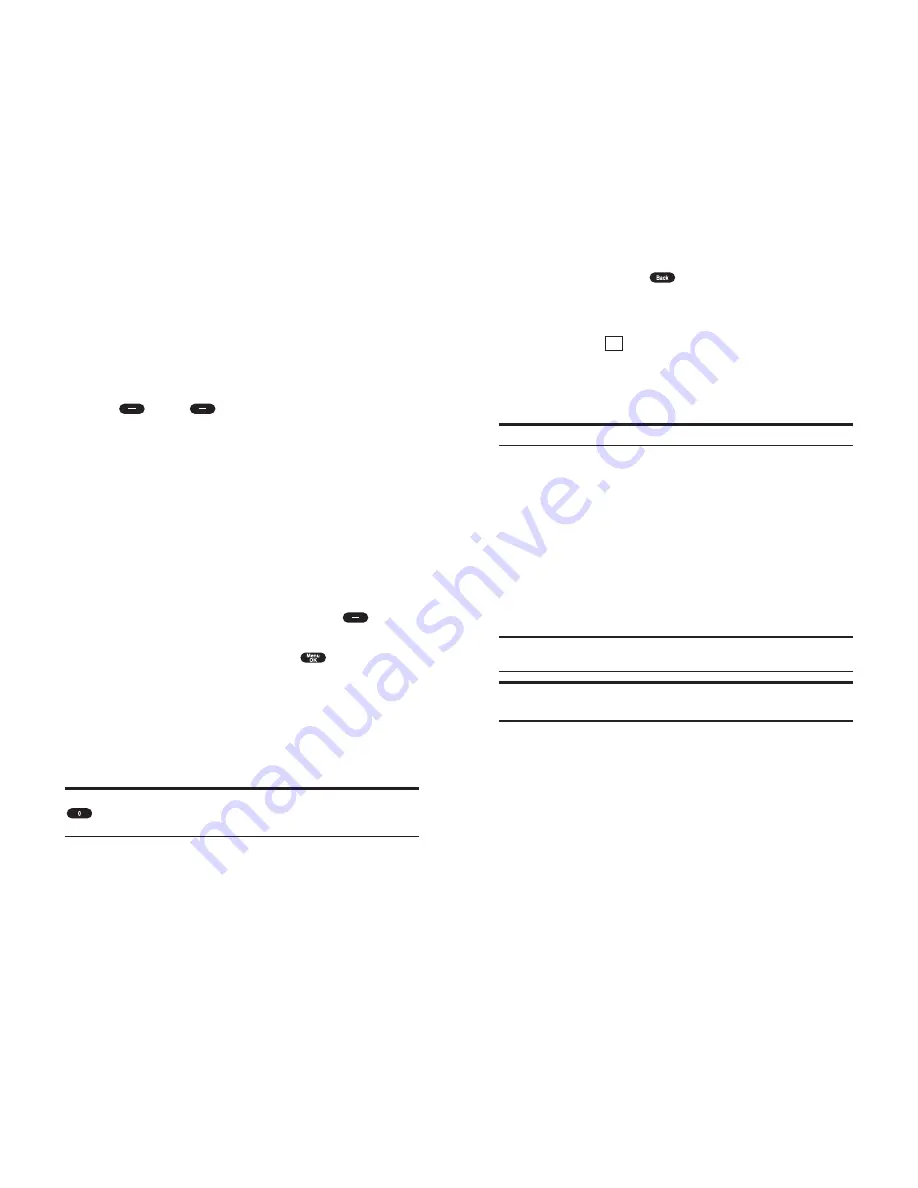
Going Back
To go back one page, press
.
Going Home
To return to the Home Page, go to the Browser Menu and highlight
Home
then press
(left softkey).
Going to a Specific Web Site
To go to a particular Web site by entering a URL (Web site address), select
Go to URL
from the list of options and enter the URL using your keypad.
Note:
Not all Web sites are viewable on your phone.
Creating a Bookmark
Bookmarks allow you to store the address of favorite Web sites for easy
access at a later time.
To create a bookmark:
1.
Go to page you want to mark.
2.
Press right softkey to be in the Browser menu.
3.
Select
Mark this page
and press left softkey.
4.
Follow the onscreen prompts to save the bookmark.
Note:
Bookmarking a page does not store the page contents, just
its address.
Note:
Some pages cannot be bookmarked. Whether a particular Web
page may be marked is controlled by its creator.
Accessing a Bookmark
1.
Go to page, and press right softkey.
2.
Highlight
More Options
and press left softkey.
3.
Highlight
View Bookmarks
and press left softkey.
4.
Highlight the bookmark you want to display and press left softkey.
OK
Section 3: Using PCS Service Features
3B: PCS Vision 143
Browsing the Web
Browsing the Web is easy once you’ve learned a few basics. Here are some
tips for browsing the Web with PCS Vision:
Softkeys
The bottom line of the browser contains a row of softkeys. These are your
main controls for getting around.
To activate a softkey:
Press
(left) or
(right) softkey, which corresponds to the
softkey that appears on the bottom line of the MiniBrowser.
Scrolling
As with other parts of your phone’s menu, you’ll have to scroll up and
down to see everything on some Web sites.
Press the navigation key up or down to scroll line by line.
Selecting
Once you’ve learned how to use softkeys, you can start navigating
Web sites.
Select on-screen items by using the Navigation key to highlight the
desired item, then press appropriate softkey (left or right
)
You’ll find that the left softkey is used primarily for selecting items. The
softkey is often labeled “OK”. You can also press
for selecting items.
If the items on a page are numbered, you can also use your keypad
(number keys) to select an item.
Links, which appear [in brackets], allow you to jump to different wireless
Internet pages, select special functions or even place phone calls.
Select links by highlighting the link, and then activating the
appropriate softkey, which is usually (but not always) the left softkey.
Tip:
The tenth item in a numbered list may be selected by pressing the
key on your phone’s keypad, even though the number 0 doesn’t
appear on the screen.
Section 3: Using PCS Service Features
142 3B: PCS Vision