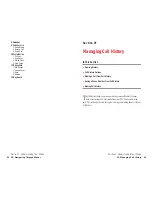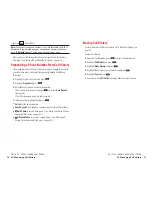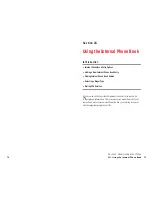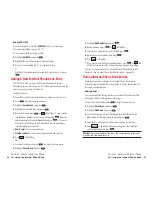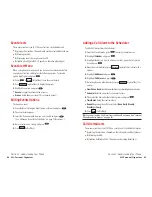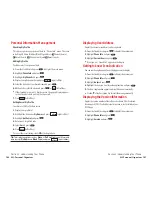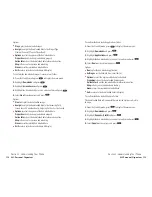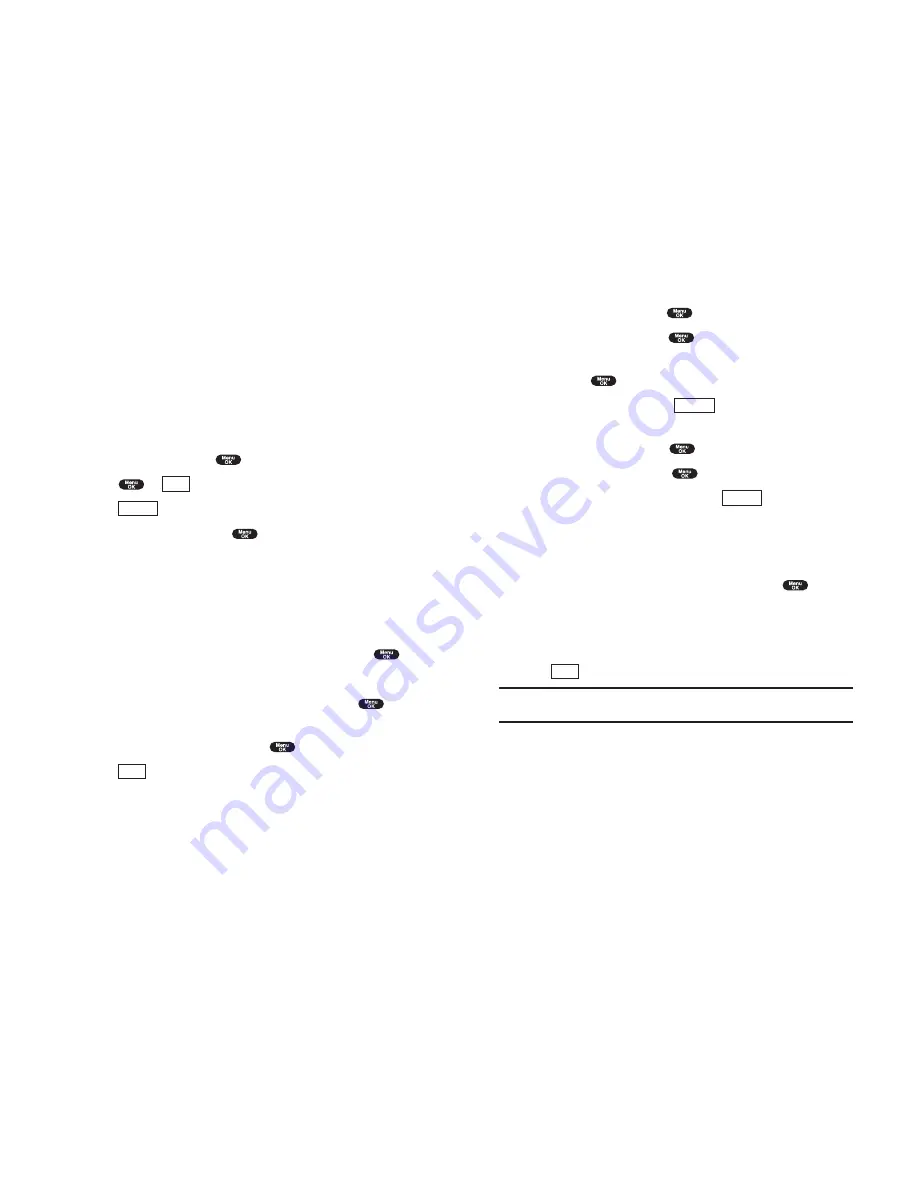
Adding a Call Alarm to the Scheduler
To add a Call Alarm from the Scheduler:
1.
From the Standby mode, press
to display the main menu.
2.
Highlight
Calendar
, and press
.
3.
Highlight the day you want to add an event to by using the Navigation
key, and press
.
4.
From the event list display, press
(right softkey) to display the
options.
5.
Highlight
Add Event
and press
.
6.
Highlight
Call Alarm
and press
.
7.
Enter the phone number directory or press
(right softkey) for
options.
From Phone Book
select the number from your desired phone book entry.
Voicemail
select the number for voicemail access.
8.
Then select the box under the following items and press
.
Time/Date
Editing the start time/date.
Repeat
Repeating the Call Alarm. Select
None
,
Daily
,
Weekly
,
Monthly
or
Yearly
.
9.
Press (left
softkey).
Tip:
You can also add a Call Alarm from the Phone Book menu (see “Internal
Phone Book Entry Options” on page 76).
Call Alarm Alerts
There are several ways your PCS Phone alerts you of scheduled call alarm:
By playing the alert tone. (Depends on the setting Alert and Key Volume.)
By blinking the LED.
By lighting backlight of LCD. (Depends on the setting Backlight.)
Save
Options
Options
Section 2: Understanding Your Phone
2H: Personal Organizer
95
Event Alerts
There are several ways your PCS Phone alerts you of scheduled events:
By playing the alert tone. (Depends on the setting Alert and Key Volume.)
By blinking the LED.
By displaying event’s description on the LCD.
By lighting backlight of LCD. (Depends on the setting Backlight.)
Event Alert Menu
When your phone is turned on and you have an event alarm scheduled,
your phone alerts you and displays the following options. To select an
option, highlight it and press
.
1.
Press
or
(left softkey) to see the event details.
2.
Press
(right softkey)to display the options.
3.
Highlight an option and press
.
Snooze
to repeat the alarm in ten minutes.
Erase
to delete the event (even if it is a repeating event).
Editing Events Options
To change an event:
1.
From the Event list display, highlight one of events, and press
.
2.
The event details appear.
3.
Select the box under each item you want to edit, and press
.
(See “Adding an Event to the Scheduler” on page 93 for options.)
4.
Enter or select a new setting, and press
.
5.
Press (left
softkey).
Save
Options
View
Section 2: Understanding Your Phone
94
2H: Personal Organizer