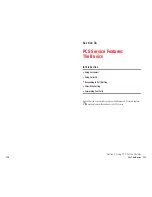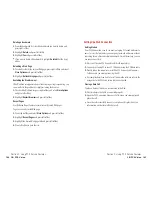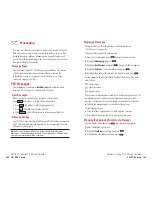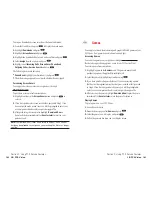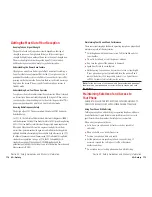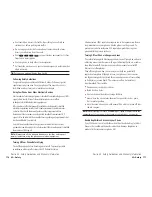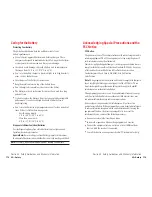3.
Highlight the number you wish to extract.
4.
Press
to display the options.
5.
To select an option, highlight it and press
.
Call
to dial the phone number.
Save Phone#
to save the phone number if it is not already in your
Internal Phone Book. Or if the phone number has already stored in the
Phone Book entry,
Alternate
appears instead of
Save Phone#
.
Display Phone#
to display the phone number.
Prepend
to add numbers to the beginning of the phone number.
Prepending a Phone Number From a Message
After you display a Message, press
to display message options.
If you happen to be outside your local area code and need to add a prefix to
a phone number:
1.
Highlight
Prepend
and press
.
2.
Enter the digits or pauses (see below) you want to add to the number. If
you want to save the number, press
and select the
Save Phone#
option. If not, the changes only apply to the current call.
3.
Press
to display the options.
4.
To select an option, highlight it and press
.
Call
to dial the phone number.
Save Phone#
to store the phone number in your Internal Phone Book.
Hard Pause
to insert a hard pause. (See “Dialing and Saving Phone
Numbers With Pauses” on page 28.)
2-Second Pause
to insert a 2-second pause. (See “Dialing and
Saving Phone Numbers With Pauses” on page 28.)
T
H
Section 3: Using PCS Service Features
3B: PCS Vision 149
Message Options
After you display a Message, press
to display message options. To
select an option, highlight it and press
.
Call Back
to dial the phone number of the sender (if applicable).
Save Phone#
to save the sender’s phone number if it is not already in
your Internal Phone Book (if applicable). Or if the sender’s phone
number has already been stored in the any Phone Book entry,
Alternate
appears instead of
Save Phone#
.
Prepend
to add numbers to the beginning of the phone number (if
applicable). (See “Prepending a Phone Number From a Message” on
page 149.)
Extract Info.
to extract phone numbers, email or web addresses (if there
are numbers or addresses contained in the text message).
(See pages 148-149 and 150.)
Erase
to erase the message.
Add Folder
to add a folder. (See “Adding a Folder for Messages” on
page 152.)
Move Message
to move the message into the other folder. (See
“Moving a Message Into the Other Folder” on page 152.)
Font Size
to adjust the font size depending on your preference. (See
“Changing the Displaying Font Size of a Message” on page 147.)
Note:
If the incoming message dose not have a call back number, “Call
Back”, “Alternate/Save Phone#” and “Prepend” are not shown.
Extracting Phone Numbers From a Message
After you display a Message, press
to display
message options.
To extract a phone number contained in the message:
1.
Highlight
Extract Info.
, and press
.
2.
Highlight
Phone#
and press
.
All the phone numbers contained in the message are displayed. (If
there are no phone numbers to extract from the message, the numbers
are not displayed.)
Section 3: Using PCS Service Features
148 3B: PCS Vision