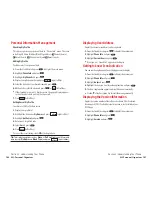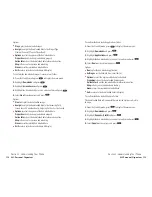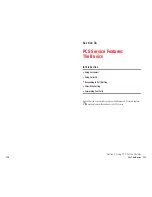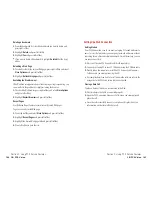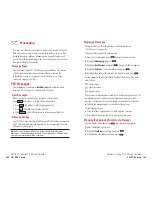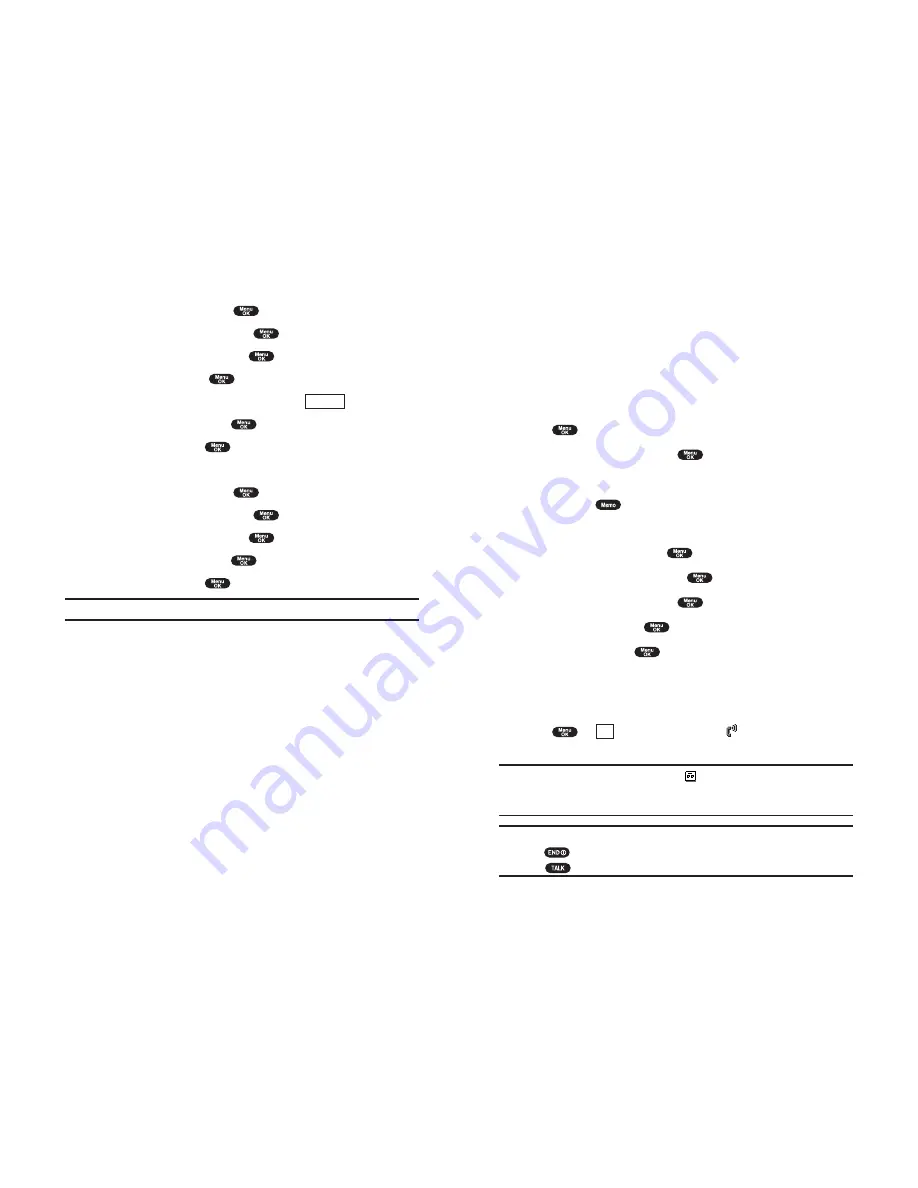
Setting Up Screen Call
This feature enables you to answer incoming calls by using pre-recorded
announcements, either one that is pre-recorded or one that you record.
You can also record the caller’s message into the Voice Memo list (See
“Recording Memos” on pages 122-123). You can decide whether you
answer the call immediately or not during the caller’s recording.
Activating Screen Call
To start Screen Call when you have incoming calls:
1.
Press
to display the options.
2.
Highlight
Screen Call
and press
.
OR
1.
Press and hold
.
To set Auto Screen Call:
1.
From the Standby mode, press
to display the main menu.
2.
Highlight
VoiceService
and press
.
3.
Highlight
Screen Call
and press
.
4.
Highlight
Auto
and press
.
5.
Highlight
On
and press
.
If you want to change the answer time, enter your desired number
(from 1 to 16 seconds) by using numeric keys or up/down of the
Navigation key.
6.
Press
or
(left softkey). Then the
icon is displayed on the
Standby display.
Tip:
If new caller’s message is waiting,
appears on the display. The
memos recorded while activating “Screen Call” are shown with “
√
” or “
!
”
icon in the list. (“
√
”: once played,
!
: not played yet)
Tip:
While the caller ’s recording:
Pressing
stops recording and disconnects the call.
Pressing answers
call.
OK
Section 2: Understanding Your Phone
2I: Using Your Phone’s Voice Services 125
Erasing All Memos
To erase all memos:
1.
From the Standby mode, press
to display the main menu.
2.
Highlight
VoiceService
and press
.
3.
Highlight
Voice Memo
and press
.
4.
Highlight
Play
and press
.
5.
Display the memo list, highlight
All
and press
(right softkey).
6.
Highlight
Erase All
and press
.
7.
Highlight
Yes
and press
.
OR
1.
From the Standby mode, press
to display the main menu.
2.
Highlight
VoiceService
and press
.
3.
Highlight
Voice Memo
and press
.
4.
Highlight
Erase All
and press
.
5.
Highlight
Yes
and press
.
Note:
To erase individual memos, see “Memo Options” on page 123.
Options
Section 2: Understanding Your Phone
124 2I: Using Your Phone’s Voice Services