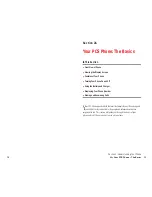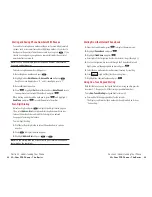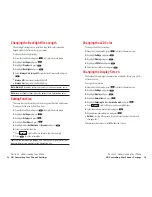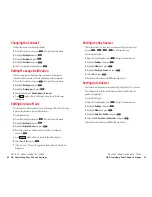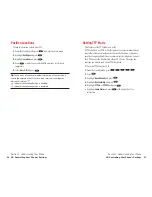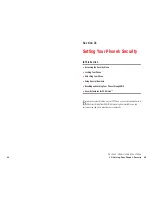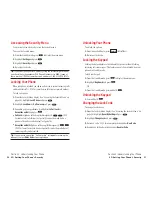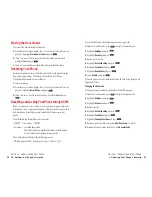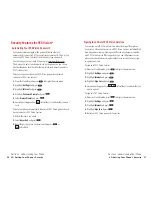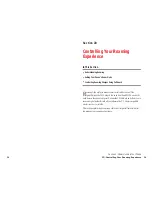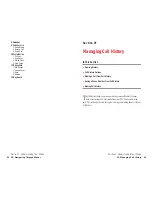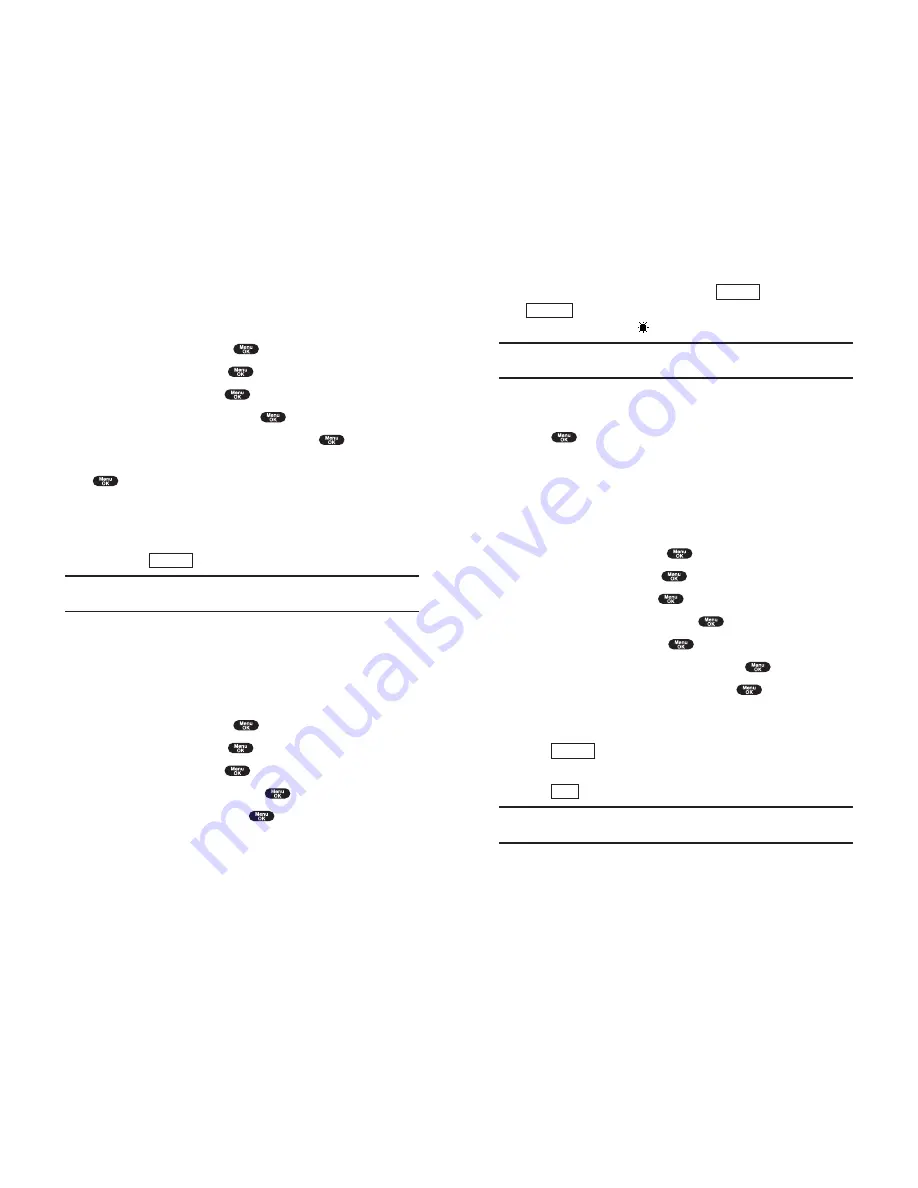
World Clock
displays the time of the selected country along with the
local time. You can scroll the World Clock list by pressing right/left of
the Navigation key for changing country,
(left softkey) /
(right softkey) for changing between summer and standard
time if applicable. The “
” icon indicates the summer time.
Tip:
You can also display the World Clock from Tools/Extras menu. See
“Using the World Clock” on page 103.
Off
sets this feature to Off.
6.
After following each system prompt or confirming the preview display,
press
to save the setting.
Screen Savers
Your new PCS Phone offers you the option of displaying a screen saver
while in Standby mode.
To assign a screen saver:
1.
From the Standby mode, press
to display the main menu.
2.
Highlight
Settings
and press
.
3.
Highlight
Display
and press
.
4.
Highlight
StandbyDisplay
and press
.
5.
Select
Screen Saver
and press
.
6.
Select the menu under
Screen Saver
and press
.
7.
Highlight your desired screen saver, and press
.
Get New:
start up a Browser and you can select an item to download.
(See page 161.)
Press
(right softkey) at the step 7 above to see an example
display.
8.
Press
(left softkey) to save the screen saver.
Tip:
In no service area, Screen Saver, Calendar, Time (Large) or
World Clock cannot be shown on the Standby display.
Save
Preview
Standard
Summer
Section 2: Understanding Your Phone
2B: Controlling Your Phone’s Settings
41
Setting the Display for Incoming Calls
You can set the downloaded image (screen saver) data to be shown on the
Incoming Calls display.
Follow these steps:
1.
From the Standby mode, press
to display the main menu.
2.
Highlight
Settings
and press
.
3.
Highlight
Display
and press
.
4.
Highlight
Incoming Calls
and press
.
5.
Select the menu under
Incoming Calls
and press
.
6.
Highlight your desired downloaded image (screen saver) and press
.
Get New:
start up a Browser and you can select an item to download.
(See page 161.)
If you select the downloaded image (screen saver) data at the step 6
above, press
(right softkey) to see an example display.
Note:
PCS Connection kit must be purchased separately for downloading
the data from PC.
Setting the Display for the Standby Mode
This feature enables you to select a variety of items to display on the
Standby mode.
Follow these steps:
1.
From the Standby mode, press
to display the main menu.
2.
Highlight
Settings
and press
.
3.
Highlight
Display
and press
.
4.
Highlight
StandbyDisplay
and press
.
5.
Select your desired item and press
.
Screen Saver
selects the screen saver to display.
Calendar
displays the Calendar.
Time (Large)
displays the local time in a large, simple format.
Preview
Section 2: Understanding Your Phone
40
2B: Controlling Your Phone’s Settings