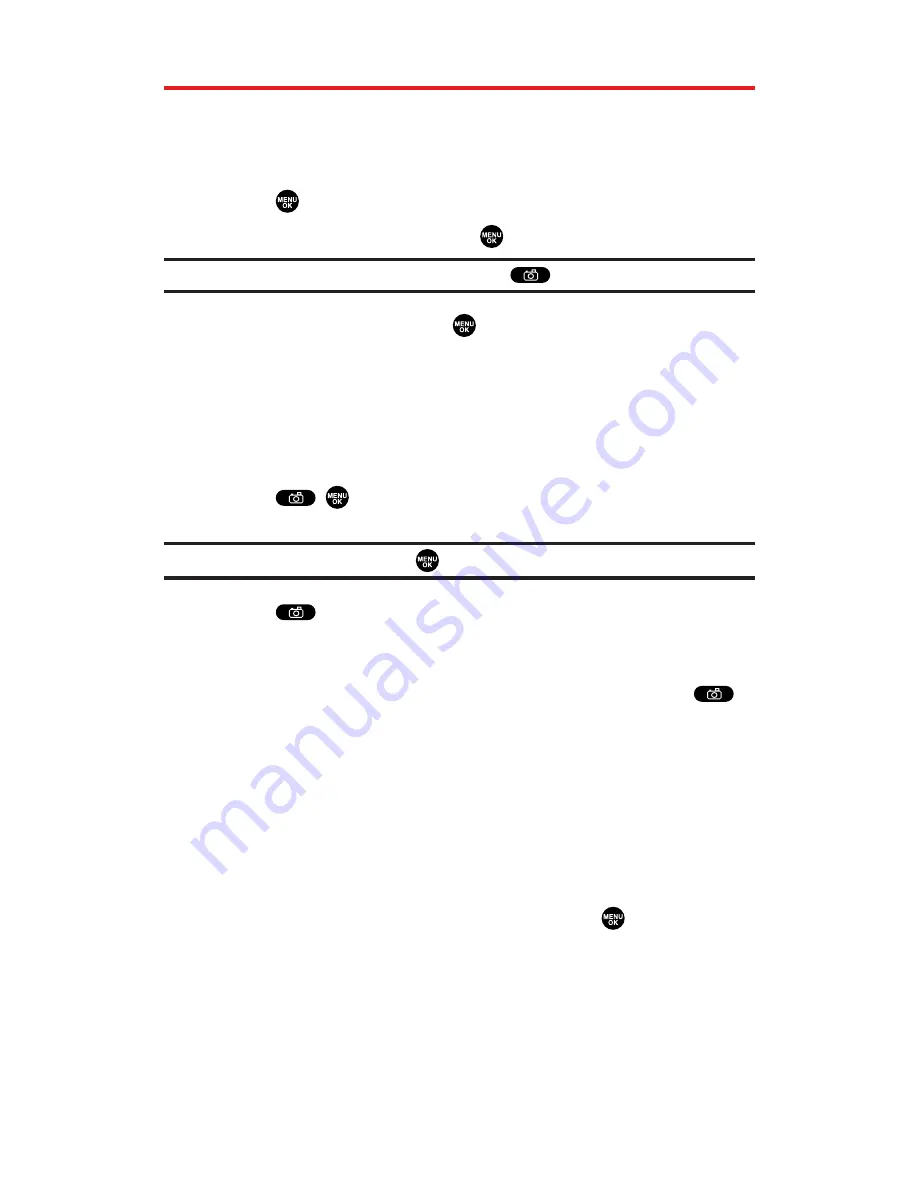
Taking Videos
In addition to taking pictures, you can also record, view, and send
videos to your friends and family with your built-in camcorder.
To take a video with the flip open:
1.
Press
to access the main menu.
2.
Select
Picture&Video
and Press
.
Shortcut:
Instead of steps 1 and 2 above, press
.
3.
Select
Camcorder
and press
to activate video mode.
(Additional options are available through the video mode
“Options” menu. See “Video Mode Options” on page 177 for
more information.)
4.
Using the phone’s main LCD as a viewfinder, aim the camera
lens at your subject.
5.
Press
,
,
Record
(left softkey), or the Side Camera key to
start recording. (Maximum recording time is 30 seconds.)
Tip:
To pause the recording, press
or
Pause
(left softkey).
6.
Press
,
Stop
(right softkey), or the Side Camera key to stop
recording. (The picture will be saved automatically in your In
Camcorder folder.)
To return to video mode to take another video, press
.
7.
Press
Next
(right softkey) for more options:
Send Video
to send the video. (See page 188 for details.)
Upload to Albums
to upload the video you just took to the
Sprint PCS Picture Mail Website. Depending on your
settings, you may be prompted to accept a Sprint PCS Vision
connection.
Set as Ringer
to display the video for incoming calls.
Select
Voice Calls
or
Phone Book
and press
.
Go to Camcorder
to return to video mode to take another video.
Videos In Camcord.
to go to the In Camcorder folder to review
your saved videos.
Playback
to play back the video you just took.
Delete
to delete the video you just took.
Section 2K: Using Your Phone’s Built-in Camera
176
















































