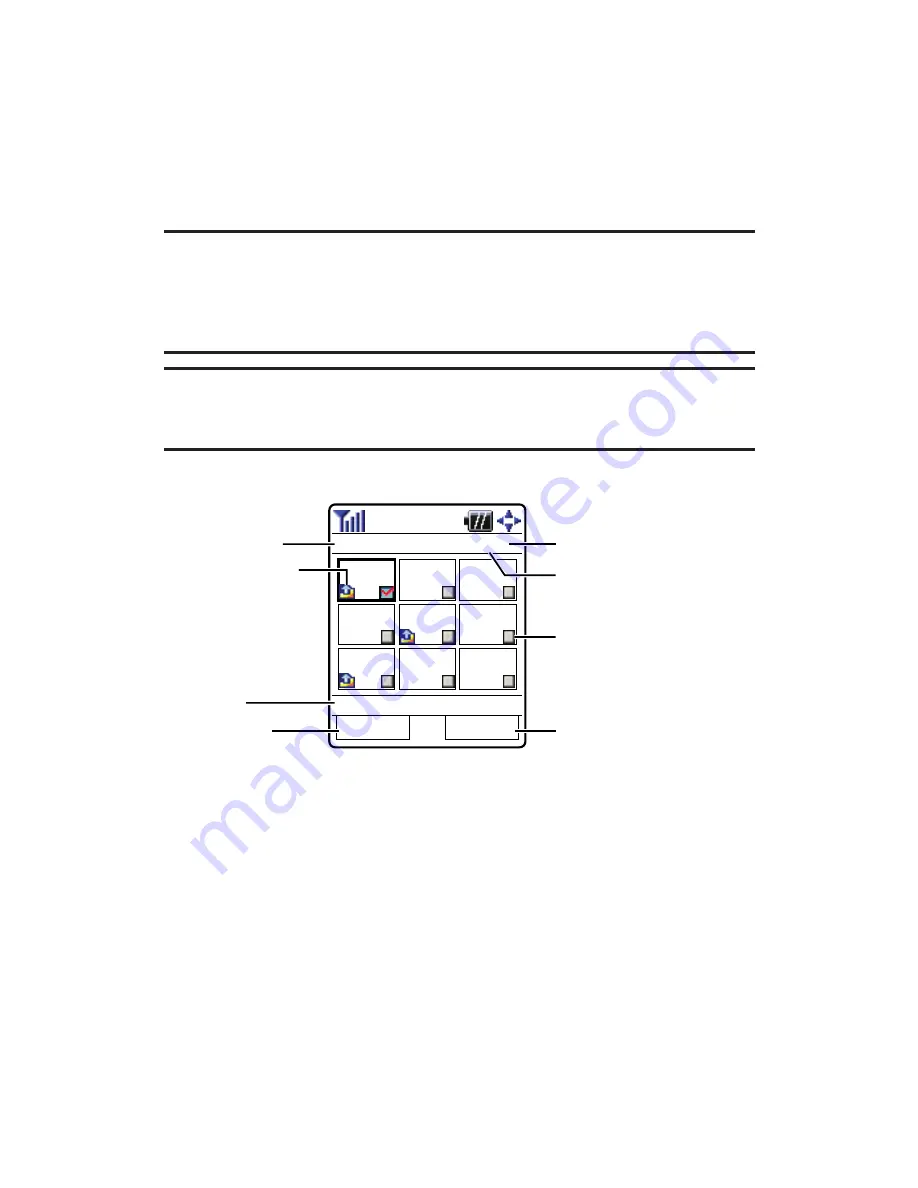
Thumbnail/Expand
to switch the display from full-screen to
thumbnail view (up to nine pictures per screen).
Full Screen
to display the currently highlighted picture to the full
screen view without any icons and info bar.
Go to Saved to Ph.
to access the Saved to Phone folder.
Go to Camera
to activate camera mode.
Note:
Save to Phone
and
Upload
copy pictures from your phone’s In Camera
folder to your Saved to Phone folder or your online Sprint PCS Picture Mail
account. Pictures that have been stored to your Saved to Phone folder or
uploaded to your online account will remain available in the In Camera folder
until you erase them.
Note:
If this is the first time you have accessed the Sprint PCS Picture Mail
account, you will be prompted to create your Sprint PCS Picture Mail password.
(See “Creating Your Sprint PCS Picture Mail Password” on page 163.)
In Camera Folder
Send
Options
In Camera
1/9
Title-1
Latest
2nd
latest
3rd
latest
5th
latest
6th
latest
8th
latest
4th
latest
7th
latest
9th
latest
Uploaded icon
Folder name
Caption
Current Picture number
Check Box
left softkey
right softkey
Count of Saved Pictures
Section 2K: Using Your Phone’s Built-in Camera
173
















































