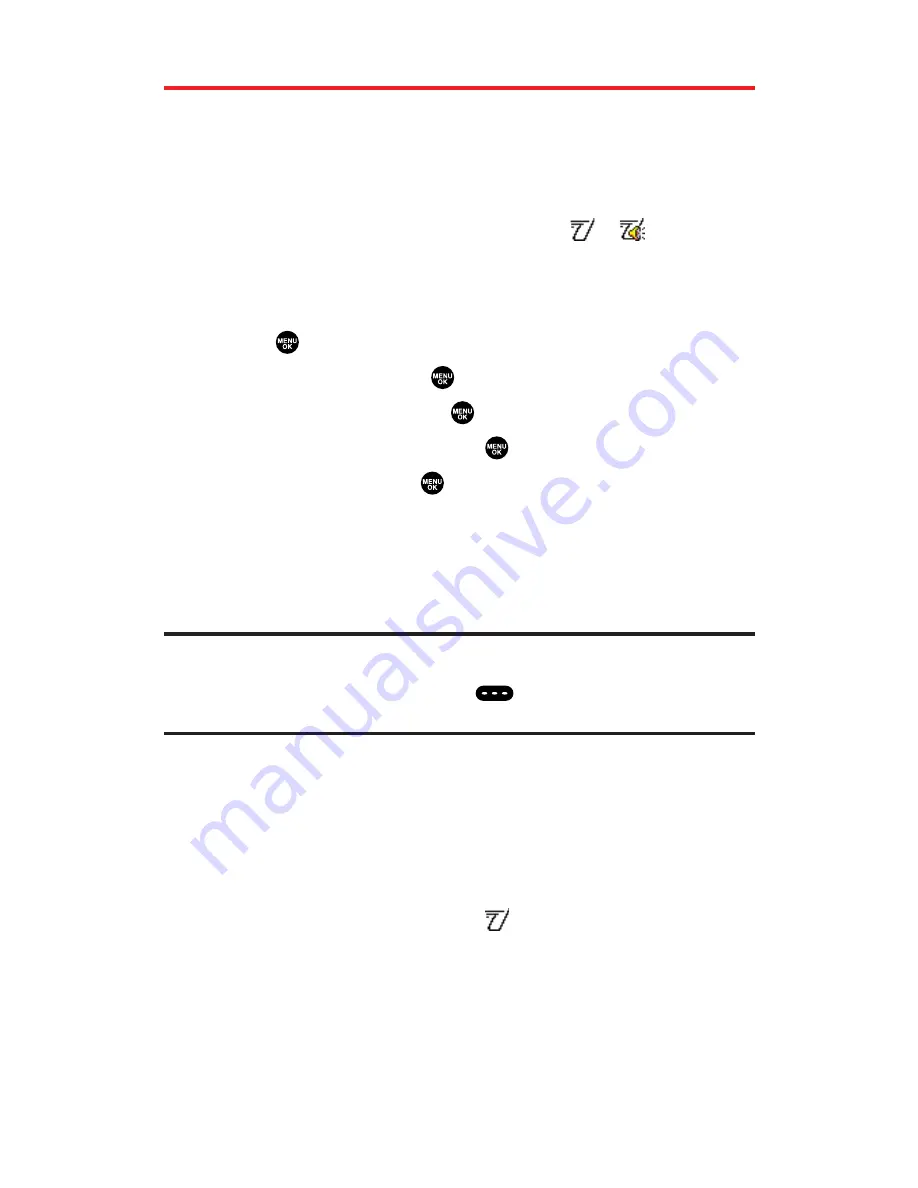
Getting Started With Sprint PCS Ready Link
Sprint PCS Ready Link allows you to enjoy quick, two-way, “walkie-
talkie-style” communication with your friends, family, and co-workers.
You can make 1-to-1 or 1-to-many calls (up to 5 others on the same
call) to any other Sprint PCS Ready Link user, anywhere on the Sprint
Nationwide PCS Network. You can make and receive Sprint PCS
Ready Link calls when your phone displays the
or
icon.
Setting Sprint PCS Ready Link Mode
To enable or disable Sprint PCS Ready Link mode:
1.
Press
to access the main menu.
2.
Select
Settings
and press
.
3.
Select
Ready Link
and press
.
4.
Select
Enable/Disable
and press
.
5.
Select
Enable
and press
. (The default setting is
Disable
.)
Enable:
Lets you make or receive Sprint PCS Ready Link calls
any time your phone is not in use.
Disable:
Disables your phone’s Sprint PCS Ready Link
service; you will not be able to make or receive Sprint PCS
Ready Link calls or access your Ready Link contacts.
Tip:
If you haven’t signed up for the Sprint PCS Ready Link service and Sprint PCS
Ready Link mode is set to
Disable
, or the Sprint PCS Ready Link service is locked,
you can use the Ready Link/Memo Button (
) as a Voice Memo button in
standby mode.
PreparingYour Phone for Sprint PCS Ready Link Service
Every time you turn on your phone, your phone will identify itself
and make itself available to the Ready Link network.
When you turn on your phone in an area where Sprint PCS
Ready Link service is available, your phone will display
“Preparing...Please wait.” (The
icon appears on the display.
Your phone is now ready to make and receive Sprint PCS Ready
Link calls.)
Section 2J: Using Sprint PCS Ready Link
140
















































