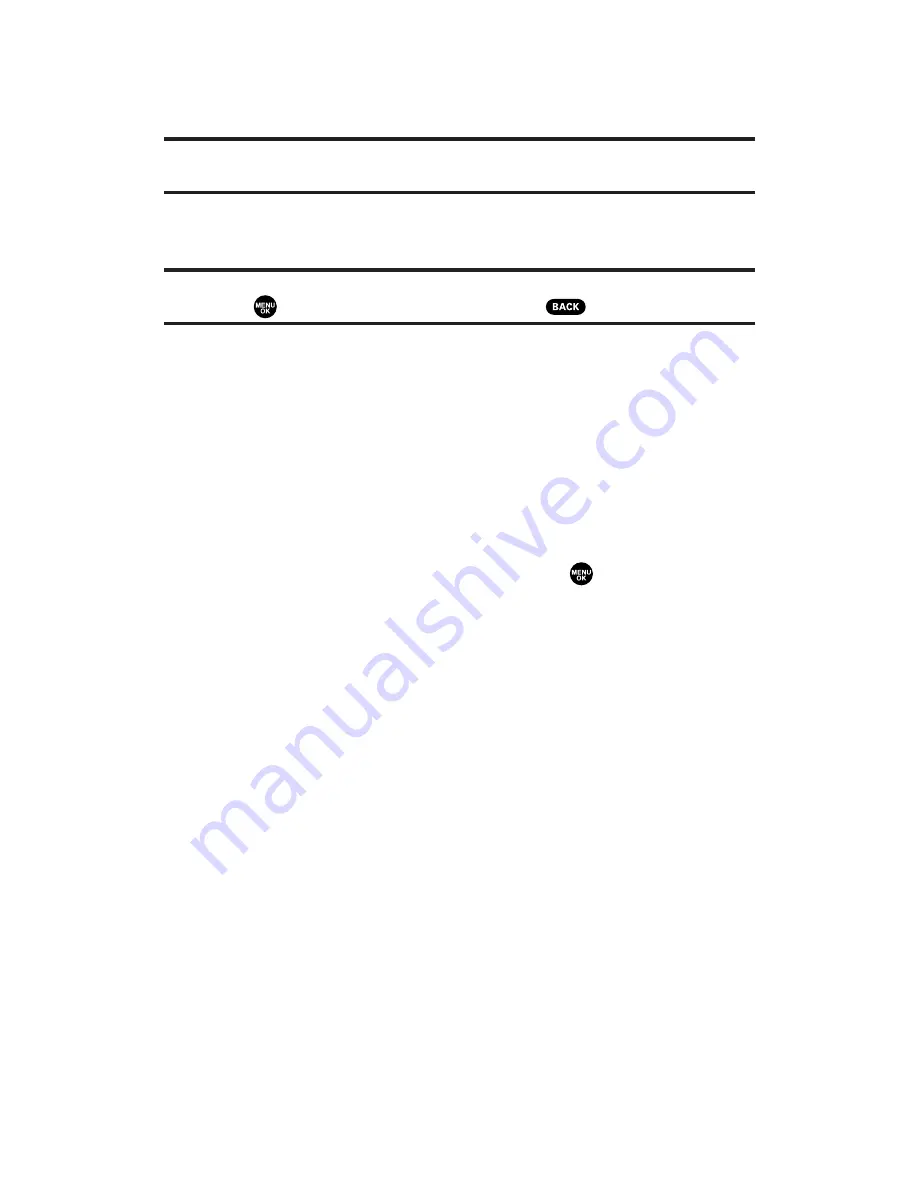
Info Bar
to display picture’s information, such as folder
name, picture number, caption, etc. Select
On
to display the
information. (Expanded picture only.)
Tip:
From expanded picture display, press the navigation key up or down to hide
or display the Info Bar.
Thumbnail/Expand
to switch the display from thumbnail view
(up to nine pictures per screen) to full-screen.
Tip:
You can also switch the thumbnail view to the expanded display by pressing
and holding
. To go back to thumbnail view, press
.
Create Album
to create a new album (from My Uploads only).
Enter the album name and select
Save
(left softkey).
Online Albums
to switch the display to the online album list.
To access your online videos options from your phone:
1.
Select a video from your online display (see “Managing Online
Sprint PCS Picture Mail From Your Phone” on page 192).
2.
Press
Options
(right softkey) to display options.
3.
To select an option, highlight it and press
.
Send Video
to send videos. (See “Sending Videos From the In
Camcorder Folder” on the page 188 for details.)
Copy/Move
to copy or move videos to a selected album.
Select from
Move This
,
Move Selection
,
Move All
,
Copy This
,
Copy Selection
, or
Copy All
.
Details/Edit
to display the details of currently highlighted
video or edit the video. Select from
Text Caption
or
Video Info
.
Delete
to erase videos saved in the current album (or My
Uploads). Select from
This Video
,
Selected Videos
, or
All Videos
.
Save to Phone
to download to the Saved to Phone folder to
assign videos to the phone task. Select from
Set as Ringer
, or
Download Only
.
Thumbnail/Expand
to switch the display from thumbnail view
(up to nine videos per screen) to full-screen.
Create Album
to create a new album (from My Uploads only).
Enter the album name and select
Save
(left softkey).
Online Albums
to switch the display to the online album list.
Section 2K: Using Your Phone’s Built-in Camera
197






























