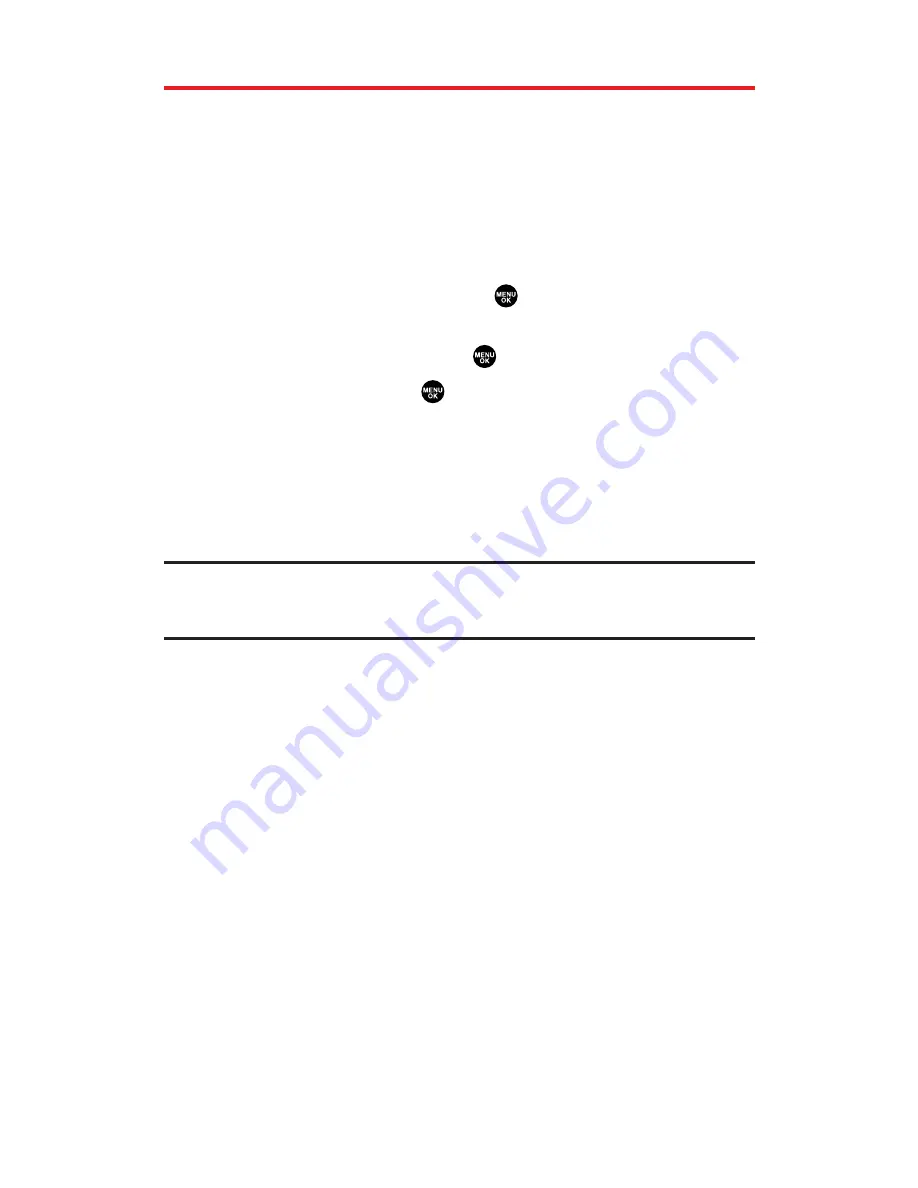
Saving a Phone Number From Call History
Your Sprint PCS Vision Phone can store up to 500 phone numbers in
up to 300 Contacts entries (an entry may contain up to seven
numbers). Each entry’s name can contain sixteen characters.
To save a phone number from Call History:
1.
Scroll to the call history entry you want to save.
2.
Press
Options
(right softkey) to display the options.
3.
Highlight
Save Phone#
and press
.
4.
Select the appropriate label (Mobile, Home, Work, Pager, Fax,
Other, or No Label) and press
.
5.
Enter a name and press
. If you have already stored entries in
the Contacts list, you are prompted to select the following entry
mode:
New Name
to enter a name directly.
From Ph. Book
to select a name from the Contacts list.
6.
Press
Save
(left softkey).
Note:
You cannot save phone numbers already in your Contacts list or from calls
identified as
No ID
or
Restricted
. If the selected entry has already been stored in
the Contacts list,
Go to Phone Book
appears during step 3 above.
Section 2F: Managing Call History
91
















































