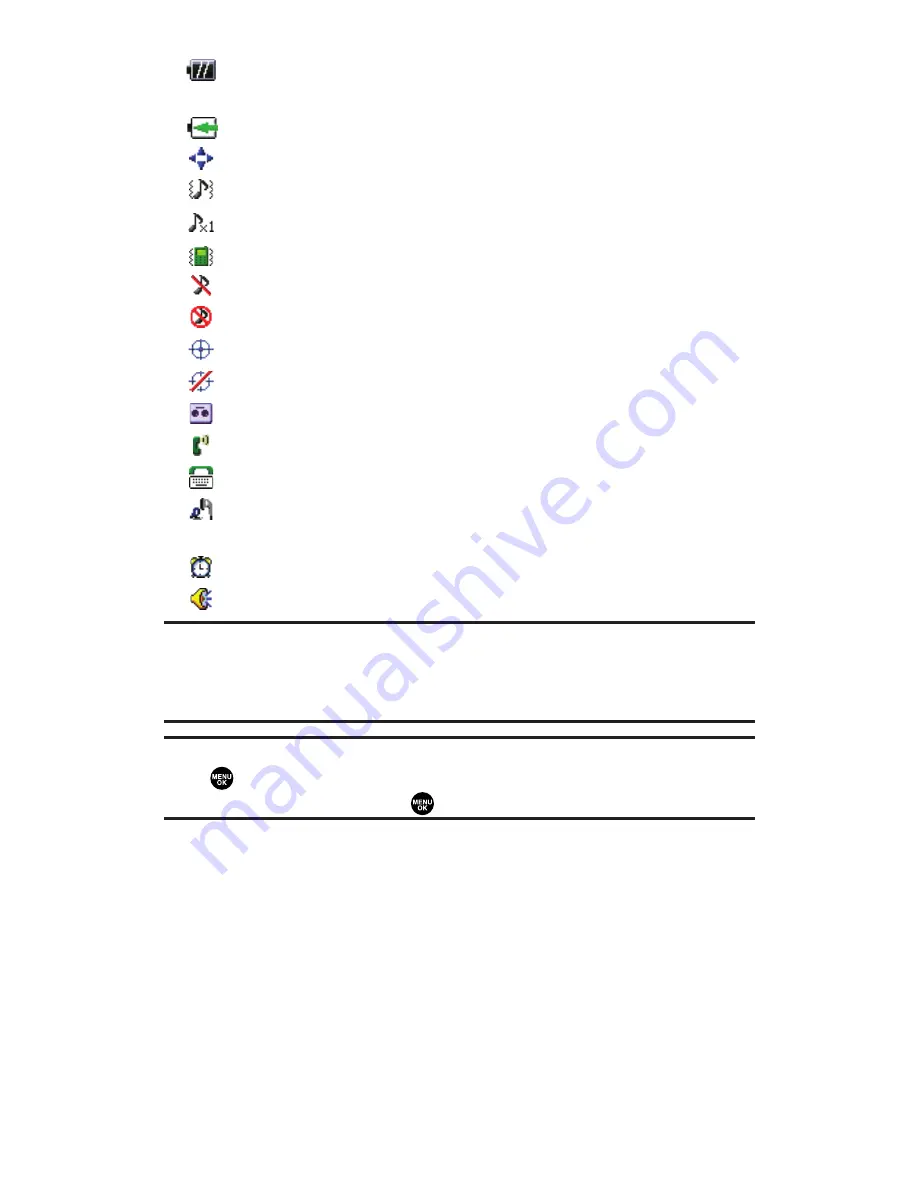
shows the level of your battery charge. The more black you see,
the more power you have left.
shows your battery is charging.
indicates you have menus to scroll (in four directions).
indicates volume level 4 or 1 and vibrate feature are set.
indicates a beep sound is set at level 1.
indicates the vibrate feature is set.
indicates the voice call ringer setting is off.
indicates all the sound settings are off.
indicates the Location Service of your phone is enabled.
indicates the Location Service of your phone is disabled.
indicates you have a new caller’s message waiting.
indicates the Screen Call Auto setting is on.
indicates your phone is in TTY mode.
indicates Headset mode is set to Sprint PCS Ready Link and a
headset is connected.
indicates the Alarm Clock setting is on.
indicates the speakerphone mode is set to on.
Note:
Display indicators help you manage your roaming charges by letting you
know when you’re off the Sprint Nationwide PCS Network and whether you’re
operating in digital or analog mode. (For more information, see Section 2D:
Controlling Your Roaming Experience on page 78.)
Tip:
You can access display screen icon descriptions in your phone’s menu.
Press
, select
Settings
, select
Phone Info
, and select
Help
. To display an icon’s
description, highlight it and press
.
Section 2A: Your Sprint PCS Vision Phone – The Basics
14
















































