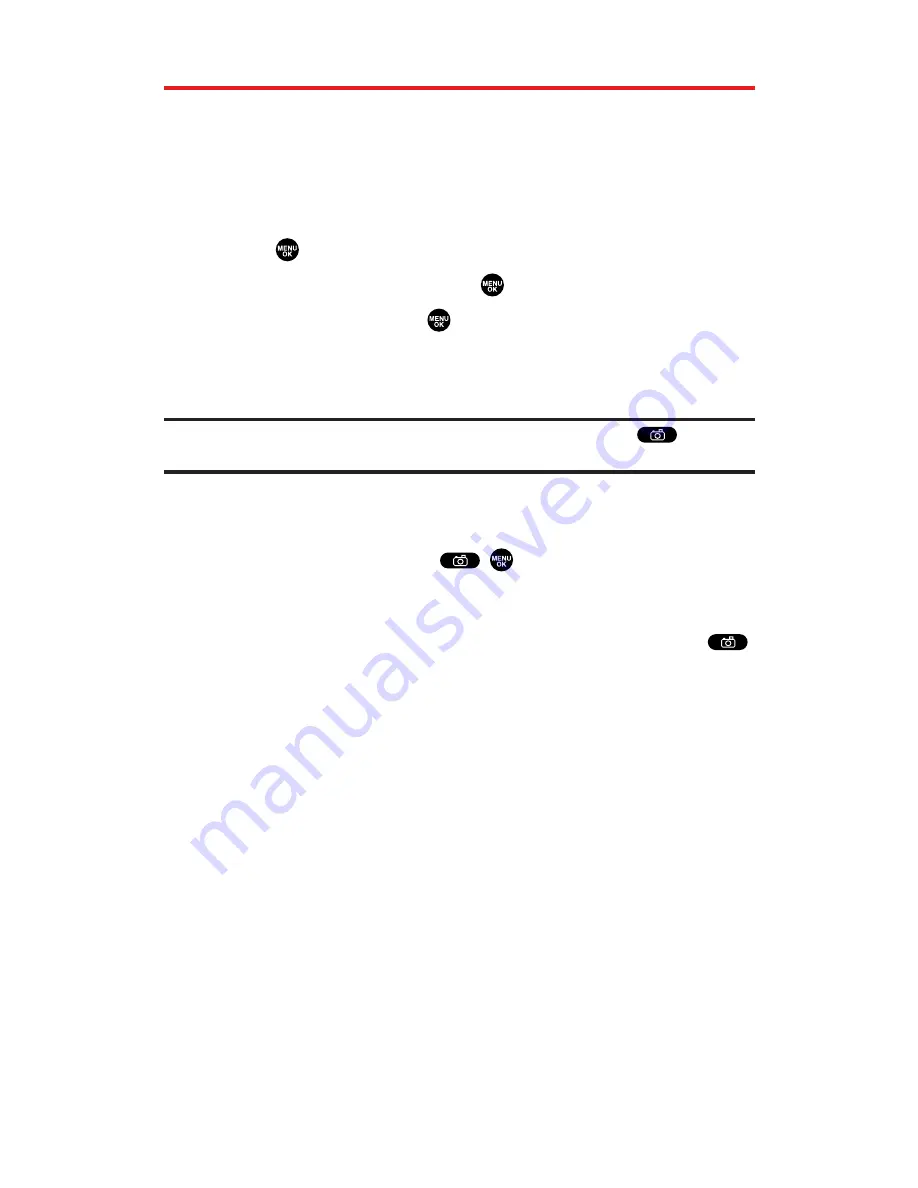
Taking Pictures
Taking pictures with your phone’s built-in camera is as simple as
choosing a subject, pointing the lens, and pressing a button. You can
activate camera mode and take pictures whether the phone is open
or closed.
To take a picture with the flip open:
1.
Press
to access the main menu.
2.
Select
Picture&Video
and press
.
3.
Select
Camera
and press
to activate camera mode.
(Additional options are available through the camera mode
Options
menu. See “Camera Mode Options” on page 164 for
more information.)
Shortcut:
To activate camera mode, you can also press and hold
or the
side camera key (see illustration on page 10).
4.
Using the phone’s main LCD as a viewfinder, aim the camera
lens at your subject.
5.
To take the picture, press
,
,
Capture
(left softkey), or the
Side Camera key. (The picture will be saved automatically in
your In Camera folder.)
To return to camera mode to take another picture, press
.
6.
Press
Next
(right softkey) for more options:
Send Picture
to send the picture to up to 10 contacts at one
time. (See page 186 for details.)
Upload to Albums
to upload the picture you just took to the
Sprint PCS Picture Mail Website. Depending on your
settings, you may be prompted to accept a Sprint PCS Vision
connection.
Set as Picture ID
to assign the picture as a Picture ID.
Set as Scrn Saver
to assign the picture as a Screen Saver.
Go to Camera
to return to camera mode to take another
picture.
Pics In Camera
to go to the In Camera folder to review your
saved pictures.
Delete
to delete the picture you just took.
Section 2K: Using Your Phone’s Built-in Camera
162
















































