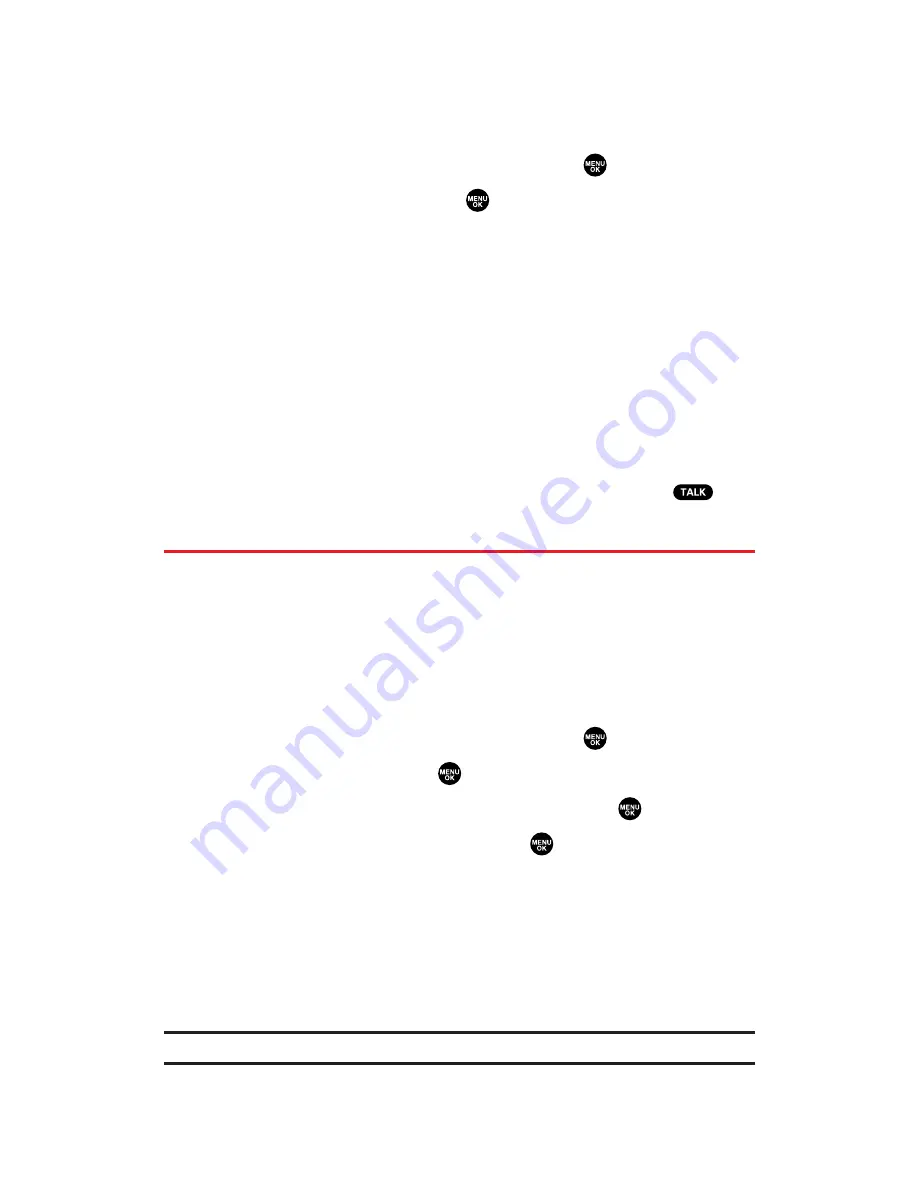
Changing the Lock Code
To change your lock code:
1.
From the Security Menu display (see “Accessing the Security
Menu” on page 69), select
Others
and press
.
2.
Select
Change Lock
and press
.
3.
Enter a new lock code (“1234” for example).
4.
Reenter the new code.
Calling in Lock Mode
You can place calls to 911, Sprint Customer Service, and to your
special numbers when in lock mode. (For information on special
numbers, see “Using Special Numbers” on the next page.)
To place an outgoing call in lock mode:
To call an Emergency number, special number, or Sprint
Customer Service, enter the phone number and press
.
Restricting Calls
There may be occasions when you want to limit the numbers your
phone can call or from which it can receive calls. You can use the
Restrict Calls setting to do just that. (The Restrict Calls setting does
not apply to 911 or Sprint Customer Service.)
To restrict calls:
1.
From the Security Menu display (see “Accessing the Security
Menu” on page 69), select
Others
and press
.
2.
Select
Limit Use
and press
.
3.
Select
Outgoing Calls
or
Incoming Calls
and press
.
4.
Select your desired option and press
.
Allow All
lets you make or receive all calls.
PhoneBook Only
lets you make or receive calls to or from
Contacts entries, voicemail, or special numbers only.
Special #s Only
lets you make or receive calls to or from three
special numbers only. (See “Using Special Numbers” on the
next page.)
Note:
Restricted incoming calls are forwarded to voicemail.
Section 2C: Setting Your Phone’s Security
72






























