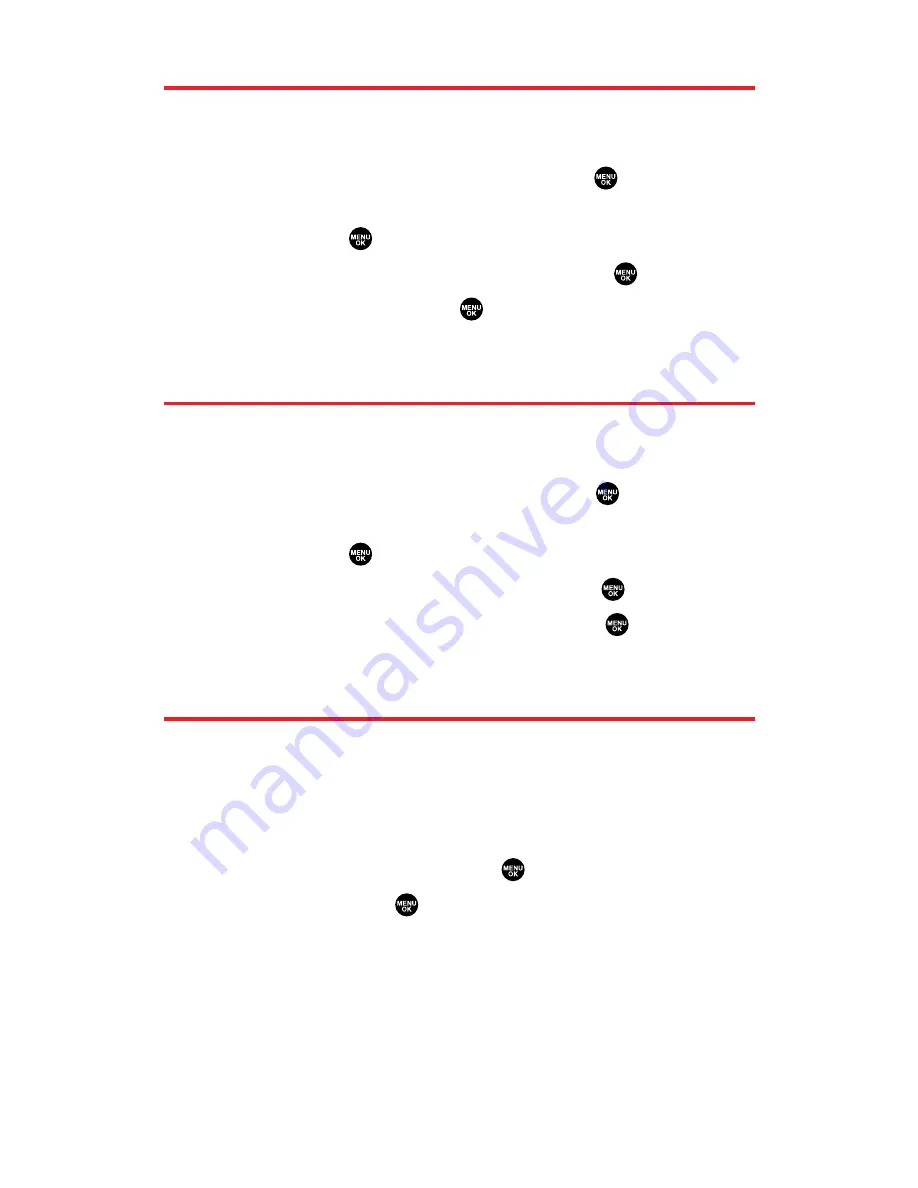
Adding a Phone Number to a Contacts Entry
To add a phone number to an entry:
1.
Press the navigation key right to display the Contacts list.
2.
Scroll to the entry you wish to add and press
.
3.
Select a phone number, press
Options
(right softkey), highlight
Edit
, and press
.
4.
Select the label field you want to add and press
.
5.
Enter the number and press
.
6.
Press
Save
(left softkey).
Editing a Contacts Entry’s Phone Number
To edit an entry’s phone number:
1.
Press the navigation key right.
2.
Scroll to the entry you wish to edit and press
.
3.
Select a phone number, press
Options
(right softkey), highlight
Edit
, and press
.
4.
Select the number you want to edit and press
.
5.
Edit the entry by using your keypad and press
.
6.
Press
Save
(left softkey) to save your changes.
Erasing a Contact Entry From the List
To erase the selected entry:
1.
Press the navigation key right.
2.
Scroll to the entry you wish to delete by using the navigation
key and press
Options
(right softkey).
3.
Highlight
Erase Contact
and press
.
4.
Select
Yes
and press
.
Section 2G: Using the Contacts Directory
97
















































