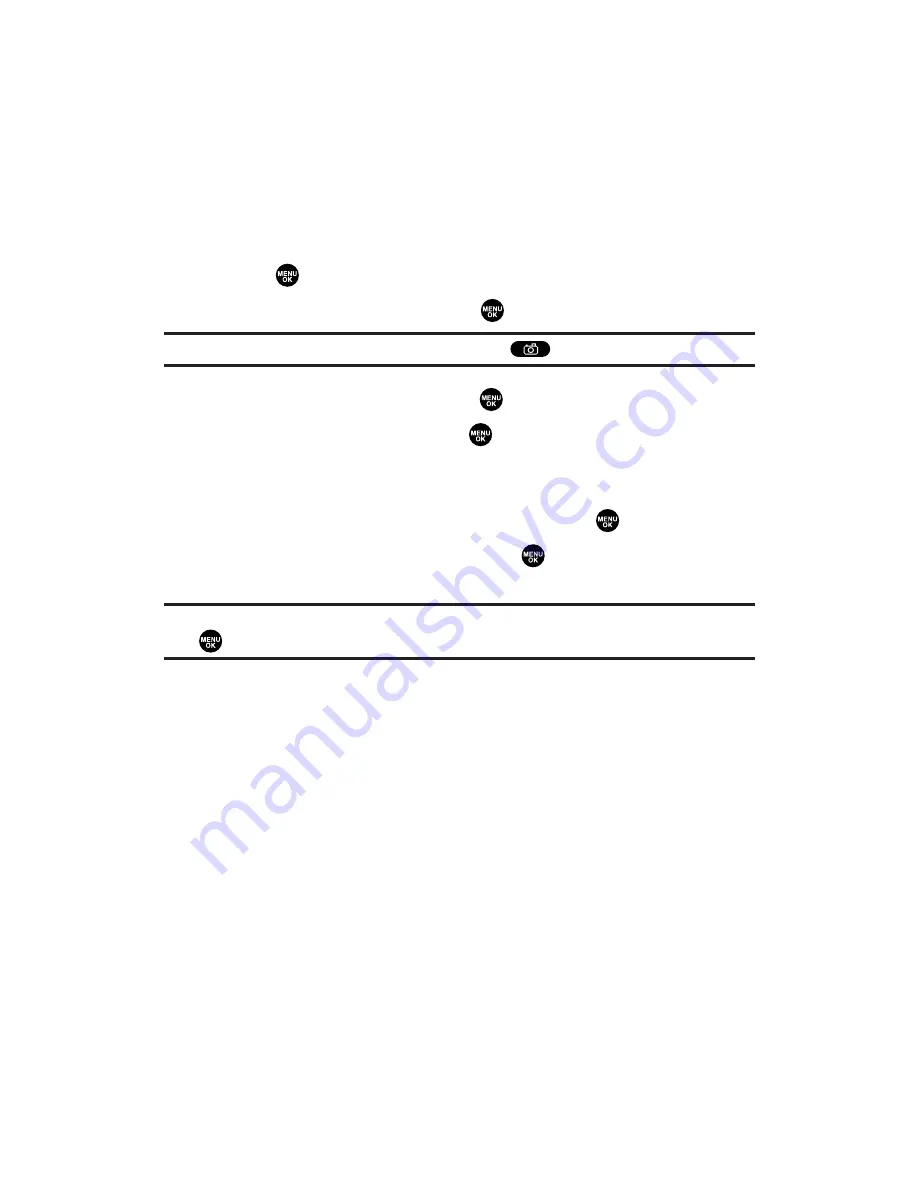
Managing Online Sprint PCS Picture Mail From Your
Phone
You can use your phone to manage, edit, or send pictures and videos
you have uploaded to the Sprint PCS Picture Mail Website. (See “In
Camera Folder Options” on page 171 and “In Camcorder Folder
Options” on page 182 for information about uploading.)
To view your online Sprint PCS Picture Mail from your phone:
1.
Press
to access the main menu.
2.
Select
Picture&Video
and press
.
Shortcut:
Instead of steps 1 and 2 above, press
.
3.
Select
Online Albums
and press
.
4.
Select
View Albums
and press
. (Depending on your settings
you may be prompted to accept a Sprint PCS Vision connection.
The My Uploads folder and your albums appear.)
5.
Select
My Uploads
or an album title and press
.
6.
Highlight
Picture
or
Video
and press
. (Thumbnail pictures or
videos, up to nine per screen are displayed.)
Tip:
To expand a selected picture or video from thumbnail to full-screen, press and
hold
.
7.
Use your navigation key to select a picture or video.
Section 2K: Using Your Phone’s Built-in Camera
192
















































