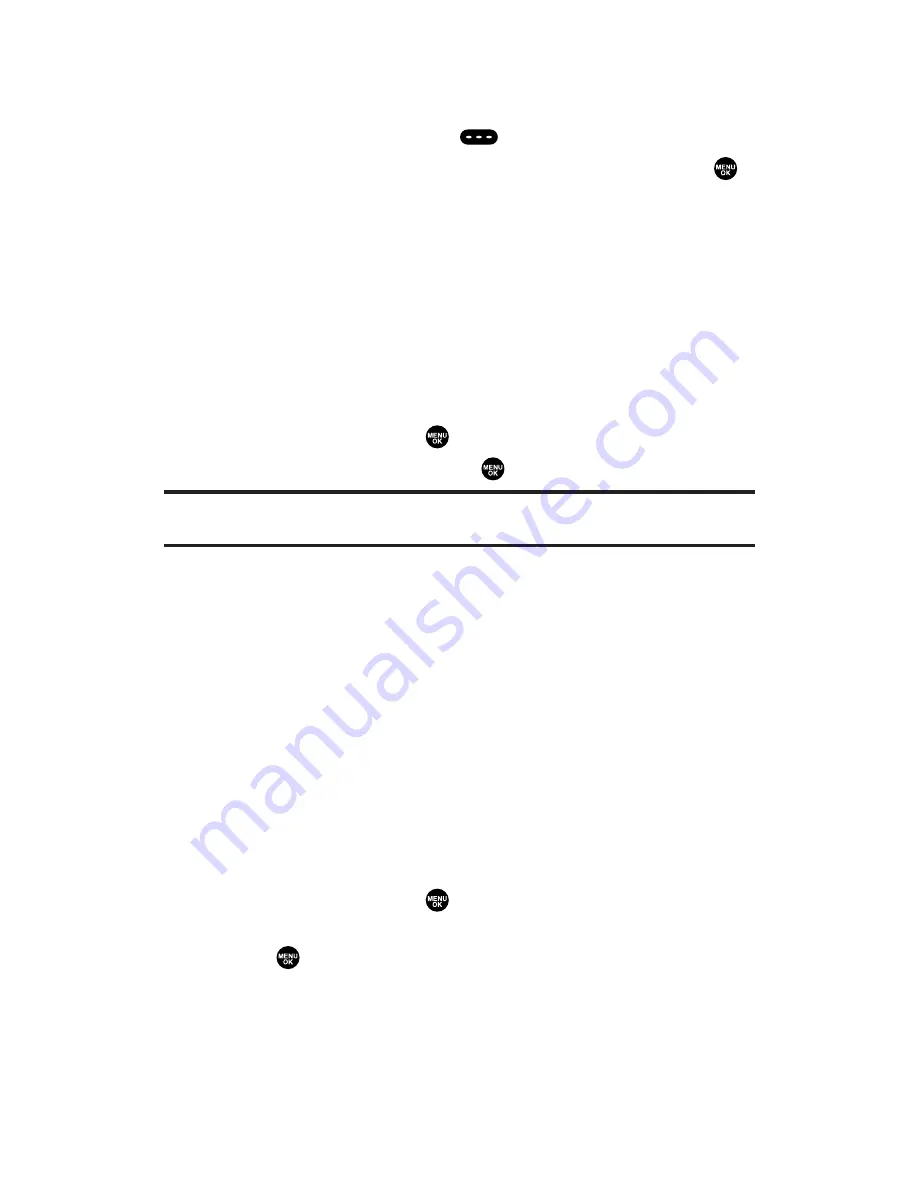
Editing a Group in Your Personal Group List
To edit a group name:
1.
Press
R-Link
(left softkey) or
.
2.
Press
Go to
(left softkey), highlight
Personal Grps.
, and press
.
3.
Scroll to the group entry you want to edit and press
Options
(right softkey).
Edit
to edit the selected group.
Erase Group
to erase the selected group.
Add Group
to add a new group.
Erase R-Link List
to erase the Sprint PCS Ready Link List.
(See page 156 for details.)
Help
to view the Sprint PCS Ready Link instruction page.
4.
Highlight
Edit
and press
.
5.
Edit the group name and press
or
OK
(left softkey).
Tip:
If you don’t need to edit the group name, press
Next
(left softkey) during step
5 above and skip step 6.
6.
Press
Save
(left softkey) to save your changes.
7.
To edit a group member, scroll to the contact you want to edit
and press
Options
(right softkey).
Edit
to edit a group member’s name and phone number.
Erase
to erase the group member.
Add New
to add a new group member.
Add (Company)
to add a new group member from the
Company List (if applicable).
Add (Personal)
to add a new group member from the
Personal List.
Details
to display a group member’s information.
8.
Highlight
Edit
and press
.
9.
Select the field you want to edit (
Name
or
R-Link Number
) and
press
.
10.
Edit the entry, press
OK
(left softkey), and press
Save
(left
softkey) to save your changes.
11.
Press
Update
(left softkey) to update your Personal Group List.
Section 2J: Using Sprint PCS Ready Link
154






























