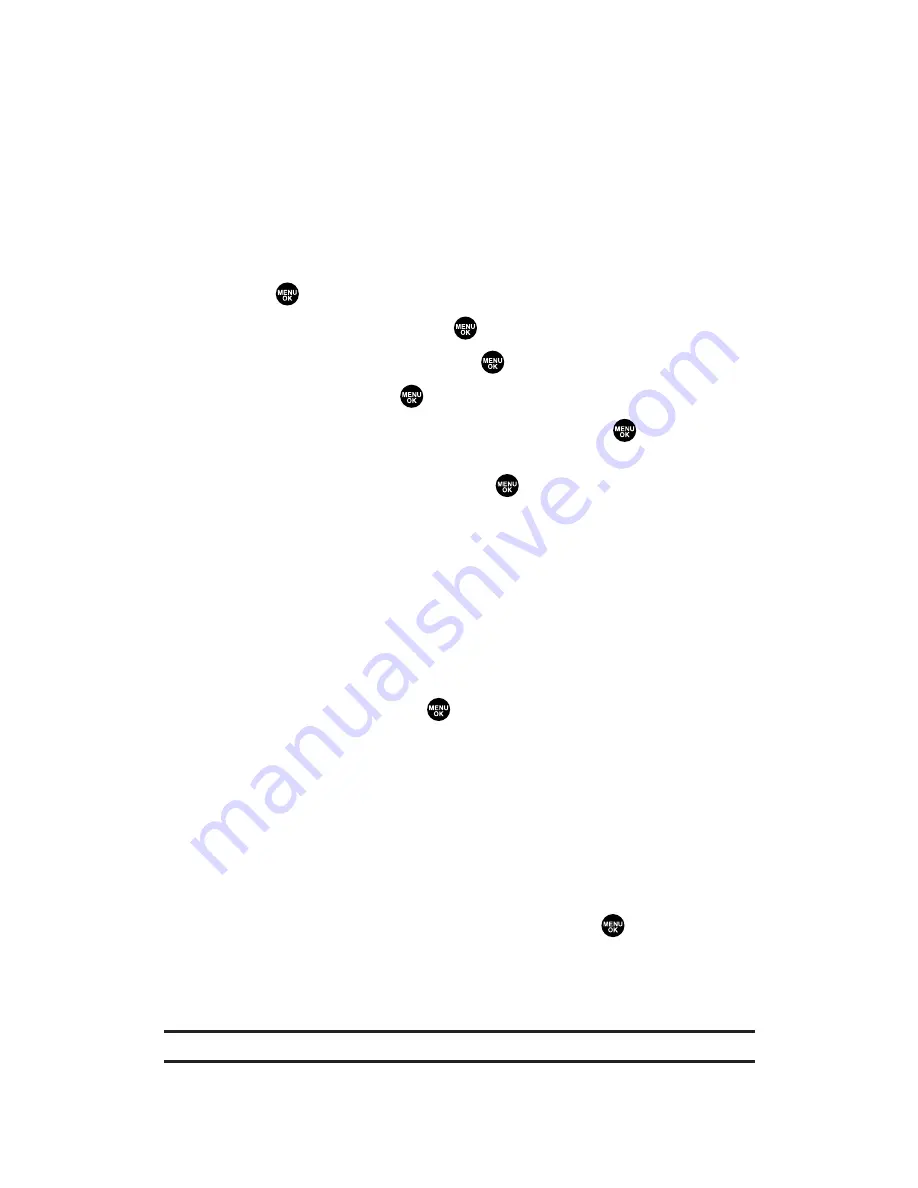
Sending a Text Message
With Messaging, you can use a person’s wireless phone number to
send and receive text messages from your Sprint PCS Vision Phone to
their messaging-ready phone – and they can send messages to you.
When you receive a new message, you’ll automatically be notified
with a two-way text message. To send a Sprint PCS Picture Mail, see
“Sending Sprint PCS Picture Mail From Messaging” on page 188.
To send a text message:
1.
Press
to access the main menu.
2.
Select
Messaging
and press
.
3.
Select
Send Message
and press
.
4.
Select
Text
and press
.
5.
Select an option from the followings and press
.
Phone Book Entry
to select a recipient from your Contacts list.
Highlight an entry and press
to select. Or select
<Add Entry>
to enter a new entry. Press
Done
(left softkey)
when you are finished selecting/entering recipients.
Mobile Phone#
to enter a mobile phone number directly.
Email Address
to enter an email address directly.
From Recent List
to select recipients from a list of recent
message recipients.
6.
To add a recipient, press
Options
(right softkey), highlight
Add Recipient
, and press
.
Edit
to edit the selected entry.
Erase
to erase the selected entry.
Erase All
to erase all entries you have selected and entered.
Add Recipient
to add recipients.
7.
Press
Next
(left softkey) when you are finished selecting and
entering recipients (you may include up to 10 recipients).
8.
To enter a message, select
Message
and press
.
9.
Use your keypad to enter a text message (or press
Mode
[right
softkey] to select from
Preset Messages
,
Recent Messages
or
Signature
), and press
OK
(left softkey).
Tip:
The Signature option appears only when you set your signature (see page 66).
Section 3B: Sprint PCS Vision
233
















































