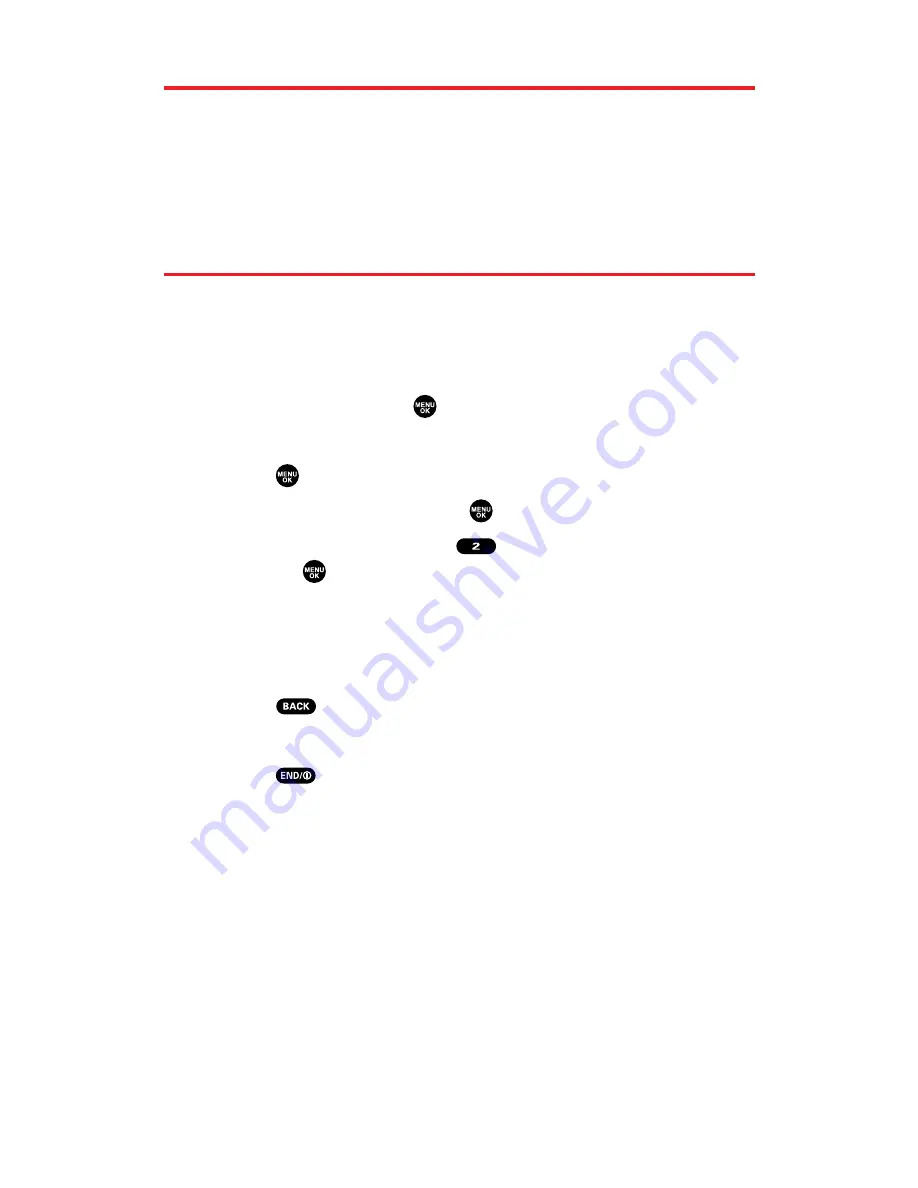
Menu Navigation
The navigation key on your Sprint PCS Vision Phone allows you to
scroll through menus quickly and easily. The scroll bar at the right of
the menu keeps track of your position in the menu at all times.
To navigate through a menu, simply press the navigation key up
or down.
Menu Structure
Selecting Menu Items
As you navigate through the menu, menu options are highlighted.
Select any numbered option by simply pressing the corresponding
number on the phone’s keypad. You may also select any item by
highlighting it and pressing
.
For example, if you want to view your last incoming call:
1.
Press
to access the main menu.
2.
Select
Call History
by pressing
. (It may already be highlighted.)
3.
Select
Incoming
by pressing
or by highlighting it and
pressing
. (If you have received any calls, they are displayed
on the screen.)
Backing Up Within a Menu
To go to the previous menu:
Press
.
To return to standby mode:
Press
.
Shortcuts
Use your navigation key to quickly access your phone’s menus.
Right
to take a shortcut to the
Contacts
menu.
Left
to take a shortcut to the
My Shortcut
menu. (See page 57 for
setting.)
Up
to take a shortcut to the
Messaging
menu.
Down
to take a shortcut to the
Downloads
menu.
Section 2E: Navigating Through Menus
84
















































