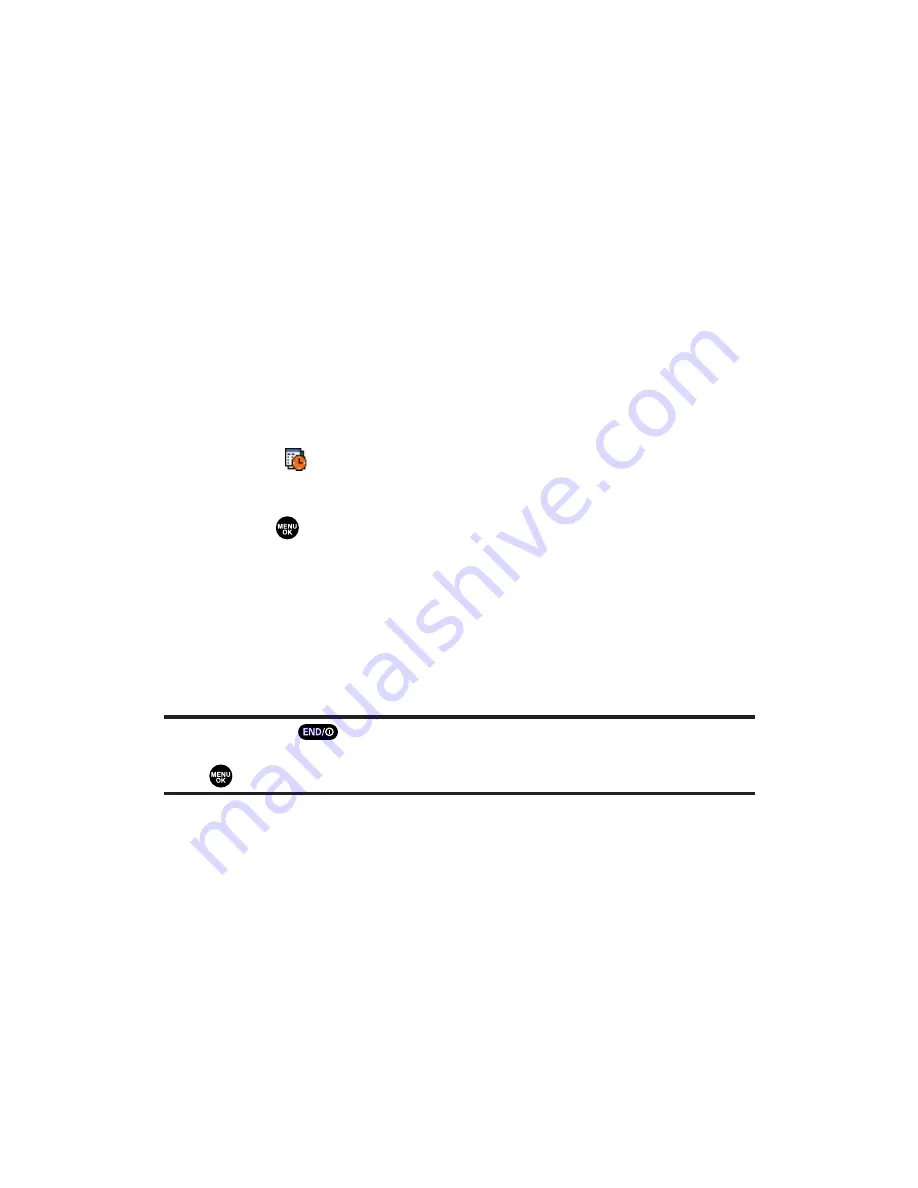
Event Alerts
There are several ways your Sprint PCS Vision Phone alerts you of
scheduled events:
By playing the alert tone (depending on the Ringer Type and
Ringer Volume setting).
By blinking the LED.
By displaying the event’s description on the Main LCD when the
flip is open.
By displaying the event’s description on the Sub LCD when the
flip is closed.
By lighting the LCD backlight (depending on the backlight setting).
Event Alert Menu
When you have an event alarm scheduled, your phone alerts you and
displays the
icon, and the event summary.
To respond to an event alert:
Press
to see the event details.
– or –
Press
Snooze
(left softkey) to repeat the alarm in ten minutes.
– or –
Press
Dismiss
(right softkey) to dismiss the event and back to
standby mode.
Note:
If you press
before checking your event,
Events
(right softkey)
appears in standby mode. Press
Events
(right softkey) to display the event and
press
to see the event details.
Section 2H: Personal Organizer
105
















































