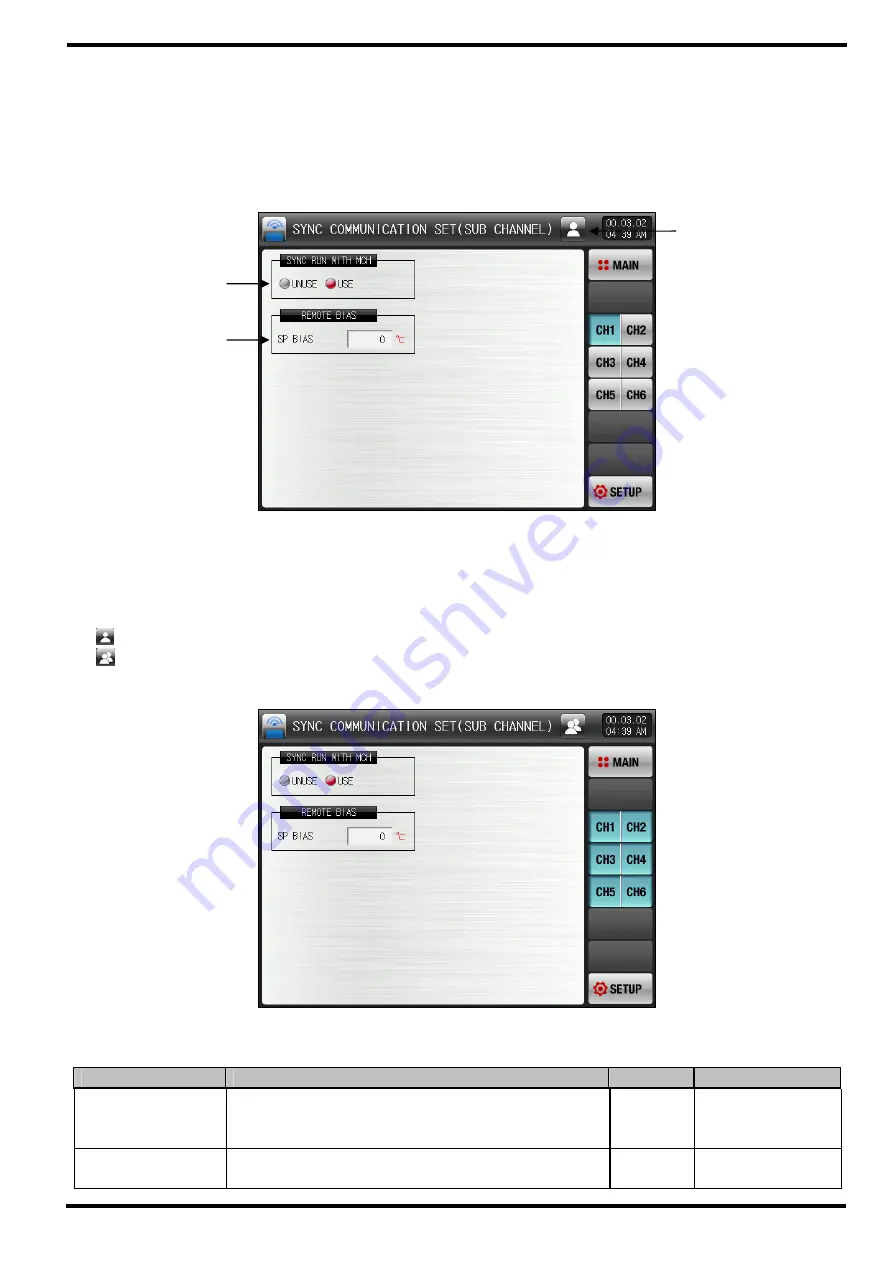
SAMWONTECH
2nd Edition of TEMP2000M_Series IM : April. 8. 2014 Page 166 / 176
22.6 Sub channel communication environment setting
22.6.1 Sub channel communication setting
▶
It is a screen to select the necessary item for SYNC communication.
▶
It selects the sub channel communication environment in [Fig. 22-2 Sub channel communication
system parameter setting screen].
①
It sets the use/non-use of SYNC communication operation.
②
It sets the calibration data to be applied to such channel setting data (SP) in the main channel of SYNC
operation.
③
It selects the group of channel to be applied in case of parameter change.
It changes only the parameters in currently selected channel.
It changes every channel parameter simultaneously.
▶
It changes every channel parameter simultaneously.
표 22-6. 보조채널 통신설정 제 1 화면 파라메터
Parameter
Setting range
Unit
Initial data
SYNC
communication
operation
Non-use, Use
ABS
Non-use
SYNC operation
calibration data
EUS (-20.0 ~ 20.0%)
EUS
0.0
[Fig. 22-11] Sub channel communication setting screen-1
③
②
[Fig. 22-12] Sub channel communication setting screen -2
①
Summary of Contents for 3ch series
Page 1: ...Instruction Manual ...












































