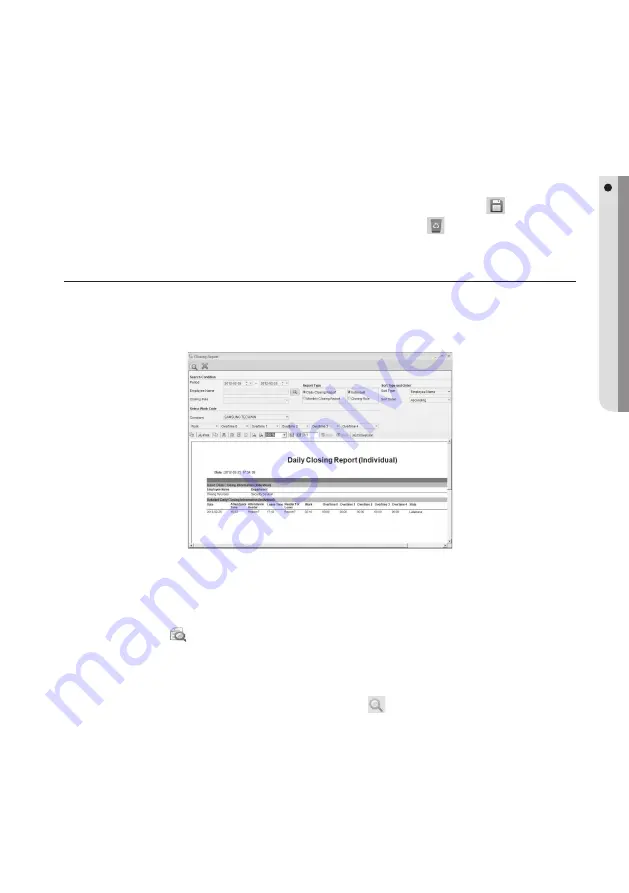
English Englis_
English
_91
ATTENDANCE
- Period: Specify the period to search.
- Search: Provide necessary information for the Employee ID, Name, Department, Position, Title, and Closing Rule for
the search.
- Clear: Cancels your inputs.
- Change: Select an item in the correction data list, make necessary changes, and click Save <
>.
- Delete: Select an item to delete in the correction data list, and click Delete <
>.
CLOSING REPORT
This enables you to print out the closing report corresponding to the closing data that satisfi es the search criteria.
From the upper menu bar, select [Attendance] > [Closing Report].
Provide necessary information including the [Period] in [Search Condition].
Select a [Company].
Click Search <
> in the tool bar.
- Period: Specify the period for the closing report to search.
- Report Type: Select necessary items from Daily Closing Report (Individual), Individual, Closing Rule, and Monthly Closing Report.
- Name: If you want to search for an employee, click Search <
> to display the employee list where you can
select multiple employees.
- Conversion: To export the report, click [Conversion] in the Preview tool bar to display a window where you can
select a format from TEXT, PDF, and TIF.
- Sort Type: Specify the display sequence of the report data. Note that if your PC has no font installed available for
the exported PDF document, the document will not be displayed properly.
- Sort Order: Select Ascending or Descending for the sort type above.
- Select Work Code: Select a desired work code. The work codes that are currently used in the Work Code Setting
page will be displayed.
M
1.
2.
3.
4.
M
Summary of Contents for TECHWIN SAMS Pro
Page 1: ...SAMS Pro SAMS Pro Lite User Manual SSA M2000 SSA M2100 ...
Page 200: ...MEMO ...






























