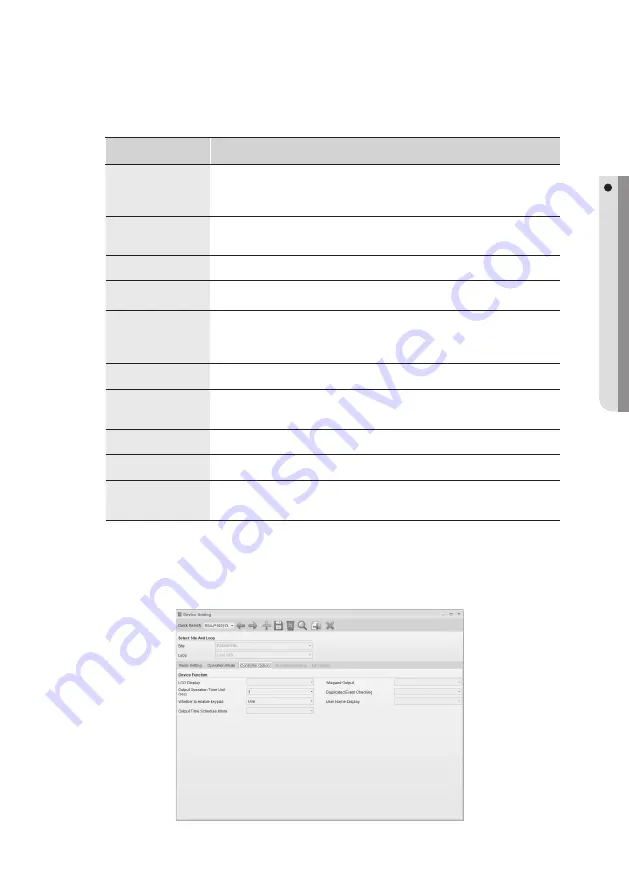
English Englis_
English
_31
SYSTEM MANAGEMENT
Function Name
Descriptions
Anti-passback
Antipassback limits door access only when entering and exiting matches if a door is installed with two
separate readers both for entering and exiting respectively. In general, this function is used for preventing
entering a door by following the previous authorization.
Alarm waiting time setting
You can set the delay time until the product triggers the door open alarm if the door stays open after the
Door Relay time. This function requires Door Contact Sensors installed.
Voice mode
You can set to play recorded voice guide.
Voice Mode Time Schedule
You can set time schedule for voice mode, which will play recorded voice guide only within the specifi ed
time table.
Duress Mode
Duress mode requires the Duress Mode Password for enabling this function. Duress mode is a special
feature that outputs a special tacit alarm signal when it is forced to open the restricted area, by entering
2-digit code before authorizing. The door opens as normally but the program generates duress event
which will trigger the alert.
Duress Mode Password
The 2-digit password to trigger the Duress mode.
Arm/Disarm
Alarm controllers of other manufacturers can be connected through the access controller’s output if
required. At the moment, if armed with the ARM code and ARM card, it can be confi gured to make all
access controllers of doors to deny any access requests.
Arm Code
This is a two-digit code required to set the arm function.
Disarm Code
This is a two-digit code required to release the arm function.
Enable Two Men Mode
Enable this when two men operation mode (for administrator and visitor) is required. If this is enabled, the
door will be not open until both the administrator card and the visitor card issued in the Card Holder
settings are authorized.
Duress mode and Arm/Disarm will require keypad readers (SSA-R2000, SSA-R2001, etc.) if used with the
SSA-P102 and 400 series products.
Move to the [Controller Option] tab.
J
14.
Summary of Contents for TECHWIN SAMS Pro
Page 1: ...SAMS Pro SAMS Pro Lite User Manual SSA M2000 SSA M2100 ...
Page 200: ...MEMO ...
















































