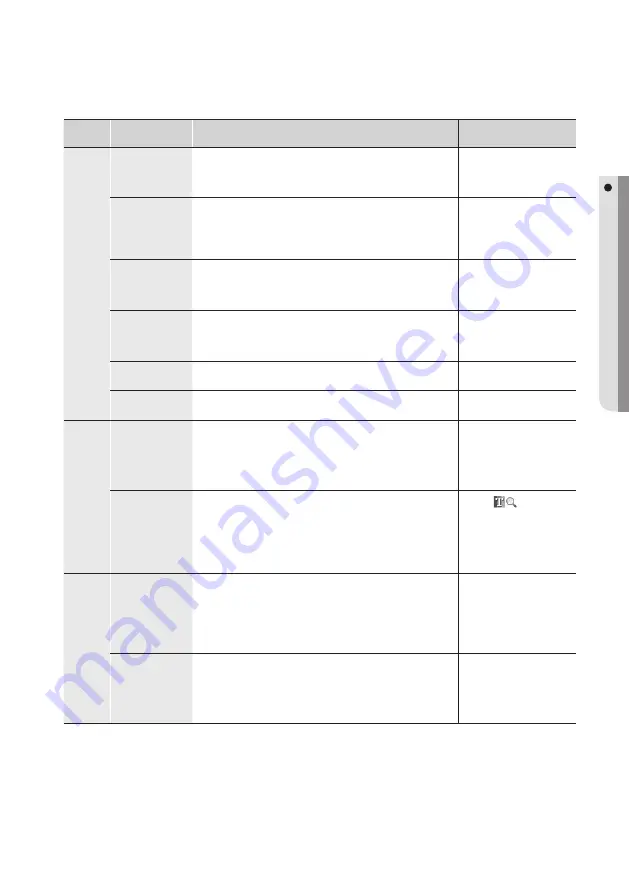
English Englis_
English
_129
CARD DESIGN
Group
Name
Property Name
Description
Setup
Position
X coordinate of the
start point
Display the X coordinate of the one-dimensional barcode start point. The one-dimensional
barcode start point is the closest point to the top left corner of the work screen. The X
coordinate of the one-dimensional barcode start point is the distance from the left border
of the work screen to the start point.
Not available.
Y coordinate of the
start point
Display the Y coordinate of the one-dimensional barcode start point where you can
change the coordinate value of the one-dimensional barcode. The one-dimensional
barcode start point is the closest point to the top left corner of the work screen. The Y
coordinate of the one-dimensional barcode start point is the distance from the upper
border of the work screen to the start point.
Not available.
X coordinate of the
end point
Display the X coordinate of the one-dimensional barcode end point. The one-dimensional
barcode end point is the closest point to the bottom right corner of the work screen. The X
coordinate of the one-dimensional barcode end point is the distance from the left border of
the work screen to the end point.
Not available.
Y coordinate of the
end point
Display the Y coordinate of the one-dimensional barcode end point. The one-dimensional
barcode end point is the closest point to the bottom right corner of the work screen. The Y
coordinate of the one-dimensional barcode end point is the distance from the upper border
of the work screen to the end point.
Not available.
Width
Display the width of the one-dimensional barcode where you can change the width of the
one-dimensional barcode .
Enter an integer number.
Length
Display the length of the one-dimensional barcode where you can change the length
of the one-dimensional barcode .
Enter an integer number.
Barcode
Style
Specify the barcode style for the one-dimensional barcode. Select a one-dimensional barcode
to display the one-dimensional barcode style window.
Select a one-dimensional barcode
style to your preference.
(The check digit in Code 39 is not
included in the barcode settings.)
Color
Specify the color of a one-dimensional barcode.
1. Click [
].
2. Select a color from the color
scheme. (Click [Create User-
defi ned Color] to create your own
color.)
3. Click [OK].
Description
User-defi ned
You can write a comment or description to be input in the one-dimensional barcode .You
can write contents in up to 500 characters.
(An input in 20 or less characters is recommended. A special character may not be
recognized by the barcode reader.)
1. Check the User-defi ned option.
2. Provide a description in the input
box under the User-defi ned area.
Employee
Data
Select a data item in the access database for the input of the one-dimensional barcode .
1. Check the Employee Data option.
2. Select a column title next to the
Employee Data checkbox.
Summary of Contents for TECHWIN SAMS Pro
Page 1: ...SAMS Pro SAMS Pro Lite User Manual SSA M2000 SSA M2100 ...
Page 200: ...MEMO ...
















































