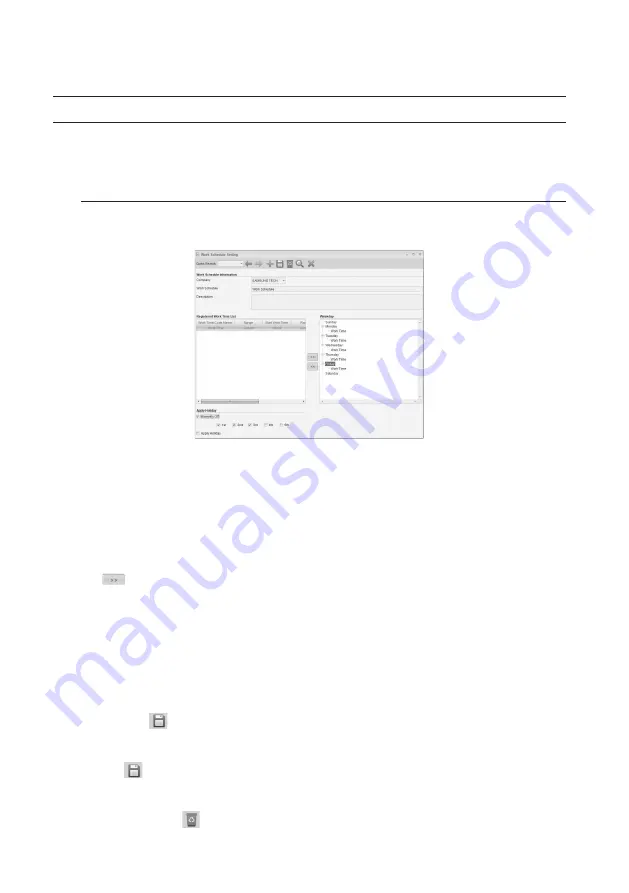
84_
Attendance
Attendance
WORK SCHEDULE SETTING
You can specify the work time for a specifi c day of the week by applying the work codes to the day.
Setting the work schedule applies from that time on, not to the previous (existing) work history. When changing the
settings, mind the time point of saving the settings.
Work Schedule Setting [Add]
From the upper menu bar, select [Attendance] > [Work Schedule Setting].
Select a [Company].
Provide a name in the [Work Schedule].
Provide a comment in the [Description] .
Select a work time setting in the [Registered Work Time List], select a specifi c day in the right pane, and use the
<
> button to move the selected item to the right list.
You can select multiple days to which the selected work time setting is applied.
To make Saturdays off biweekly, check [Biweekly Off] and check applicable week.
To make dates listed in [Holiday Setting (Attendance)] off, check [Apply Holiday].
Click Save <
> in the tool bar.
Modify – Use [Quick Search] at the top toolbar to fi nd desired data for modifi cation, change as necessary, and
click <
> to save changes.
Delete – Use [Quick Search] at the top toolbar to fi nd desired data for deletion, select desired data to be
deleted, and click <
> to delete. If you are prompted to delete it, click [Yes].
1.
2.
3.
4.
5.
J
6.
7.
8.
9.
10.
Summary of Contents for TECHWIN SAMS Pro
Page 1: ...SAMS Pro SAMS Pro Lite User Manual SSA M2000 SSA M2100 ...
Page 200: ...MEMO ...






























