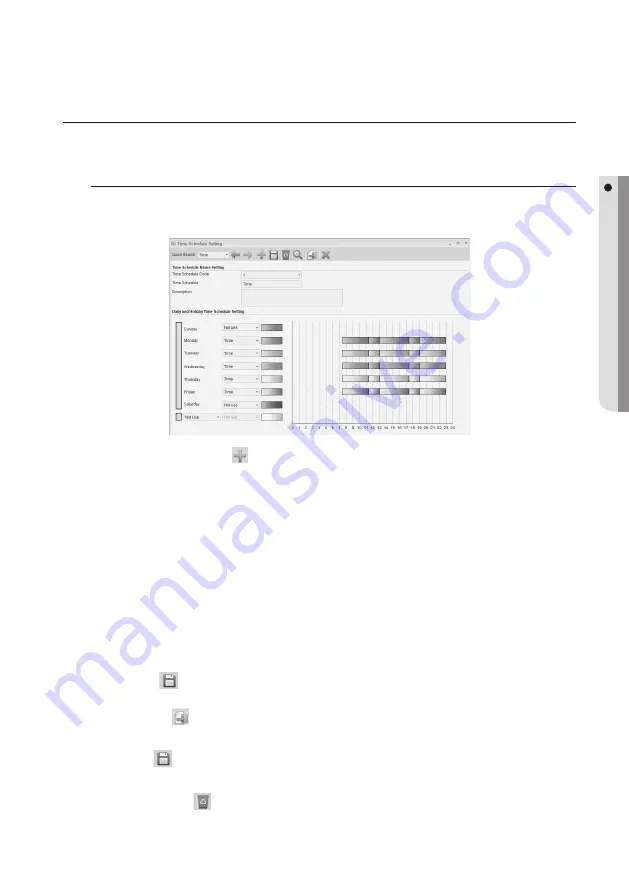
English Englis_
English
_71
ACCESS CONTROL
TIME SCHEDULE
Time Schedule for allowed access time can be confi gured differently for each day of week. Set time intervals in Time
Interval Setting fi rst, and apply different or same intervals to specifi c days of week as necessary.
Time Schedule [Add]
From the upper menu bar, select [Access Control] > [Time Schedule Setting].
From the tool bar, click Add <
>.
Select a [Time Schedule Code].
The time schedule code is related to the time schedule setting function. The time schedule codes may differ
depending on the device, however you can use up to 10 codes as they are managed by the operating program. time
schedule codes that are already registered are not displayed in the list.
Provide a time schedule name in the [Time Schedule] input box.
Select a time interval applicable to a specifi c weekday.
Select a holiday where you want to apply the holiday time schedule. Select a time interval applicable to the
holiday.
Click Save <
> in the tool bar.
Click Transmit<
> in the tool bar to send your settings to the device.
Modify – Use [Quick Search] at the top toolbar to fi nd desired data for modifi cation, change as necessary,
and click <
> to save changes.
Delete – Use [Quick Search] at the top toolbar to fi nd desired data for deletion, select desired data to be
deleted, and click <
> to delete. If you are prompted to delete it, click [Yes].
Deleting a time schedule will affect the time schedule information assigned to the access group. Before you delete the
time schedule, check the time schedule information assigned to the access group and make changes as necessary.
1.
2.
3.
J
4.
5.
6.
7.
8.
9.
10.
J
Summary of Contents for TECHWIN SAMS Pro
Page 1: ...SAMS Pro SAMS Pro Lite User Manual SSA M2000 SSA M2100 ...
Page 200: ...MEMO ...
















































