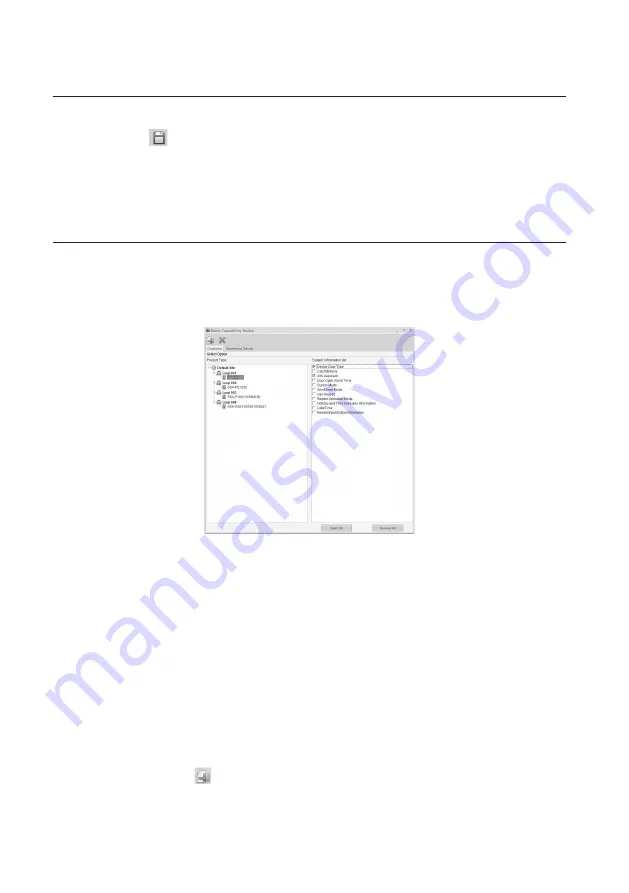
46_
Device Management
Device Management
Select whether to use [Auto Setting] in [Whether to Use].
Click Save <
> in the tool bar.
In an area where the daylight saving time is applied, you must consider the start and end times of the daylight saving
time, and specify the device time settings manually if necessary. Otherwise, the daylight saving time is not applied to
the device, which will cause a time difference between event occurrence time and local time.
BATCH TRANSMIT BY DEVICE
You can select a device and send settings information to the selected device. This function minimizes administrative effort of
confi guring device settings for replaced or newly added devices. (Applies the settings in [System Management]-[Device Setting].)
From the upper menu, select [Device Management] > [Batch Transmit by Device].
When enabling “User Name Display” for devices of SSA-S30XX or SSA-S210X, initialize card IDs registered to the
corresponding device before transferring the settings.
Select the [Controller] tab for controller transmission, or [Biometrics Device] tab for biometrics reader device
transmission.
Select the device for sending settings information in the [Product Type].
Select information items to be sent from the [System Information list]. You can choose from setting items
selectively. Click [Select All] button to select all setting items.
System Information list displayed may differ from device’s type.
Click Transmit button <
> in the toolbar to send the confi guration to the device.
To confi rm the data transmission and its result, run the [Monitoring] > [Integrated Monitoring] from the toolbar before
clicking the transmit button.
The data transmission result of each item will be displayed in the [Auditing Log] window of the integrated monitoring screen.
8.
9.
J
1.
J
2.
3.
4.
J
5.
J
Summary of Contents for TECHWIN SAMS Pro
Page 1: ...SAMS Pro SAMS Pro Lite User Manual SSA M2000 SSA M2100 ...
Page 200: ...MEMO ...






























