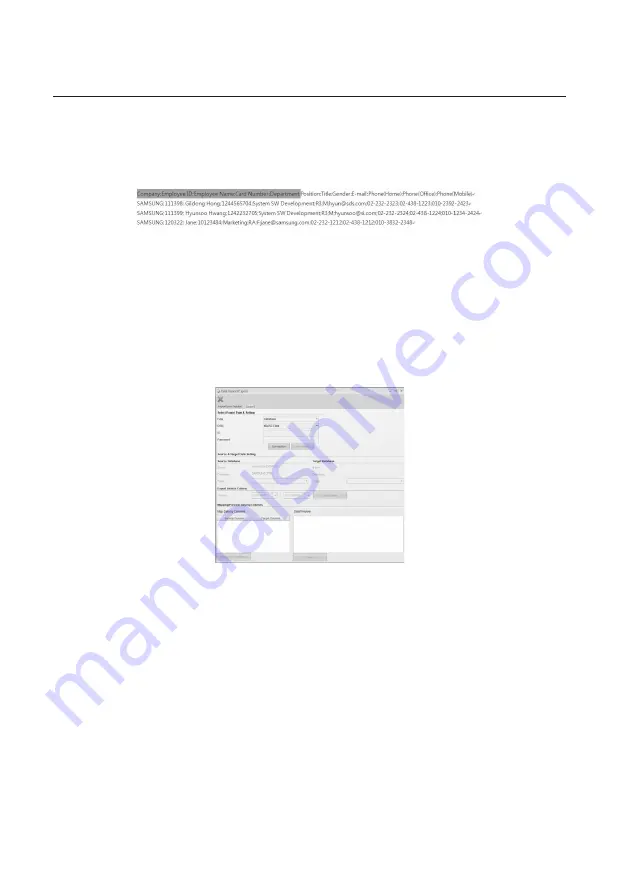
156_
Tools
Tools
It is recommended to confi gure the text fi le that will be used in [Data Import] as follows: (The following is an example fi le that is
imported using the semi-colon (;) as the custom delimiter.)
When creating a fi le to import where the characters of the local language other than English are contained, you must
save the fi le in the format of Unicode (UTF-8 or UTF-16).
Map/Preview Data by Columns
- Data Column(File): Click [Connect] to display the header information of the fi le of the card holder specifi ed to be
imported to the Data Column(File).
- Data Column(DB): This is the column header of the database table to which the card holder information is entered.
You can select a company, employee ID, card number, department, title, sex, e-mail address,
home phone number, offi ce phone number, and mobile phone number from the combo box.
The red-marked columns are required so you must provide information for the columns.
- Preview: Displays the mapping information between the selected header and the database column. These are the
data that will be imported to the card holder information table.
Click the [Export] tab.
Select a [Type].
Select a [DSN].
Provide the [ID].
Enter the [Password].
Click [Connection].
Select a table in the [Table] item where the exported data from the [Target Database] will be saved.
When the column mapping is completed, click [Mapping completed.].
Check the preview and click [Export] if you want to export the previewed data.
- Type: Select an export type from Database, Excel, and Text.
* The supported excel fi le format is the [Excel 97 – 2003 Spreadsheet (*.xls)].
- DSN: Select a DSN from the list where the target database is defi ned. You can also specify the DSN using the data
source (ODBC) setting in Control Panel > Administrative Tools.
J
M
12.
13.
14.
15.
16.
17.
18.
19.
20.
M
Summary of Contents for TECHWIN SAMS Pro
Page 1: ...SAMS Pro SAMS Pro Lite User Manual SSA M2000 SSA M2100 ...
Page 200: ...MEMO ...















































