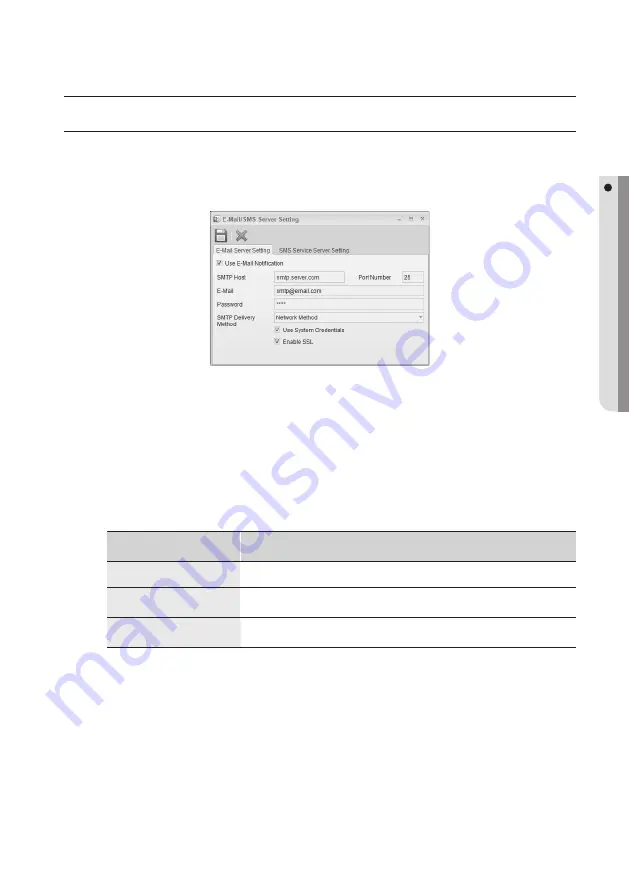
English Englis_
English
_149
TOOLS
Tools
E-MAIL/SMS SERVER SETTING [SAVE]
(
This is not available in SAMS Pro Lite.)
From the upper menu bar, select [Tool] > [E-mail/SMS Server Setting].
Select the [E-mail Server Setting] tab.
Check the [Use E-Mail Notifi cation] option. Uncheck it if you do not want to use the option.
Provide the [SMTP Host]. The SMTP service is enabled only if you have your own SMTP server installed; if you
have a SMTP server installed, provide the server address.
Provide the [Port Number]. The default port for SMTP is 25. Some servers use other ports for security purposes.
If this is the case, change the port according to the server you use.
Provide the [E-mail] address and the [Password] required to log in to the mail server.
Select [SMTP Delivery Method]. Specify the delivery method for the outbound email messages.
SMTP Delivery Method
Description
Network Transfer
Send the emails to the SMTP server via the network.
Using IIS
(Internet Information Service)
Copy the emails to the pickup directory used in IIS (Internet Information Service) before
delivering them.
External Application Program
Copy the emails to a local folder before transferring them to an external application
program.
The network transfer is set to the default.
Check the [Use System Credentials] option. Specify if you want to send the system certifi cate with the request. The default is set to Enabled.
Check the [Enable SSL] option. Specify if you want to use SSL for accessing the SMTP mail server. The default is set to Enabled.
If you use an external SMTP server (gmail, naver, hotmail), you should confi gure the SMTP settings according to the
instructions provided by the service provider.
Select the [SMS Service Server Setting] tab.
1.
2.
3.
4.
5.
6.
7.
8.
9.
M
10.
Summary of Contents for TECHWIN SAMS Pro
Page 1: ...SAMS Pro SAMS Pro Lite User Manual SSA M2000 SSA M2100 ...
Page 200: ...MEMO ...
















































