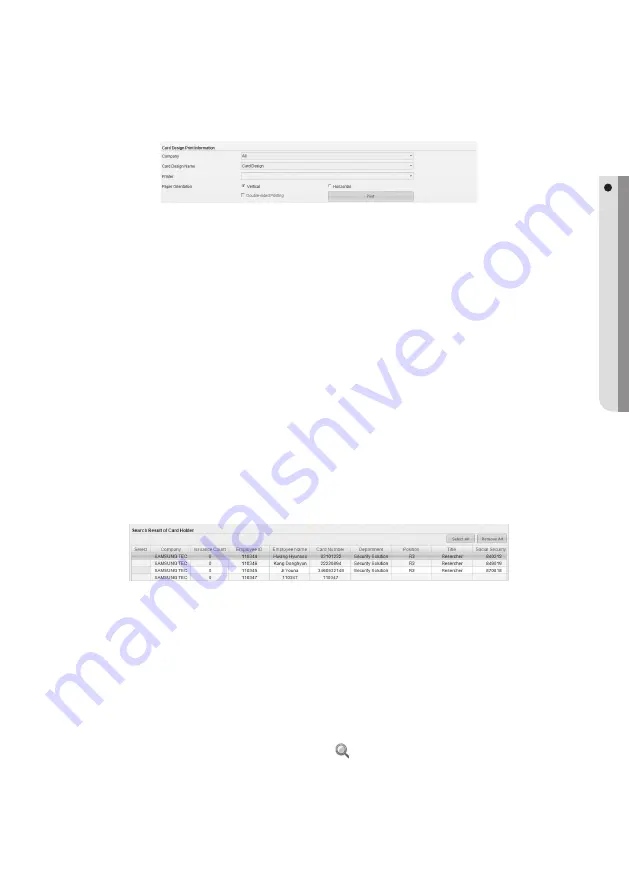
English Englis_
English
_141
CARD DESIGN
Print Employee Card - Card Design Print Information
Screen descriptions
You can specify print information of the card design.
Print information includes basic information for card printing.
The company name, card design name, destination printer, and number of copies are required to activate
the [Print] button.
If any object related to the database (text box, image box, or 1-dimensional barcode) is included in the design, activating the
[Print] button requires selecting the card holder for the print.
Using the interface
Step 1) Enter the name of the company. (Required)
Step 2) Enter the card design name. (Required)
Step 3) Select the destination printer. (Required)
In the select box, only available printers connected to the computer are listed.
Step 4) Select an orientation of the printing paper for the design card. (Required)
Step 5) The Both-sided Mode checkbox will be active if the current print supports double-sided printing. If you want to
print in both sides, check this option. (Some printers support just a manual double-sided printing, rather than
automatic operation.) If this is the case, you must insert the other side of the paper in the printer tray by yourself.)
Printing Employee Card – Searching a card holder
Screen descriptions
Search the desired card holder for printing. If any object related to the database (text box, image box, or 1-
dimensional barcode) is included in the design, activating the [Print] button requires selecting the card
holder for the print.
The issuance count for the selected card holder will increase by one.
After clicking [Search] button, use [Select All] and [Deselect All] buttons to select/deselect all search results.
Using the interface
Step 1) Check the card holder’s company name. The company name should be the same to the selected
company name in the [Card Design Print Information].
Step 2) Select desired card holder by clicking the [
] button. (Optional)
Step 3) Enter the employee ID to search. (Employee ID is the unique number used when registering a card holder.)
(Optional)
Step 4) Enter the keyword for searching after selecting the search criteria (department name / title / rank).
(Optional)
1.
J
2.
Summary of Contents for TECHWIN SAMS Pro
Page 1: ...SAMS Pro SAMS Pro Lite User Manual SSA M2000 SSA M2100 ...
Page 200: ...MEMO ...
















































