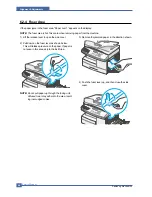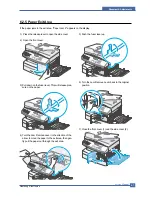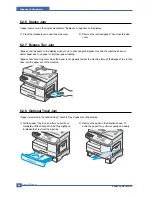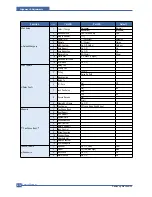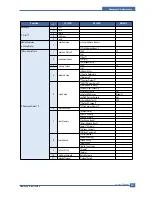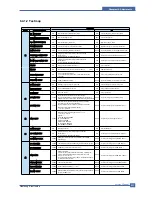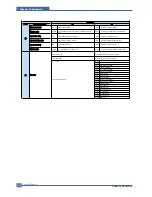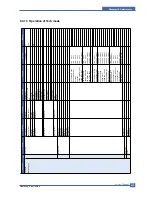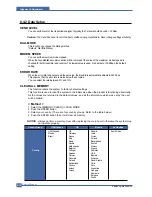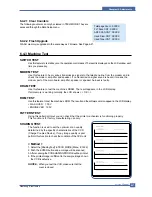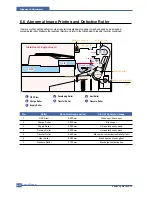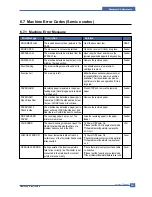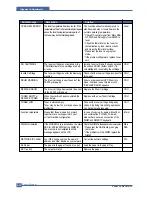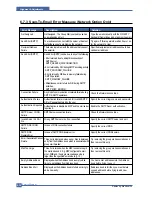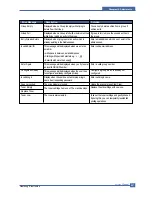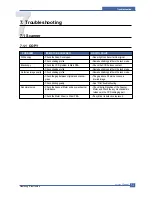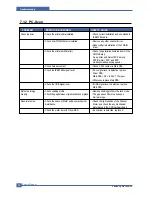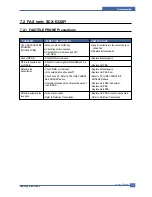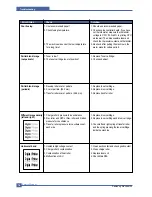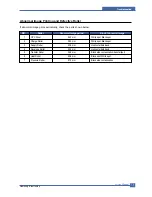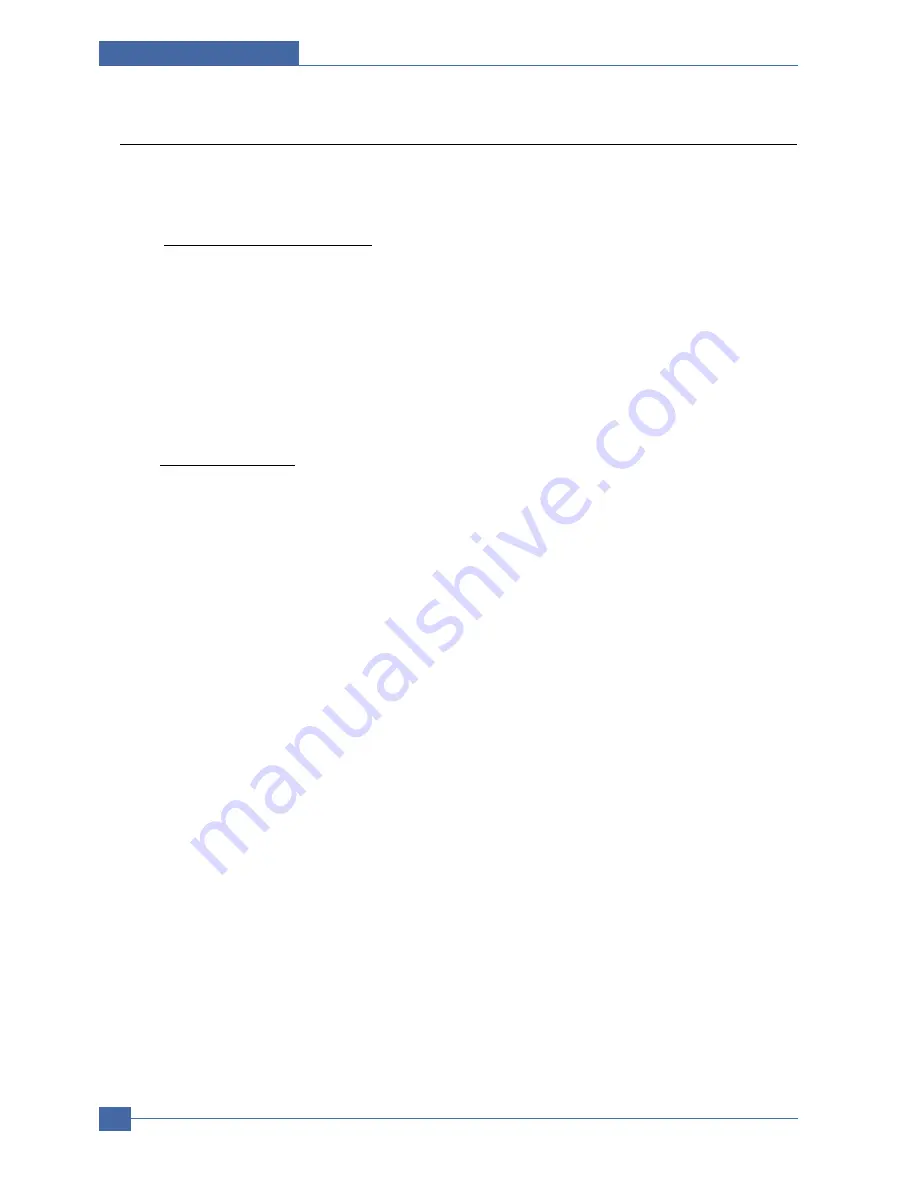
Service Manual
Alignment & Adjustments
6-20
Samsung Electronics
6.5 Flash Upgrade
There are 2 methods to update the Flash Rom, Local and Remote.
(1) Local Machine
• RCP (Remote Control Panel) mode
This method is for Parallel Port or USB Port. Connect the PC and activate the RCP (Remote Control Panel) to
upgrade the Firmware.
< Method >
How to Update Firmware using RCP
1. Connect PC and Printer with a Parallel Cable or a USB Cable.
2. Run the RCP utility and select Firmware Update.
3. Search for the Firmware file to be used to update the set using the Browse Icon.
4. Click the Update icon. The firmware file is transmitted to the Printer automatically and the printer is
initialized when the download completes.
5. Click the Refresh icon and check that the updated version numbers are displayed.
• DOS Command mode
This method is ONLY for Parallel Port. Connect the PC to the set using a Parallel Cable and enter the DOS
Command to upgrade the firmware.
< Method >
1. First of all you need the following files : down.bat, down_com.bin, fprt.exe, and Rom File: (file name for
upgrade). Ensure you save ALL of these files in the same folder.
2. At the DOS prompt enter the correct command (as shown below) and push the enter key.
Then the upgrade will automatically take place..
3. There are two commands use the correct one depending on the condition of the set..
* When the product is in the idle condition
down "rom file"
* When the product is in Ready condition
(TECH MODE --> DATA SETUP --> FLASH UPGRADE --> LOCAL)
fprt "rom file"
4. Do not turn off the power during the upgrade process.
(2) Remote FAX
It is possible to use a set that already has the latest firmware to upgrade a remote set remotely using the
telephone system.
< Method >
1. On the set that has the latest firmware set it toi transmit the upgrade:-
(TECH MODE •DATA SETUP•••• FLASH UPGRADE•••• REMOTE)
2. Enter the telephone number of the set that needs to be upgraded.
(Several faxes can be upgrade at the same time. In this case, enter each fax number.)
3. When the enter button is pressed the set sends the firmware file by calling designated fax number.
(Around 10~15 minutes are needed to send the file.)
< Caution >
1. The Sending and Receiving fax machines MUST be the same model.
2. The sending fax must be set up in ECM mode and the Receiving fax memory must be 100%.
If not the function will not work.
Summary of Contents for SCX-6320F
Page 7: ...Samsung Electronics Service Manual Precautions 1 6 MEMO ...
Page 15: ...Service Manual Reference Information 2 8 Samsung Electronics 2 3 2 A4 2 Pattern ...
Page 18: ...Reference Information Samsung Electronics Service Manual 2 11 MEMO ...
Page 26: ...Service Manual Summary of Product 4 4 Samsung Electronics ...
Page 27: ...Summary of Product Service Manual 4 5 Samsung Electronics ...
Page 70: ...Service Manual Precautions 5 26 Samsung Electronics MEMO ...
Page 131: ...Service Manual Troubleshooting 7 34 Samsung Electronics ...
Page 173: ...Service Manual Exploded View Parts List 8 42 Samsung Electronics MEMO ...
Page 179: ...Connection Diagrams DADF Circuit Diagram 1 4 ...
Page 180: ...Connection Diagrams DADF Circuit Diagram 2 4 ...
Page 181: ...Connection Diagrams DADF Circuit Diagram 3 4 ...
Page 182: ...Connection Diagrams DADF Circuit Diagram 4 4 ...
Page 183: ... COM ...
Page 184: ......
Page 185: ......
Page 186: ......
Page 187: ......
Page 188: ......
Page 189: ......
Page 190: ......
Page 191: ......
Page 192: ......
Page 193: ......
Page 194: ......
Page 195: ......
Page 196: ......
Page 197: ......
Page 198: ......
Page 199: ......
Page 200: ......
Page 201: ......
Page 202: ......
Page 203: ......
Page 204: ......
Page 205: ......
Page 206: ......
Page 207: ......